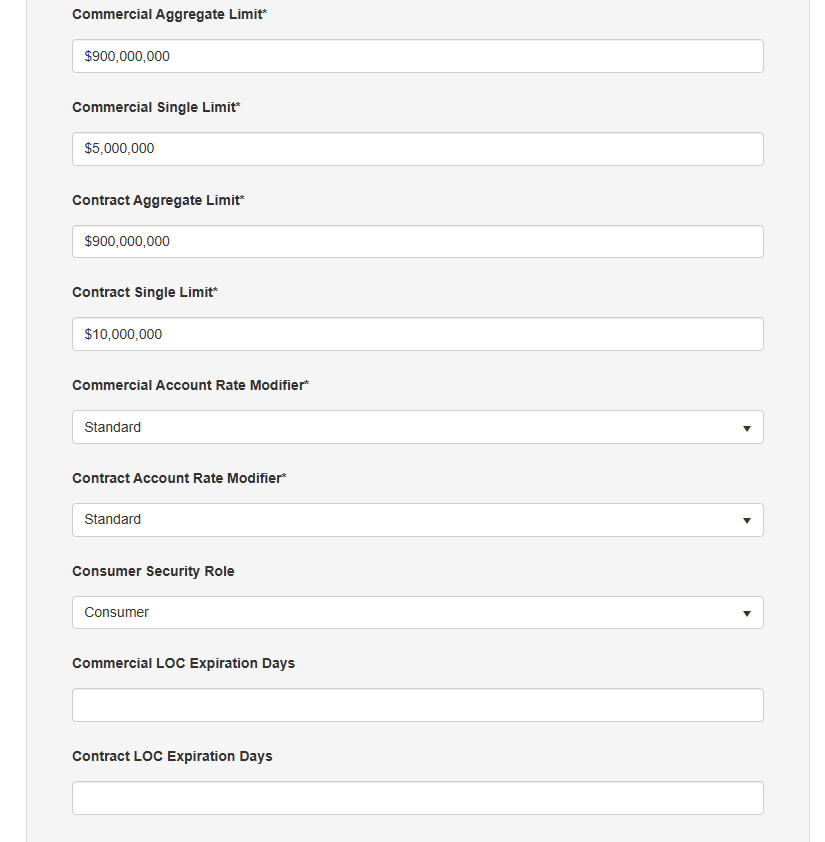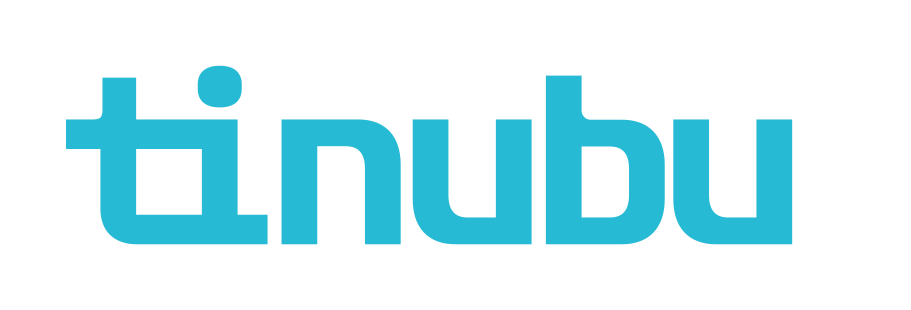Maintaining Applications for Account Defaults
Overview of Maintaining Applications
A user can assign certain groupings of questions and rules to a bond configuration. These groupings of questions and rules are called applications. There are five types of applications: Bond, Root, Class, Category, and Account applications.
Accessing Maintain Applications
Select Maintain Applications/Account for creating and editing Root, Class, Category, and Account applications.
Account Applications create accounts each time a bond that has an account application applied to it is purchased.
Accounts can also be created separately by submitting an account directly.
There are certain default settings for newly created accounts from each account application.
These can be later edited on each individual account when needed.
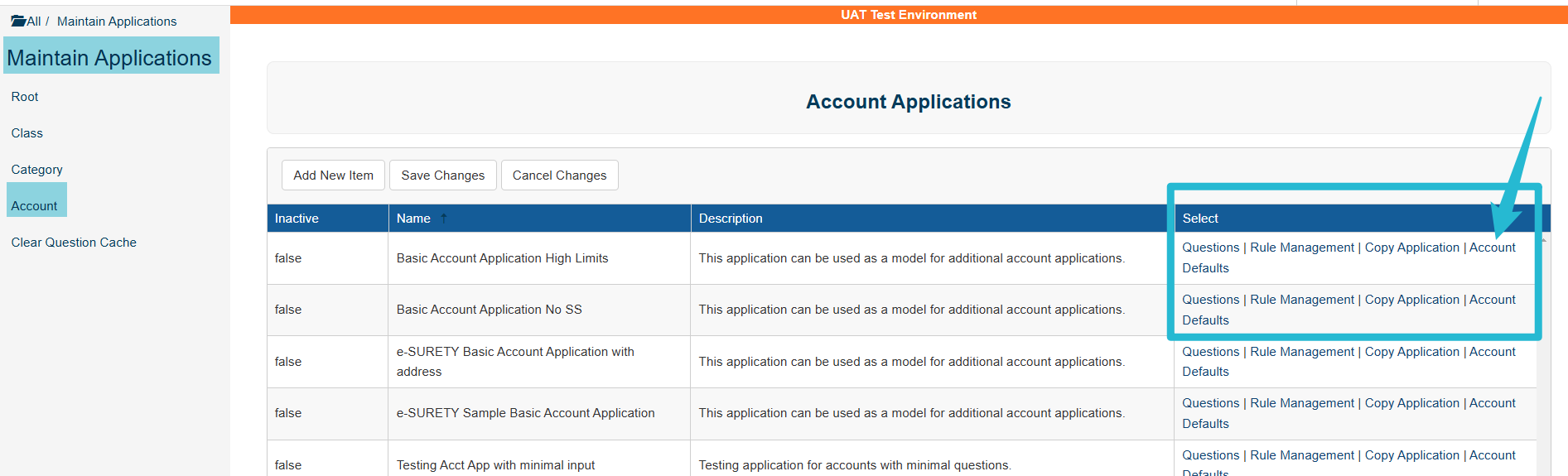
Account Defaults
Choose your Account Application and click the Account Defaults link.
The user can edit the content for each field setting the values that will be applied to the account when first created.
The four limit values will set the highest possible penalty amounts for single and aggregate transactions per Tinubu Surety Solution for Carriers (TSC) module.
The Commercial Account Rate Modifier will designate the commercial account rate modifier to be applied to the account. Please refer to the Account Rate Modifiers for more information.
The Contract Account Rate Modifier will designate the contract account rate modifier to be applied to the account.
The Consumer Security Role designates the type of user created for this account.
The Commercial LOC Expiration Days designates how many days the account's commercial LOC expiration date will be set in the future.
The Contract LOC Expiration Days designates how many days the account's contract LOC expiration date will be set in the future.
The consumer user can only login to TSC if there has been a user and password setup from the TSC Store.