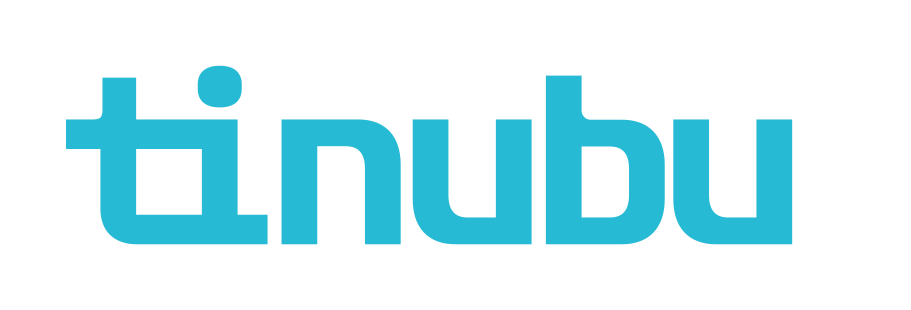Creating and Editing an Agency
Overview of Creating and Editing an Agency
In Tinubu Surety Solution for Carriers (TSC) Agencies, their respective commission assignments, and their agents can be set up individually. This guide will demonstrate how to create, edit, and inactivate agencies in TSC.
Creating Agency
Select System Tables/Agencies and click the Create in the bottom left corner of the screen.
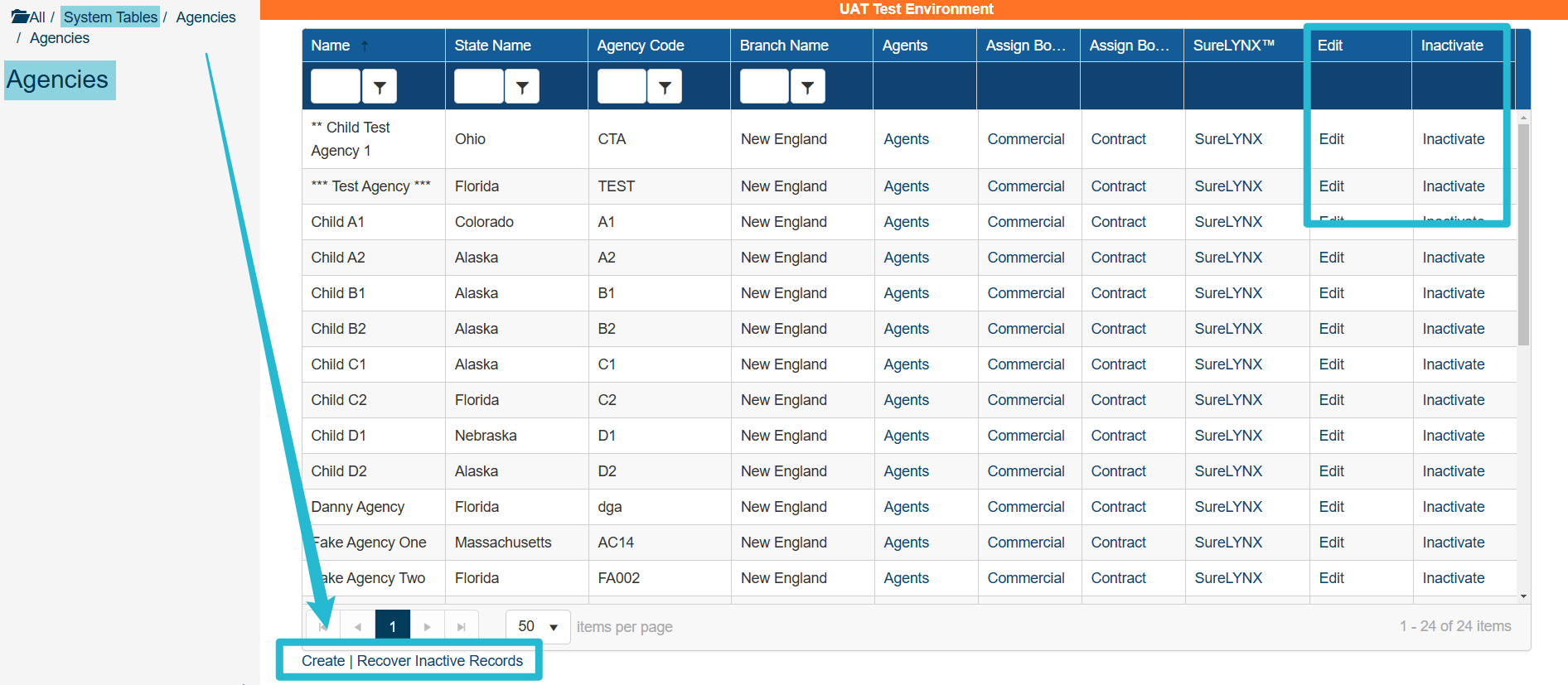
Complete the information.
Detailed descriptions for some fields are below the screenshot.
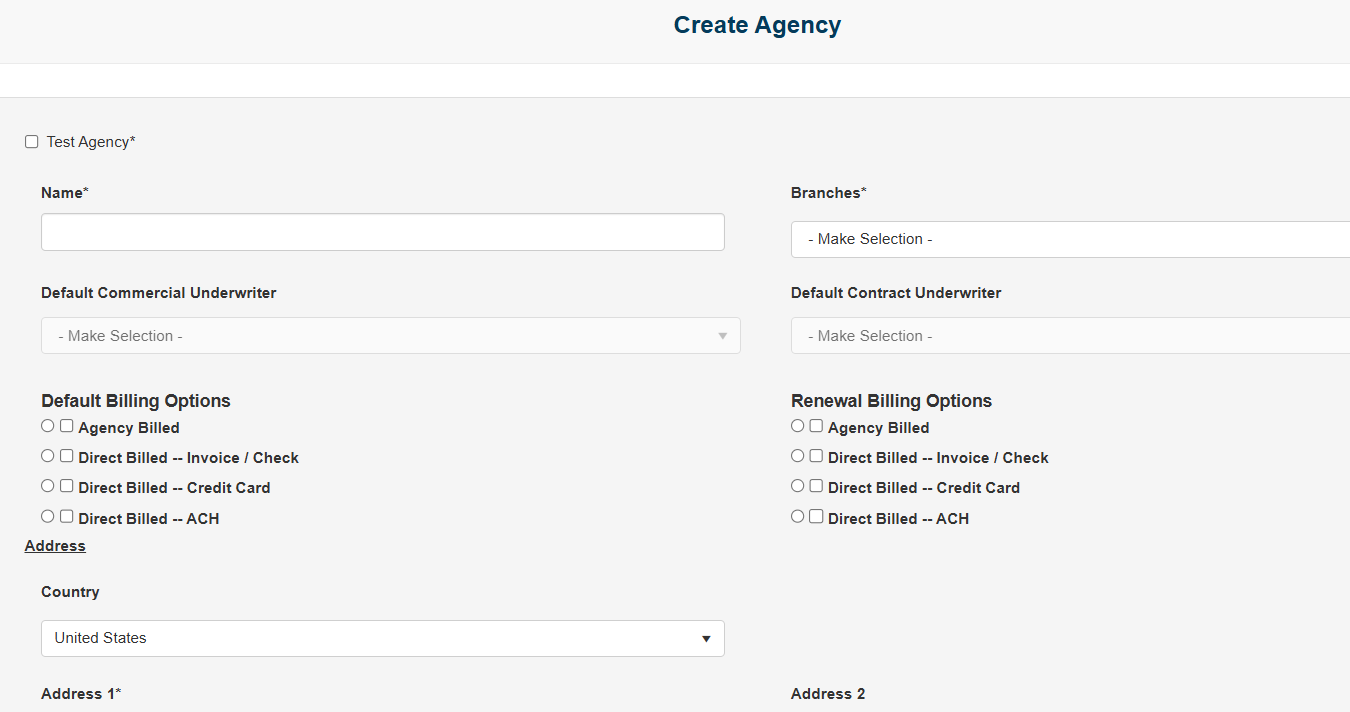
Test Agency
If the Test Agency box is checked the agency will be treated as a testing agency.
Any bonds submitted and their related actions will not feed downstream through the TSC web services.
In addition, any bonds submitted under the test agency will be deleted by the ClearTestAgencies background service.
Default Responsible Underwriter
Users will be able to set a Default Responsible Underwriter at each individual agency that will override the user designated as the Branch Representative on the agency's branch.
This is not a required field and, if not entered, the default responsible underwriter will continue to be assigned from the Branch Representative.
Agency Billing Area
This sets the default billing options for an agency.
Billing Types can be defined distinctly for new bond purchases and for renewals.
The option selected by the radio dial defines the default option.
The options checked define available options.
A bond configuration can be set to use these agency default billing options or bond-specific options which would override these default options.
The agency default billing can be separated into separate assignments for Commercial and Contract bonds. Please refer to User Interface System Settings for more information.
Agency Code
Defines the agency code for the agency. The Agency Code is used for various searching and reporting services and should be unique per agency.
Agency Type
This sets the agency to be either standard, wholesaler, or sub-agency. Standard - regular standard Agency
Sub-Agency
This shares a commission rate with a Parent Agency
Wholesaler
An Agency that can write/see bonds for all Parent/Child Agencies that are assigned to it
Branches
Defines the branch that the agency is under.
Default Commissions
Defines the default commissions for an agency. Any bond configuration set to use agency default commission will use the rate defined here.
If the 'Use Tiered Commission' box is checked a list of previously configured commission rates will display for Purchase Rate, Renewal Rate, SureLYNX™ Purchase Rate, and SureLYNX™ Renewal Rate.
If the 'Use Tiered Commission' box is not checked a percentage will display for the Purchase Rate, Renewal Rate, SureLYNX™ Purchase Rate, and SureLYNX™ Renewal Rate.
Once all the information has been filled out, click Submit to create the agency or Back to List to cancel the creation of the agency.
Editing an Agency
Select the Edit link in the row of the desired agency to edit.
Make your edits to the agency information.
Click Submit to save the change to the agency or Back to List to cancel changes.
Inactivating an Agency
Select the Inactivate link in the row of the desired agency to disable.
Inactivating a record will not permanently delete the record from the system but remove it from use unless reactivated.
You will be prompted to confirm or cancel your action.
Reactivating an Agency
Select the Recover Inactive Records link at the bottom left of the screen.
Click the Reactivate link for the record you wish to reactivate.
You will be prompted to confirm or cancel your action.