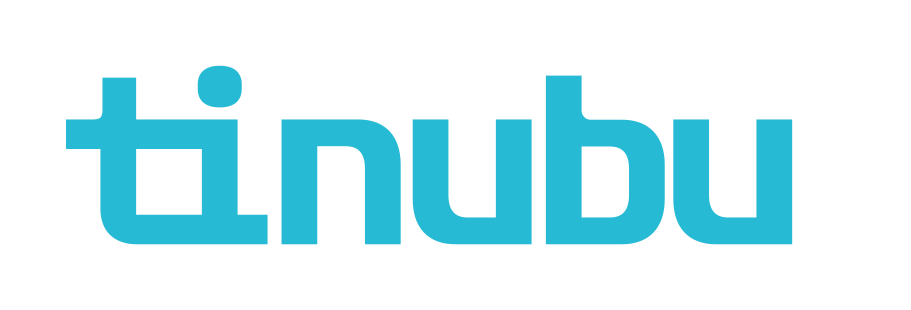Configuring the Premium Calculation for Maintaining a Bond
Overview of Premium Calculation Configurations
When maintaining a bond, users must set the basic configuration properties that will establish premium calculation, expiration, billing, and bond specific settings.
Accessing the Billing Type Configurations
Select Maintain Bond/[Choose Bond Configuration]/Configure Bond, then select the Term tab.
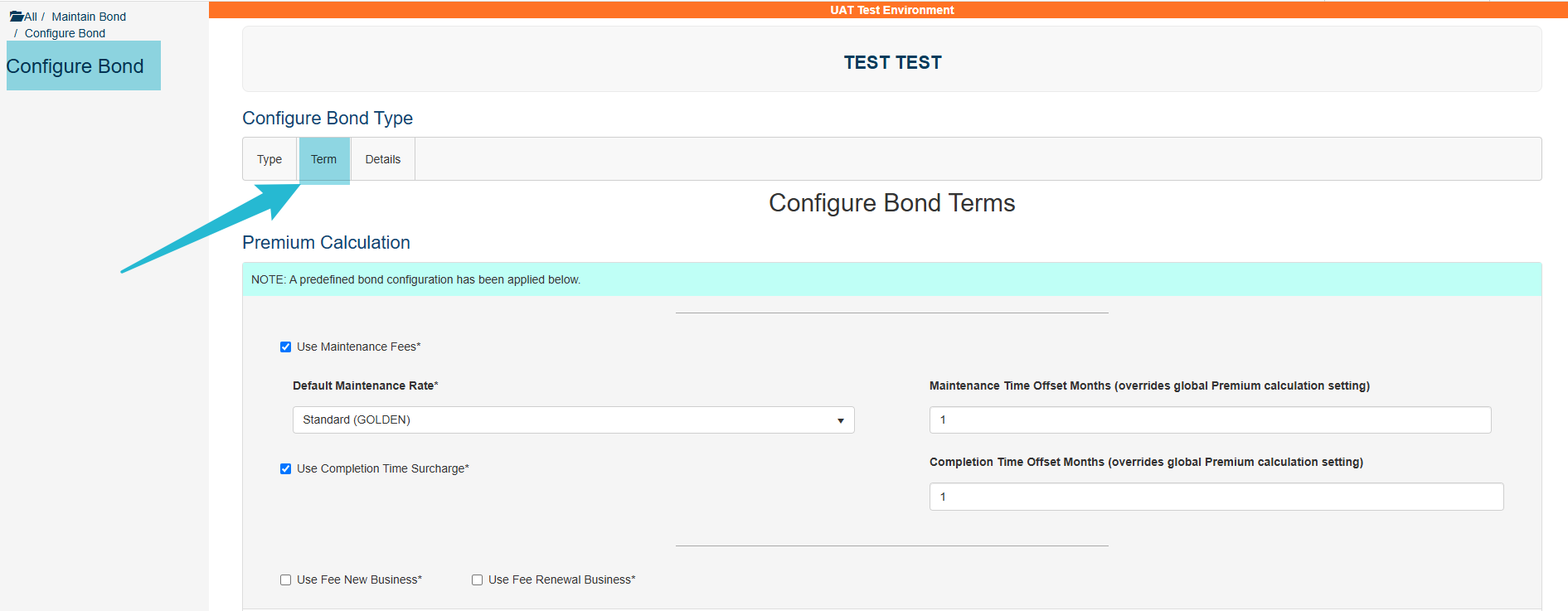
Term
To set the values for the premium calculation section, select whether the Premium Calculation will be Term, Annual, or Continuous.
If you select Term for the premium calculation, enter the Bond Duration.
This information is comprised of two parts and indicates the number of days, years, months, or weeks of the bond coverage. Type a number in the data entry field, such as "2". Select a unit such as Days, Years, Months, or Weeks from the dropdown.
If the bond configuration is going to use a Premium Rate Definition that includes a Term dropdown, the bond configuration must be set to Term for the Premium Rate Definition to be available when selecting the Premium Rate. Please refer to Premium Rate Definition Details for more information.
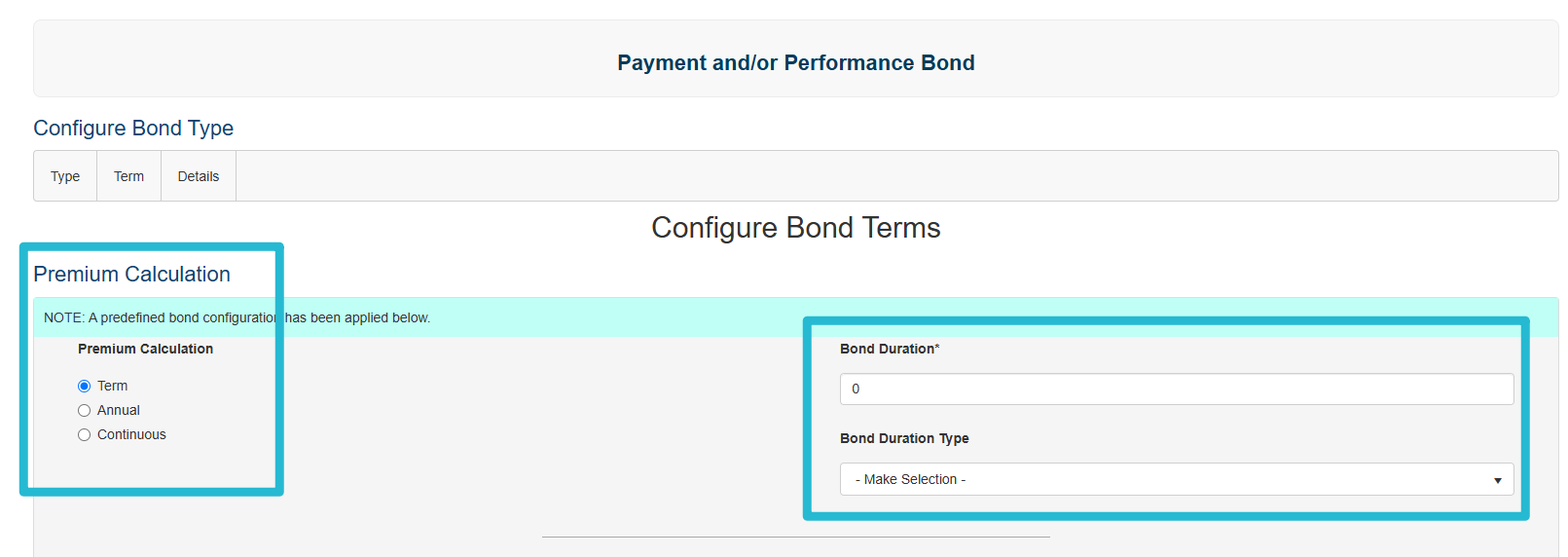
Annual
If you select Annual for the premium calculation, enter the ‘Prepay Period.’ The option you select here defines the prepayment choices that will be available to users when buying this bond. The maximum number of years available for prepayment is 25.
Selecting the No Prepay option of the dropdown list will display a second dropdown list. Select Yearly (default option), Even years, or Odd years from this list.
A checkbox is available when configuring Annual premium bond types allowing the user to designate that the number of prepayable years should Default to Max Term.
For example, if 3 years is selected in the dropdown for a number of prepayable years and the Default to Max Term checkbox is enabled, the bond will only be available to be purchased for three-year periods. With the checkbox disabled, on the other hand, the user requesting the bond will be presented with a dropdown of allowed prepay years on the Initial Bond Information screen during the buy a bond process.
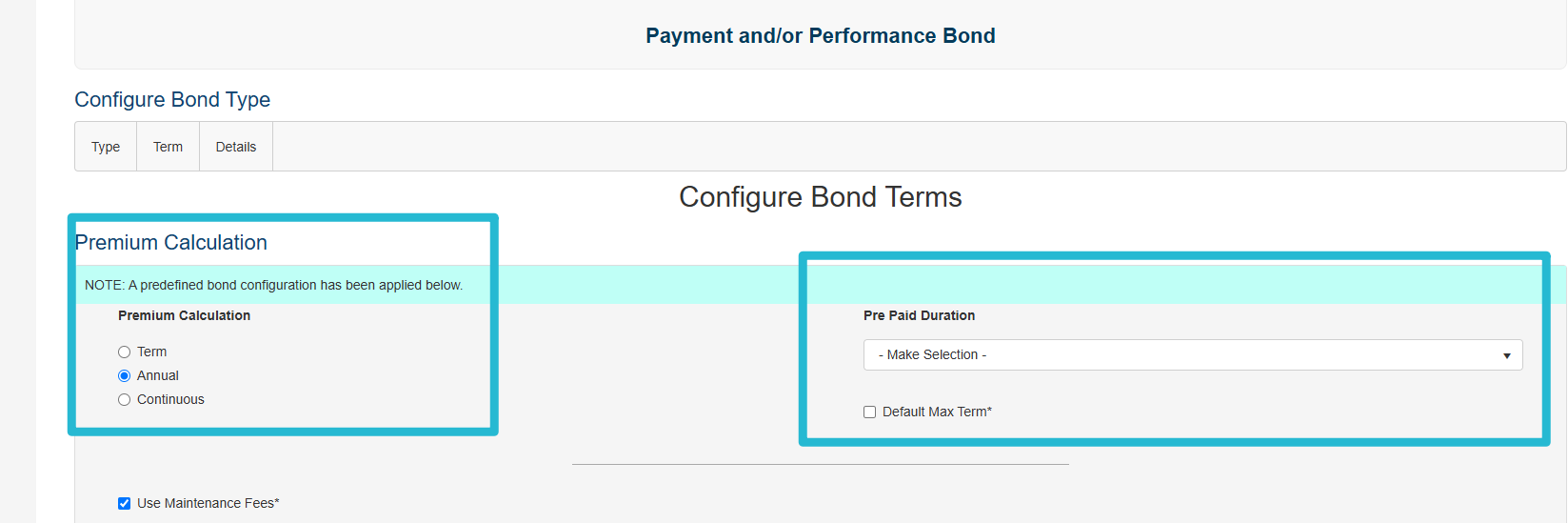
Continuous
If you select Continuous for the premium calculation, the bond will be continuous until canceled, without any renewals or expirations. Consequently, fields related to bond duration, renewal, and expiration will not appear on the screen.
Tinubu Surety Solution for Carriers (TSC) uses the Continuous designation to apply to those bonds that are continuous until canceled which will only have a single premium event. This differs from an Annual bond which has an annual premium event and may be renewed automatically until canceled. A term bond is usually of a specified duration and typically has a single premium event for the term. Annual bonds are subject to carrier minimum premiums, multi-year discounting, and minimum terms. Term bonds, in contrast, are not subject to carrier minimum premiums or multi-year discounting.
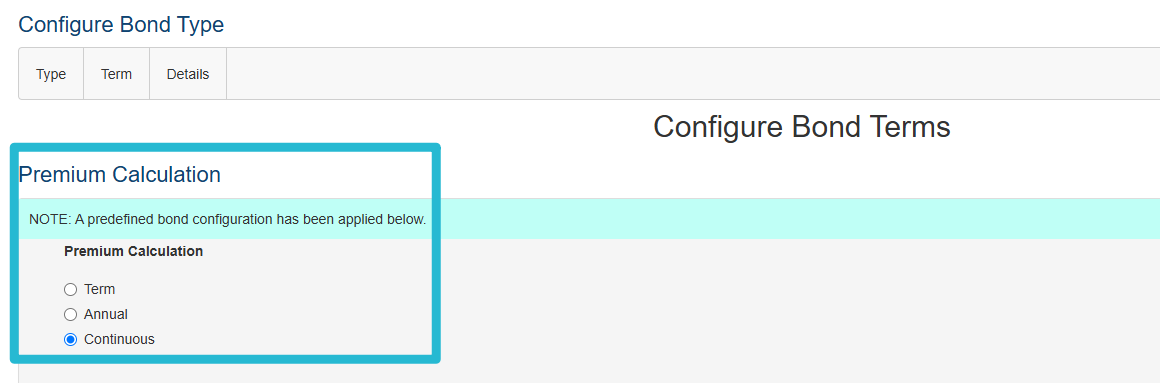
Maintenance Fees
For Contract Bonds that will use a maintenance fee, select the checkbox for Maintenance Fees. The default Maintenance Rate from the dropdown is displayed. A maintenance premium is applied if the maintenance term exceeds 12 months and the bond configuration is associated with a maintenance rate. Please refer to Maintenance Rates for more information.
Users can change the Maintenance Rate when buying a bond. The value entered here is the default selection users are presented with on the Bond Information Page while buying a bond.
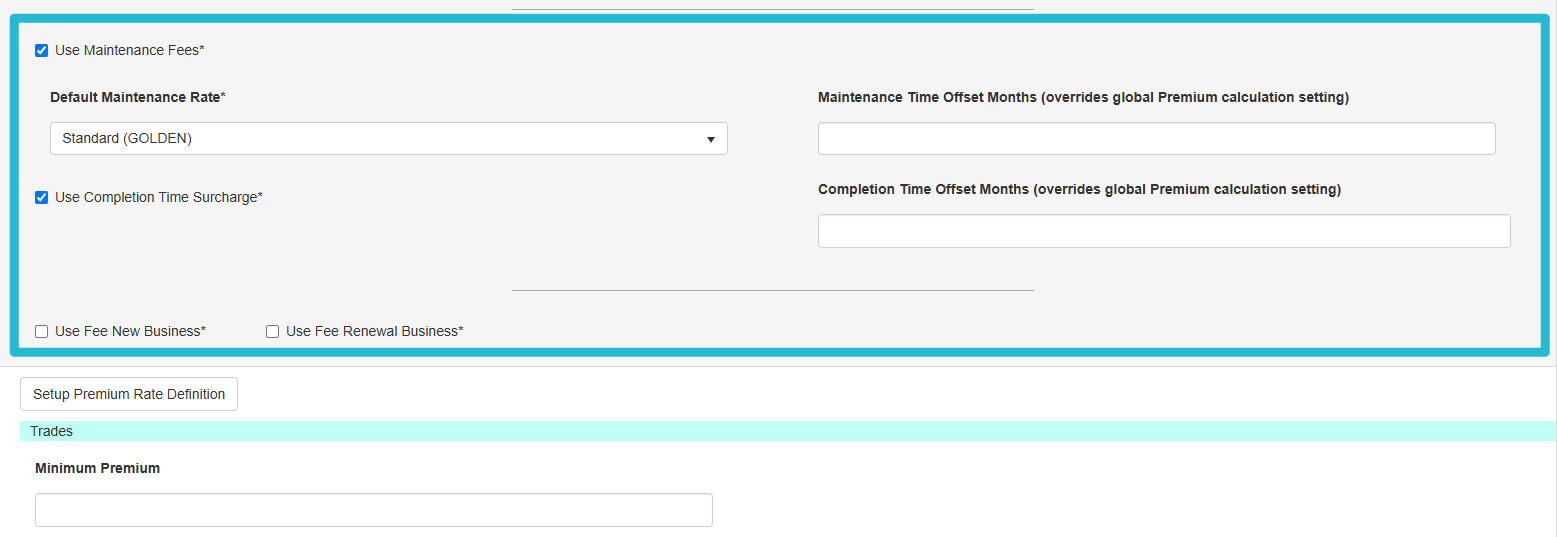
Completion Time Surcharge
TSC can apply a completion time surcharge to a bond. To enable this feature, click the ‘Use Completion Time Surcharge’ checkbox. This surcharge is applied if the difference between the Effective Date and the Estimated Completion Date entered on the bond application is greater than 12 months. The excess number of months is multiplied by the base premium which is then multiplied by 1% to obtain the completion time premium. Please refer to the Premium System Settings guide for details concerning the setup of the completion time surcharge values.
Setup Premium Rate Definition
TSC offers three methods of establishing the premium rate for a bond: Premium Rate Definitions, Premium Rates, and Fixed Premiums.
To select the method and the specific selection click on the Setup Premium Rate Definition button.

Select a Premium Rate Definition, by selecting Pre-defined. This will display a list of the Premium Rate Definitions currently configured within TSC.
Select Choose for the desired Premium Rate Definition.
For Premium Rate Definitions that include Term Duration as one of the variables, the bond configuration must be set to Term in the Premium Calculation section for this Premium Rate Definition to be available to be applied to the bond configuration.
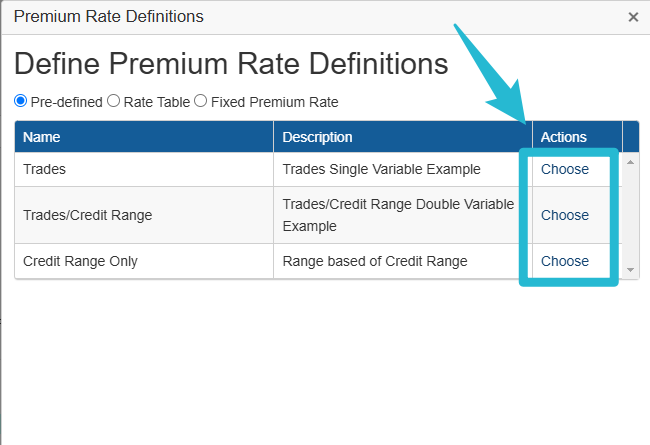
Select a Premium Rate, by selecting Rate Table. This will display a list of Premium Rates currently configured within TSC.
Select Choose for the desired Premium Rate.

Set a fixed premium amount by selecting Fixed Premium Rate. This will display a field to enter the fixed amount of premium to be charged for the bond configuration.
Click Select and the Fix Premium will be applied to the bond configuration.
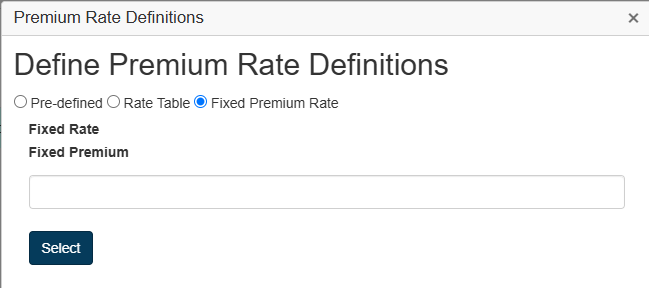
Bond Configuration Minimum Premium
The minimum premium is the overall minimum premium for the bond configuration. When the premium is calculated for the term of the bond, if the amount is lower than the minimum premium entered, the total premium will be increased to that amount.
Establish the bond configurations' minimum premium, by entering the amount in the Minimum Premium field.