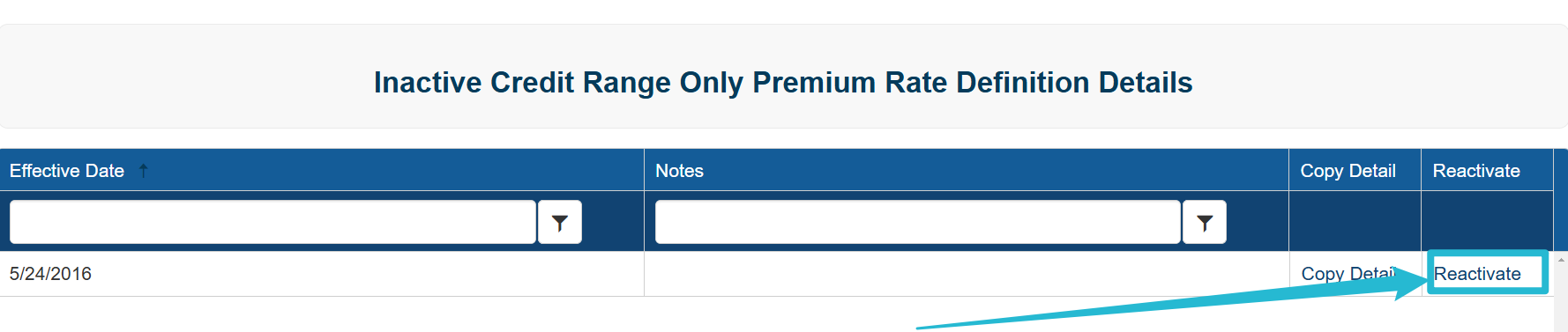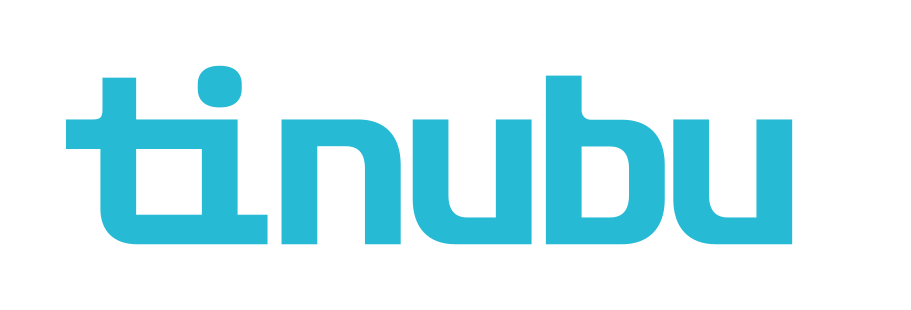Premium Rate Definition Details
Overview of Premium Rate Definition Details
Premium rate definitions are a way to establish multiple premium rates on a single bond configuration depending on different variables. These variables can be, but are not limited to, credit score, bond term duration, user defined questions, and penalty amount. In Tinubu Surety Solution for Carriers (TSSC) there can be up to three separate variables that define which premium rate a bond should be rated by. Depending on the values for these variables, a premium rate will be determined.
Accessing Premium Rate Definition Options
Select Reference Tables/Rates/Premium Rate Definitions.
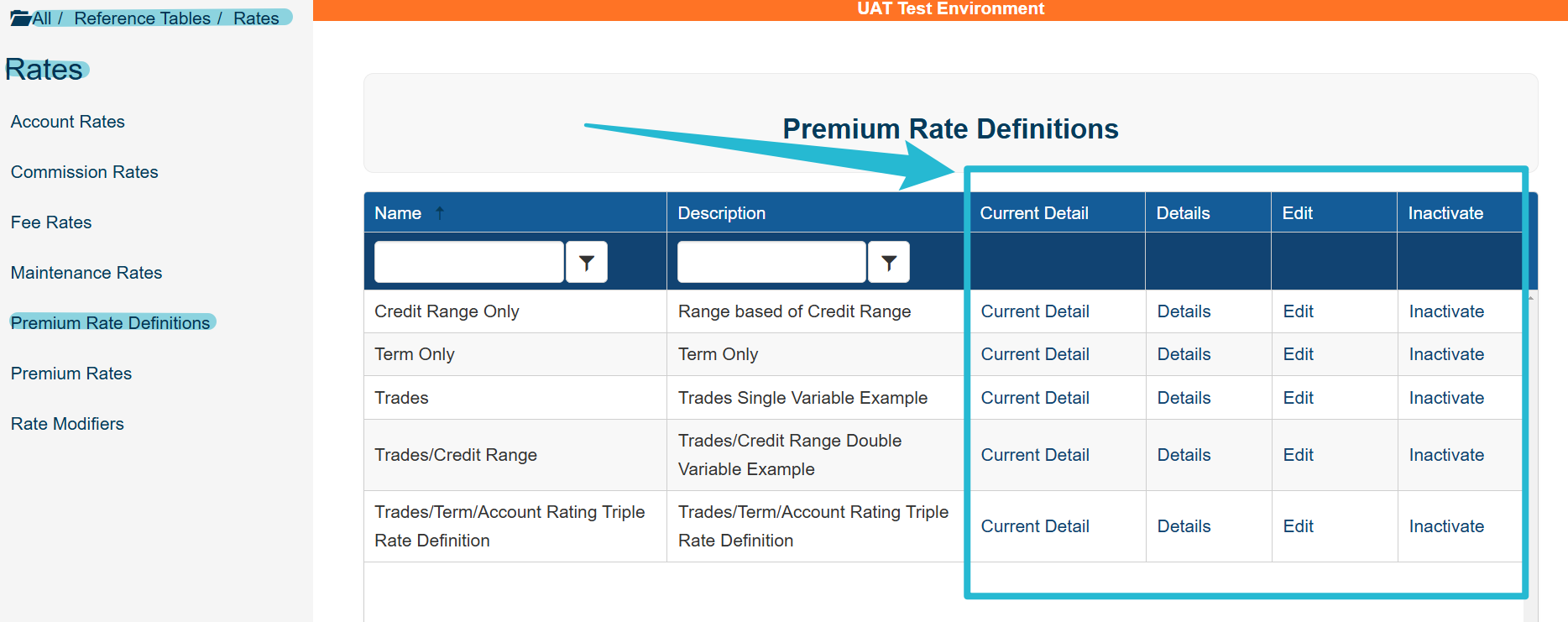
Creating a Premium Rate Definition Detail
Select Details as shown above on an existing premium rate definition.
To add a new detail, select Create found on the bottom left of the screen. The Premium Rate Definition Details Page will appear.
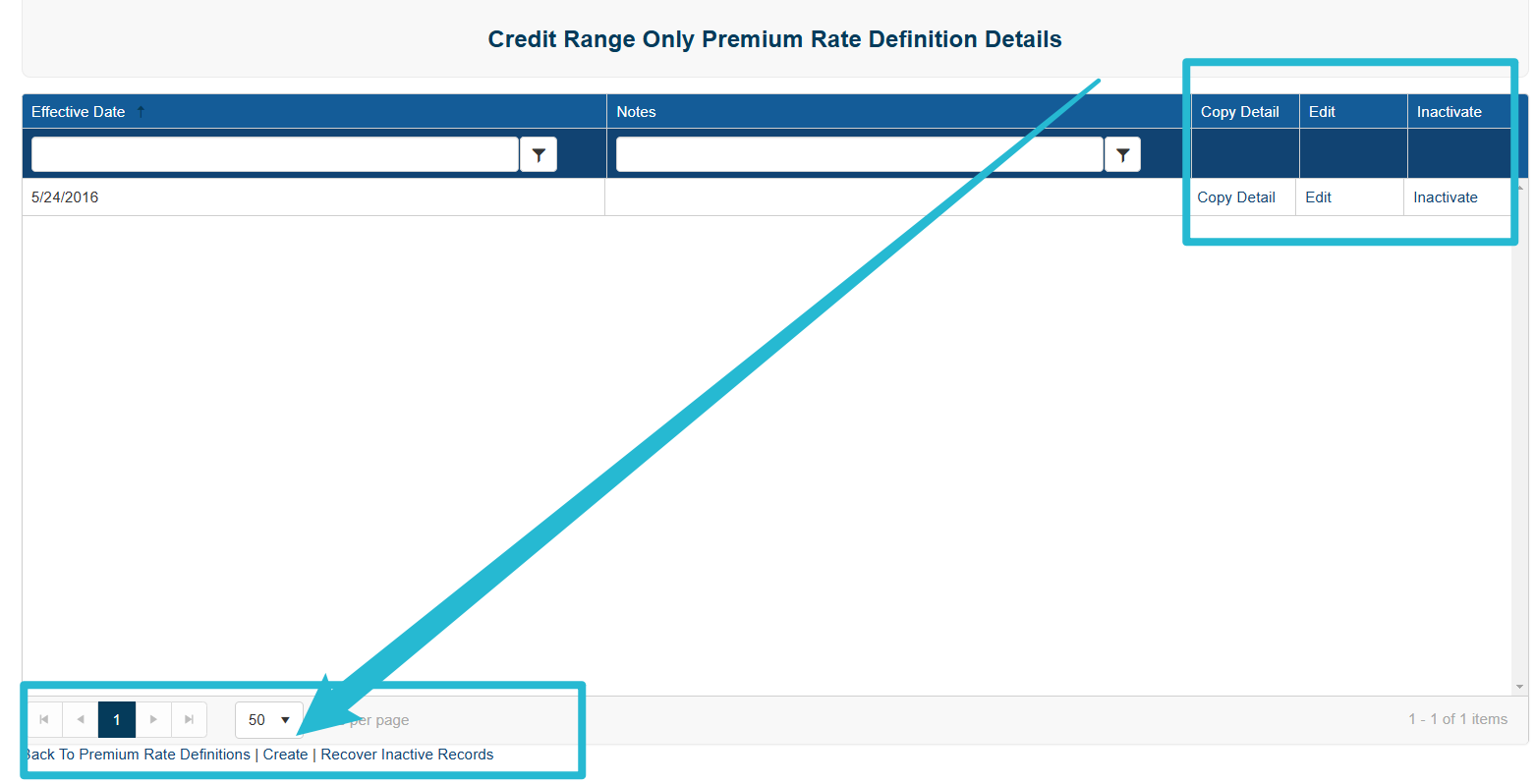
Complete the necessary information.
More options may populate depending on your selections.
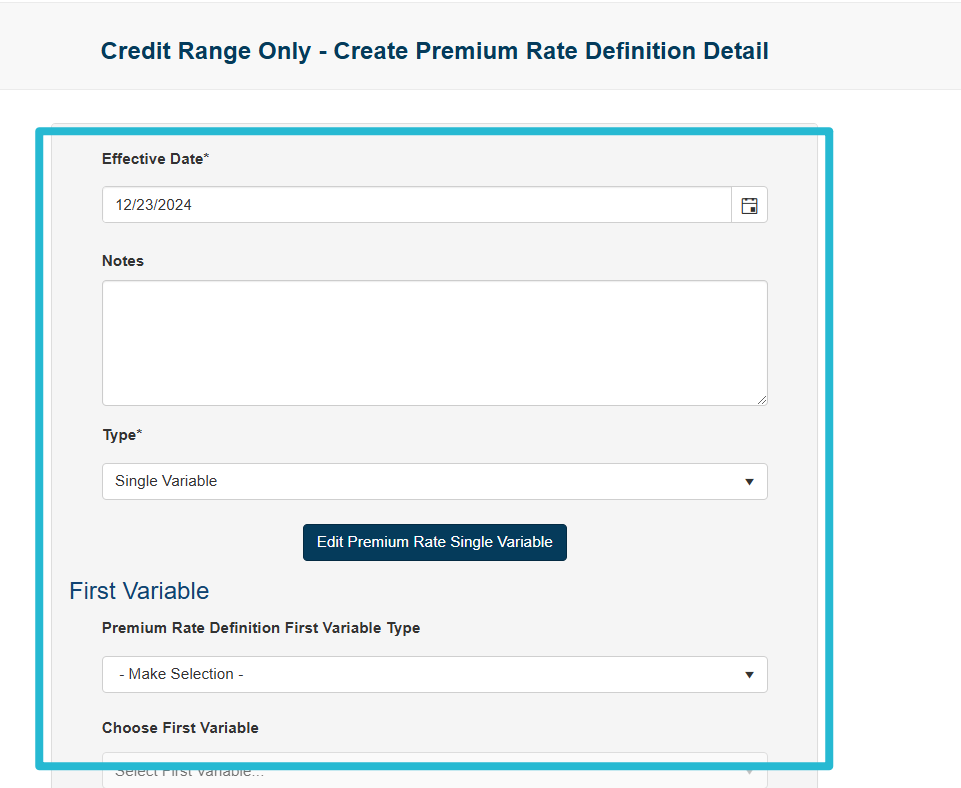
Select Submit.
Select Back to List to return to the Premium Rate Definitions screen.
If there are existing details in this premium rate definition, a new detail can be created using the Copy Detail link on an existing detail record.
If you need assistance locating the Copy Detail link, please see the image in the first section.
Data entry fields will be displayed on the next screen. Enter the information for this Premium Rate Definition Detail.
Specific information for important fields is provided below the image.
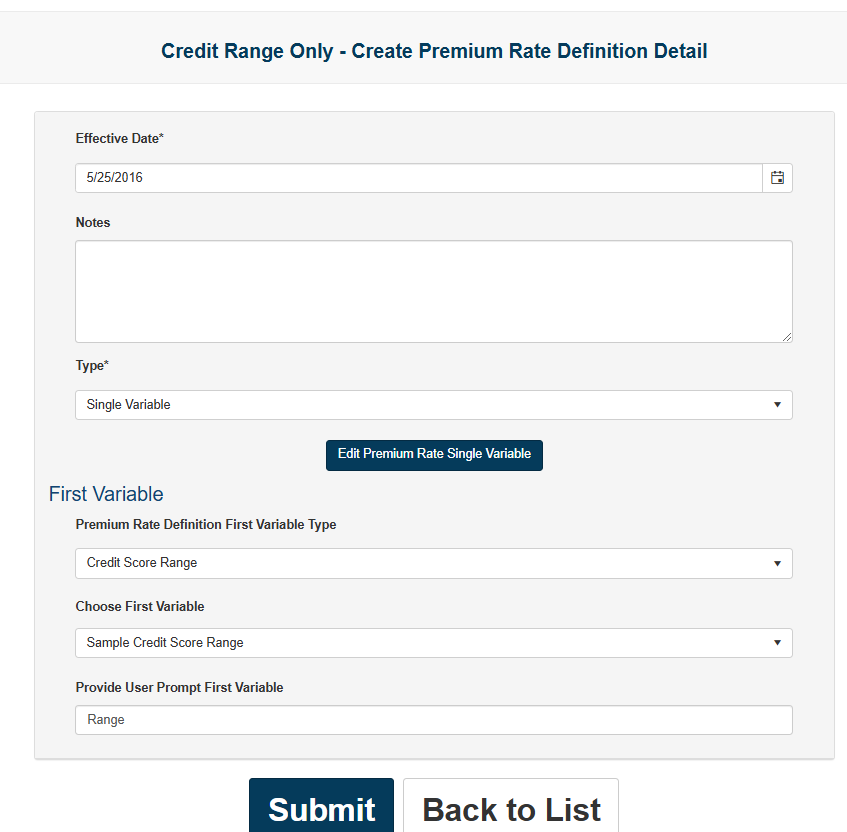
Copy Detail Field Information
Effective Date
This determines when this premium rate detail will start taking effect.
TSSC uses the effective date from the most recent detail that is not set in the future. Once a detail that has had a future effective date arrives on that date, it will take over as the in-force detail for the premium rate definition.
Type
This will determine how many variables are needed (up to three) to determine the premium rate to be used for a bond application.
Variable Type
This defines the type of criteria used in the variable.
User Dropdown
This option will use a pre-established underwriter type dropdown list to give a list of options to determine the premium rate used for a bond application.
Term
This option will use a term type dropdown list to determine the term of a bond, and determine the premium rate used for a bond application.
If using this option, the bond configuration must have ‘Term’ selected as the premium calculation type to have the premium rate definition available during the selection of the premium rate definition.
Account Rating
This option will use the account rate modifier set on the applicant’s account to determine the premium rate used for a bond application.
Penalty
This option will use a penalty type dropdown list to determine the penalty amount for the bond, and determine which premium rate used for a bond application.
Credit Score Range
This option will use a pre-established credit score range to determine the premium rate used for a bond application.
If using this option TSSC will pull a credit score from the applicant regardless of any credit score rules applied to a bond configuration, if the applicant does not have a credit score in TSSC or if the applicant's credit score has expired.
Carrier
This option will use the carrier for the selected bond configuration to determine the premium rate used for a bond application.
CA CSLB
This option is to be used with bond configurations pulling data from the California State Licensing Board (CSLB). This variable type will validate if the applicant has a license with the CSLB, determining a yes or no option for the premium rate definition.
Choose Variable:
Once the variable is selected, the choose variable dropdown list will populate with the available options in the system to choose from.
User Prompt
The user prompt is the question text for the selected variable type that will appear before the dropdown answers during the buy a bond process (if applicable).
After entering the information, select Submit at the bottom of the page to save the information.
A new screen will appear with dropdowns to select premium rates for each combination of the options from each variable in the premium rate definition.
Select NOT SET to populate the information.
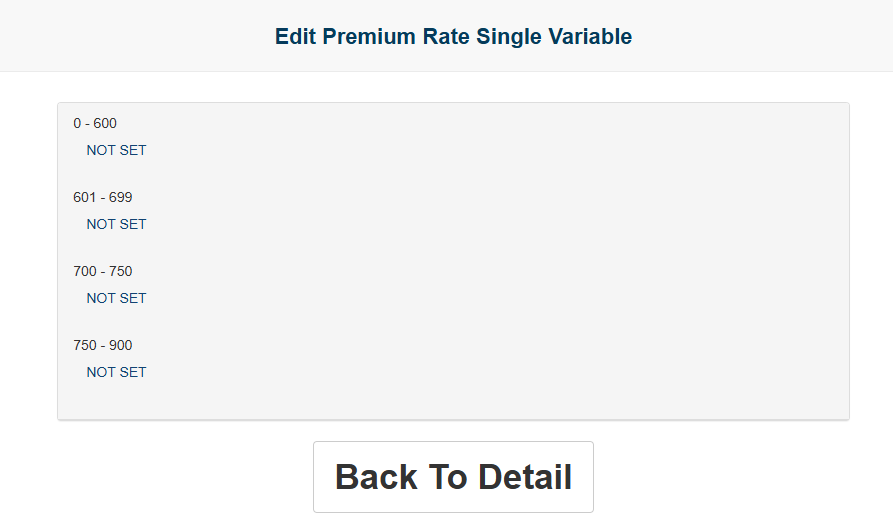
Editing a Premium Rate Definition Detail
To edit an existing premium rate definition detail, click on the Detail button for the premium rate definition to make changes.
As a shortcut to the premium rate definition detail that is currently in use, select the Current Detail for the premium rate definition to make changes.
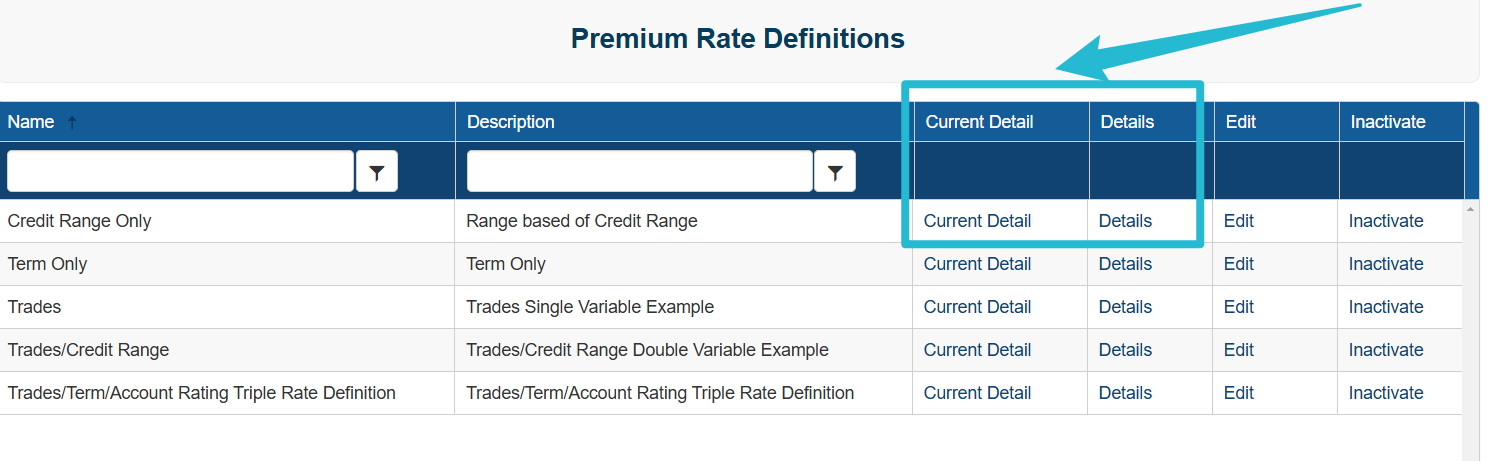
After clicking on the Details link, the premium rate definition details page will appear with all details.
Select Edit to make changes.
This brings up the current information for this premium rate definition detail in editable fields. The user can make the desired changes and select Submit at the bottom of the page to save the changes.
To edit the premium rates assigned to each combination of variables, click on Edit Premium Rate (Single/Double/Triple) Variable link below the Type dropdown.
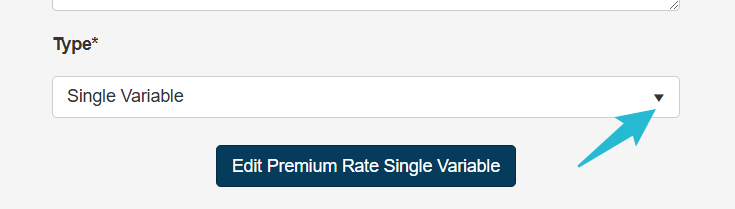
Select Submit at the bottom of the page to save the information.
A feature was added when a Premium Rate is changed and how it will remain static for the Life Cycle of a Current Bond Term.
When a bond is purchased, the premium rate set at the beginning of a bond’s term will not update with any changes made to the premium rate table during additional actions.
The premium rate will update at the time of renewal to include any changes made to the rate designation on the configuration.
This will not take effect if the base premium is permanently overridden, carrying the overridden amount into the next renewal.
Inactivating an Existing Premium Rate Definition Detail
To disable a premium rate definition detail, select Inactivate on the premium rate definition row.
You will be prompted to confirm or cancel your action.
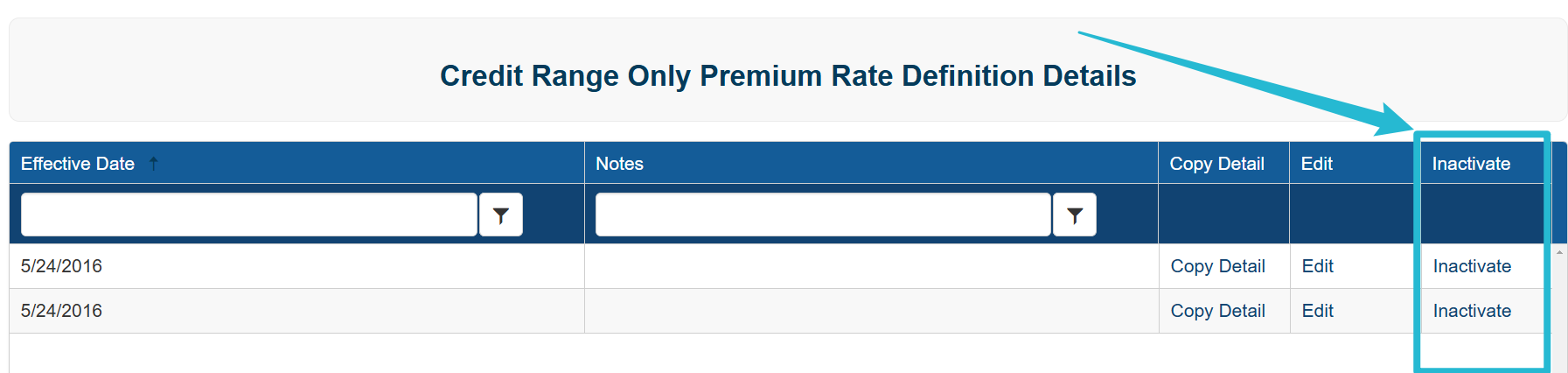
Reactivating an Existing Premium Rate Definition Detail
To reactivate an inactivated premium rate definition detail, select Recover Inactive Records at the bottom left of the premium rate definition detail’s screen.
Select Reactivate on the inactivated premium rate definition details.
You will be prompted to confirm or cancel your action.