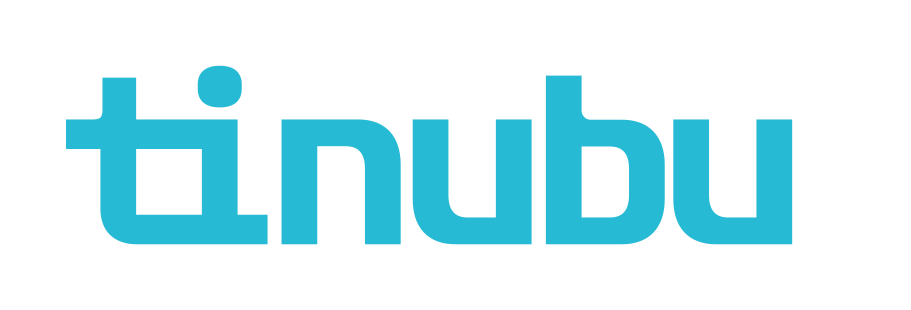Configuring the Bond Details
Overview of Configuring Bond Details
When building a bond, users must set the basic configuration properties that will establish premium calculation, expiration, billing, and bond specific settings.
Accessing the Configuring Bond Details Section
Select Build a Bond/Configure/Details tab
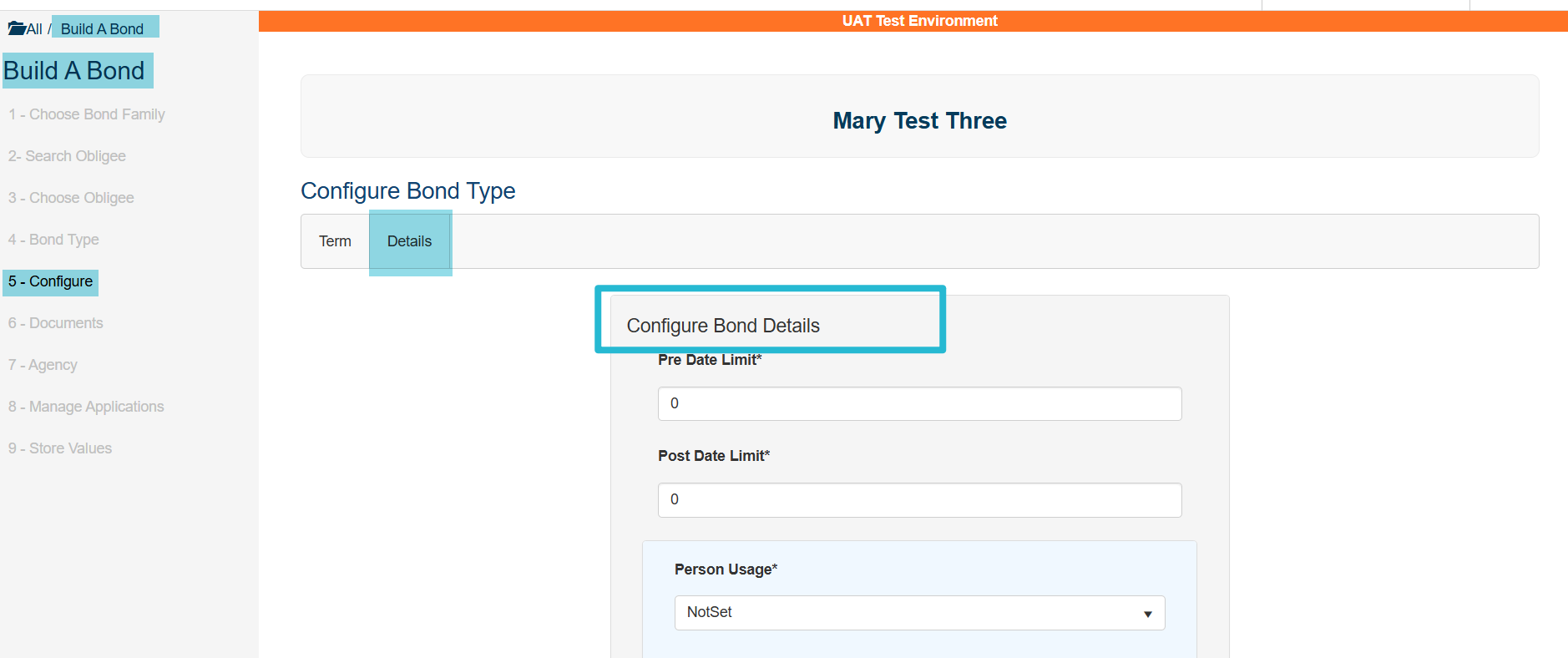
Bond Details Configurations Settings
Pre-Date Limit
Enter the Pre-Date Limit in the text field available. The value entered represents the maximum number of days prior to the current date in which a user can set the effective date of the bond during the buy a bond process. This limit will be imposed when manually entering an effective date for the bond.
Post-Date Limit
Enter the Post-Date Limit in the text field available. The value entered represents the maximum number of days after the current date in which a user can set the effective date of the bond during the buy a bond process. This limit will be imposed when manually entering an effective date for the bond.
Reinsurance Company
Select the Reinsurance Company, if any, from the dropdown displayed. If the bond configuration is covered under a reinsurance treaty, select the appropriate reinsurance company. Otherwise, select "- Make Selection -" (the default value). The reinsurance companies displayed in this dropdown are those that have been predefined at System Tables/Reinsurance Companies. Please refer to the Reinsurance Companies guide for more details. If a reinsurance company is selected, the names of all reinsurers within that company will appear in the reassign for Approval dropdown on the View Bond screen so that the bond may be routed to the appropriate reinsurer's queue for approval if internal underwriter/management authority limits are exceeded.
Bond Title
Enter a title for the new bond in the Bond Title text field. This title will be available for use as a template field on PDFs and may appear on bond documents such as the Power-of-Attorney or invoices, if desired. Choose a name that clearly and fully describes the bond since this is the manner in which an Obligee or Applicant may later refer to the bond.
SFAA Code
Find the appropriate SFAA Code for the bond configuration. These codes are pre-configured into the system; however, the bond administrator has the ability to define new codes or maintain codes in the listing at: All>System Tables>SFAA Codes. Please refer to the SFAA Codes guide for more details.
Configuration Code
Enter an optional identification number in the Configuration Code text field. This code identifies a specific configuration for the client’s internal uses including reporting and backend system integration.
Bond Configuration Description
Enter an optional description in the Bond Configuration Description field. This will allow carriers to describe the configuration and add pertinent details such as rates, term duration, and any other details that would benefit agents when searching for the bond configuration. Basic text entries can be made, but additional text formatting and HTML markups can be made as well. This description will be displayed below the PDF Preview after selecting the criteria for a bond configuration when searching for a bond.
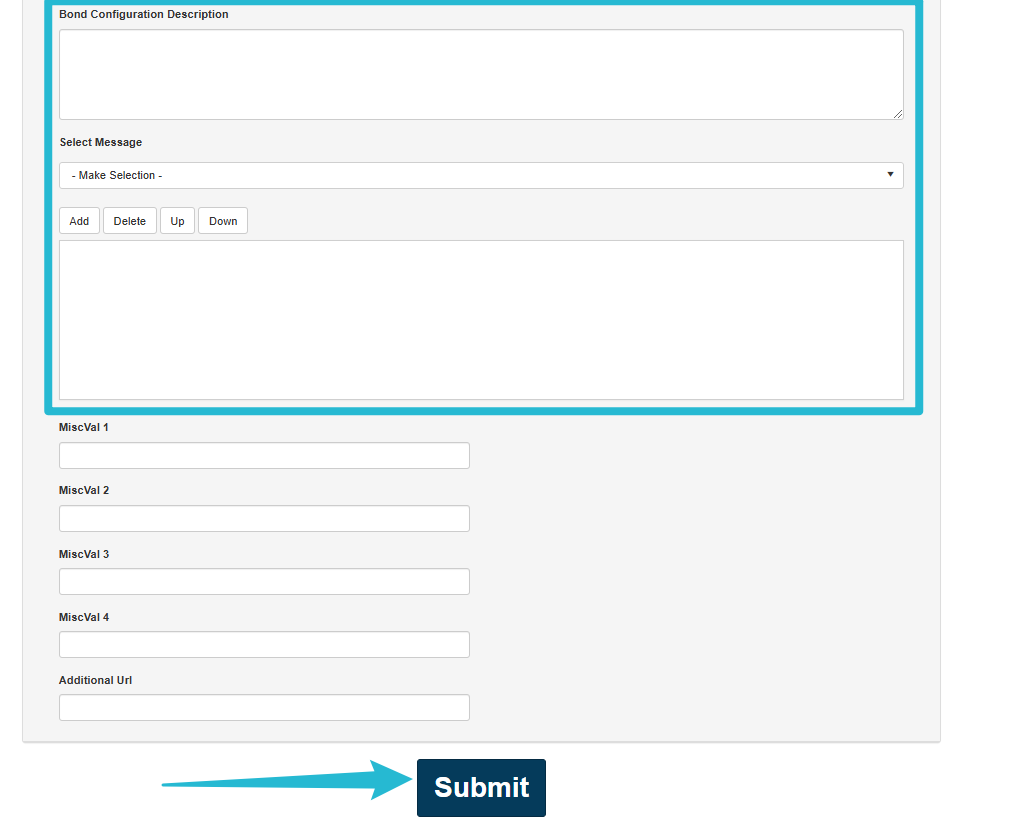
After completing all desired fields in on the Term and Details tabs, click Submit to save the changes and continue to the next page for Build a Bond.