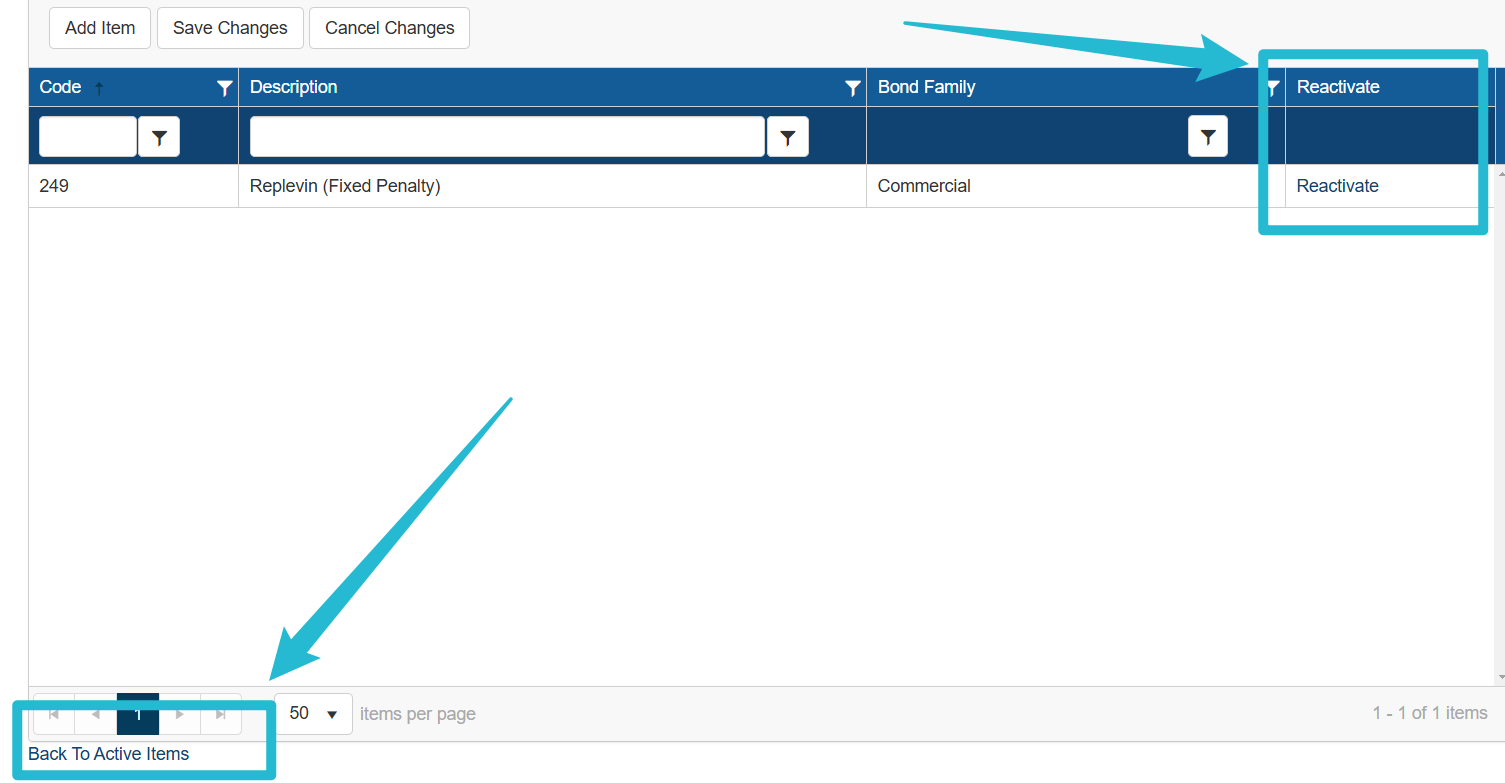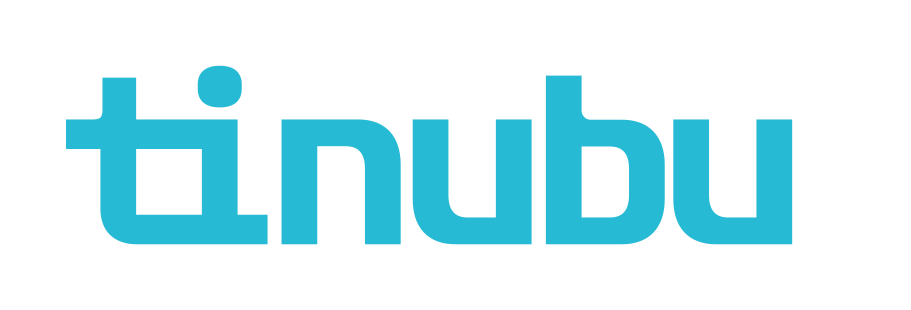SFAA Codes
Overview of SFAA Codes
SFAA Codes can be applied to a Bond Configuration for reporting purposes. The system comes preloaded with SFAA codes as defined by the Surety & Fidelity Association of America (SFAA). This article covers how to manage these Codes from the SFAA Code page.
Creating New SFAA Codes
Select System Tables/SFAA Codes.
Click the Add Item button to add a new row to the list.
Enter a code and a description of the new SFAA code.
The table will keep track of what rows were added by marking the cells with new values with a red triangle in the top left hand corner of the cell.
After completing the information, click the Save Changes button.
The Bond Family column controls which Bond Family this Code can be applied to.
The drop down selections are Commercial or Contract.
Changes and additions to the list can be cancelled at any time by clicking the Cancel Changes button.
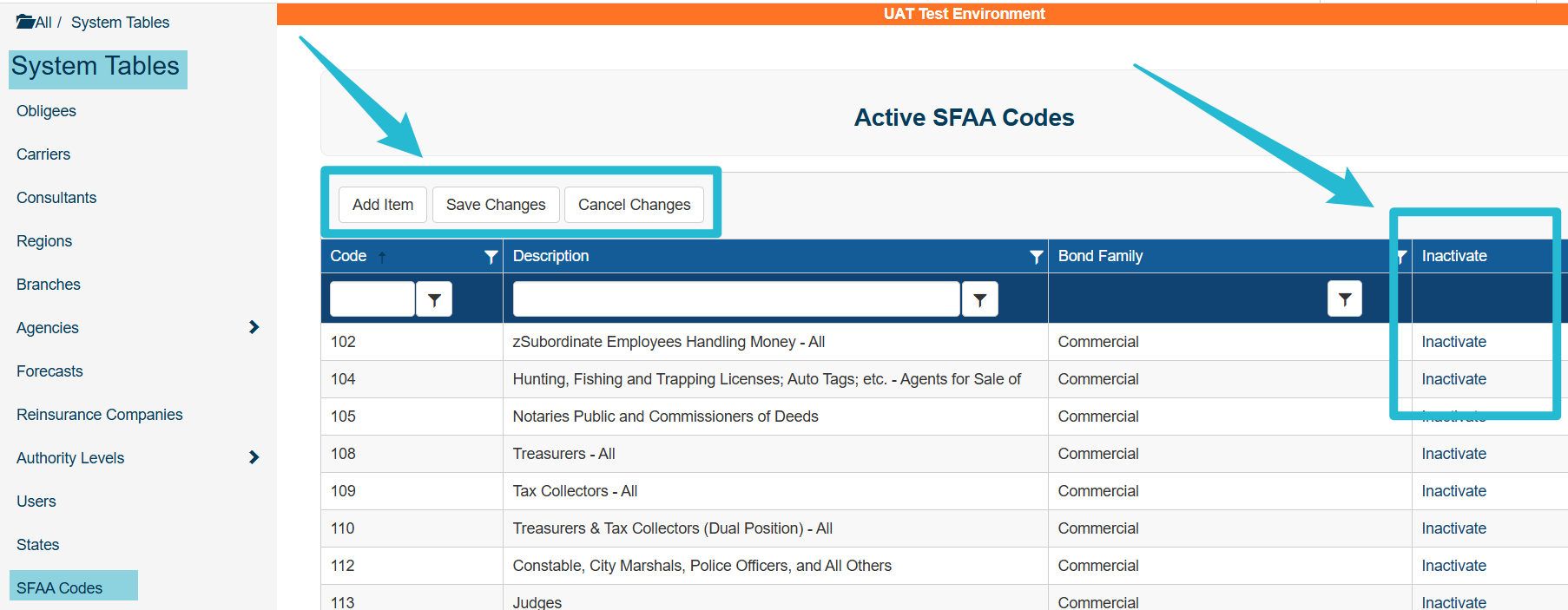
Editing SFAA Codes
To edit any of the records, click on any of the fields used to create the SFAA Code.
The cell that was clicked will change to a text box that will allow it's value to be changed.
The table will keep track of what values were changed by marking the cells with changed values with a red triangle in the top left hand corner of the cell.
After completing the information, click the Save Changes button.
Changes and additions to the list can be cancelled at any time by clicking the Cancel Changes button.

Inactivate SFAA Codes
Select the Inactivate link to inactivate the SFAA Code of an item.
You will be prompted to confirm or cancel your action.
Reactivate SFAA Codes
Select the Recover Inactive Records link to view all records that have been previously inactivated.
Select the Reactivate link to reactivate the SFAA Code of an item
You will be prompted to confirm or cancel your action.