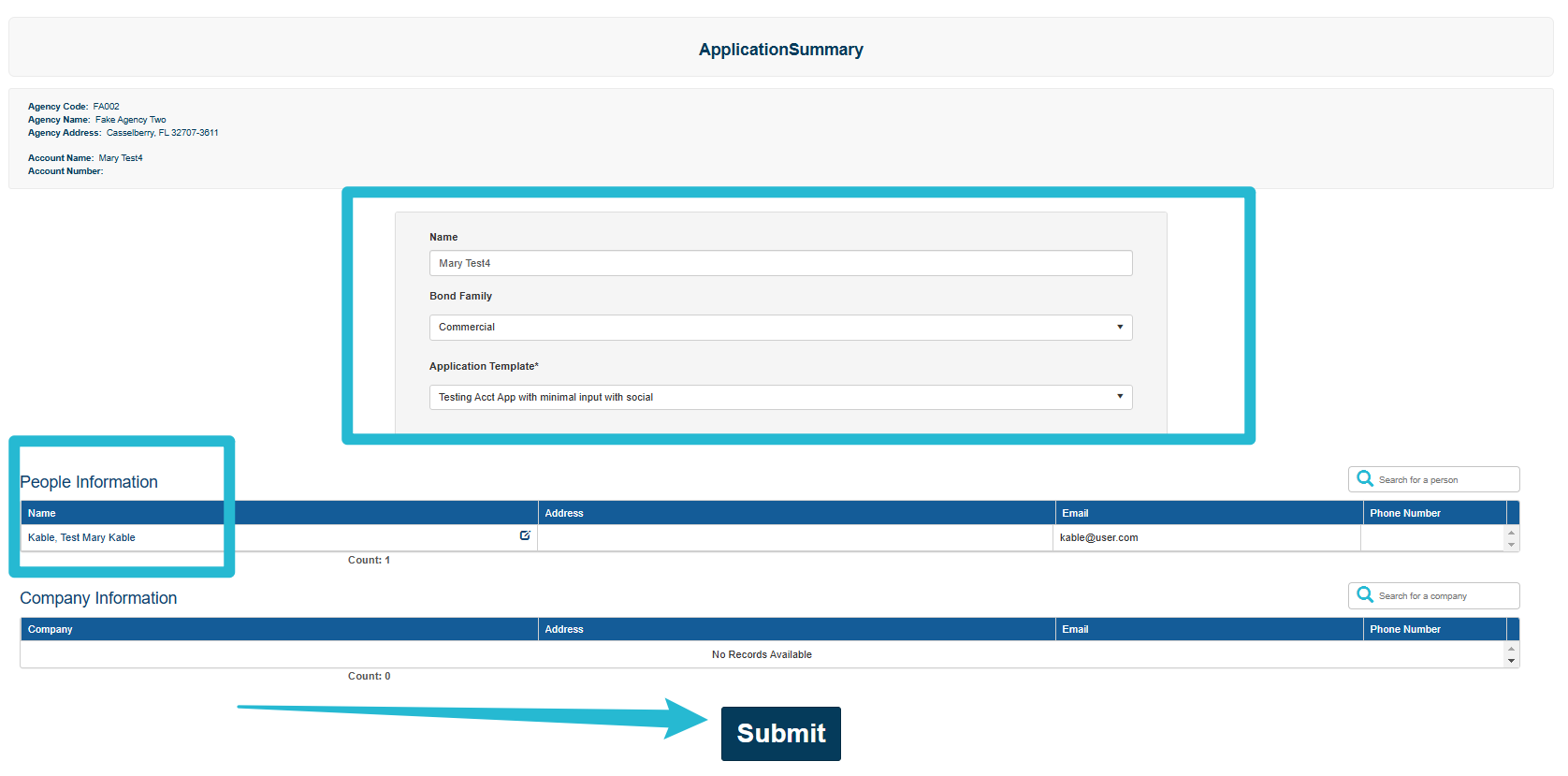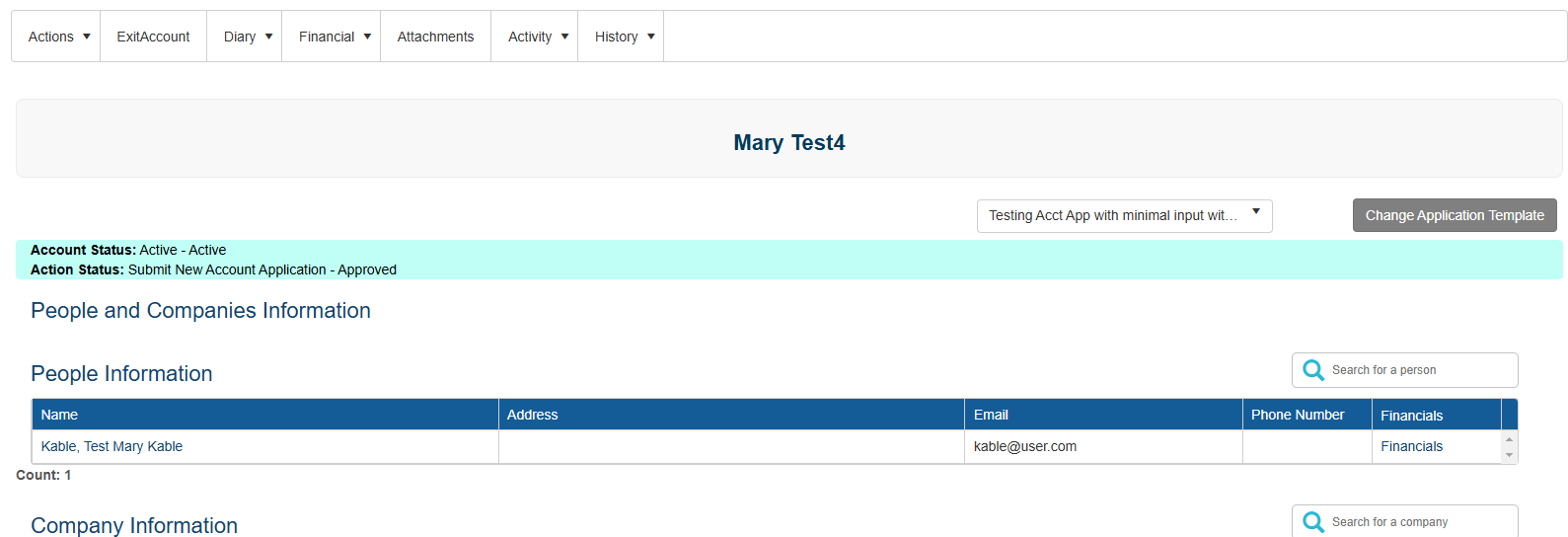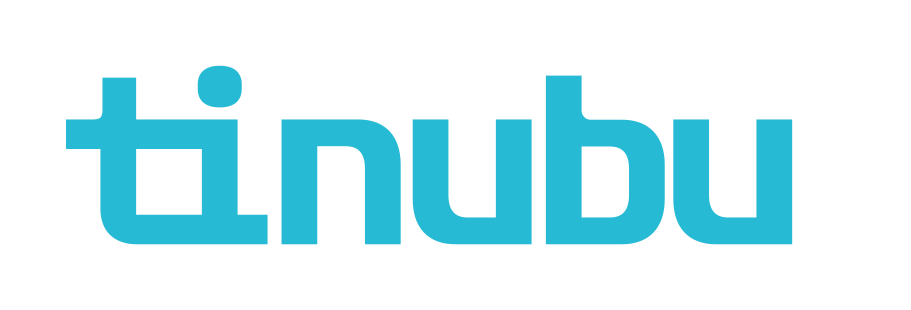Submit an Account (CSR/Admin User)
Overview of Submit an Account
Tinubu Surety Solution for Carriers (TSC) gives CSR and administrator users the ability to submit and create accounts. Accounts allow returning customers to have a profile within the TSC application. This makes it easier for returning customers to enter their information, as it is already saved within TSC. An account also allows authorized users using TSC to view a customer's account history, bonds, financial analysis worksheets, and perform actions on the account; such updating the account's information.
Accessing the Submit an Account Section
Select to Select CSR/Underwriting/Submit an Account.
Navigate through Find Agency and Select Obilgee if applcable.
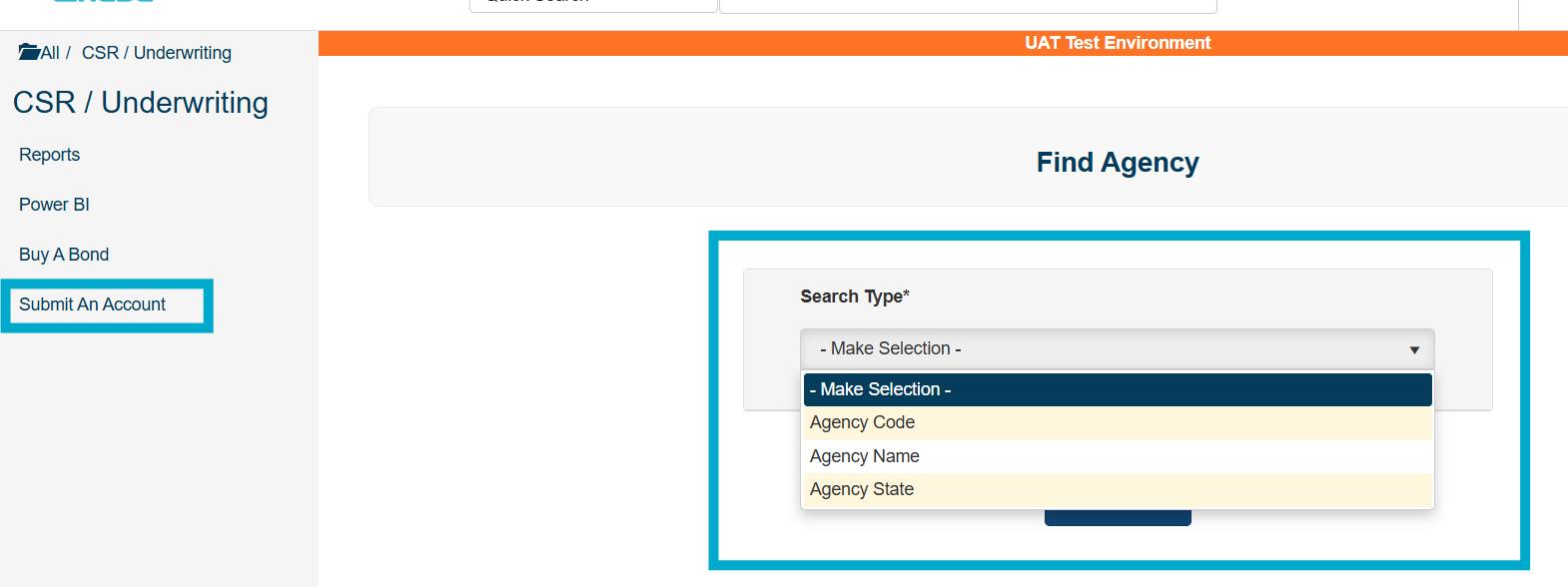
Initial Account Information
Name
Enter a name to identify the account that is being submitted.
Bond Family
Use the drop-down menu to choose whether the account will be for Commercial or Contract. This is for reference only and does not limit the account to purchase bond from only that bond family.
Application Template
Use the drop-down menu to select the the Application template that should be used for this account. Application templates are generated from the Account Menu in Maintain Applications by the system administrator. The Account Application Template determines the questions and rules that will be asked when this account is submitted.
Responsible Underwriter:
Use the drop-down menu to choose the appropriate Underwriter for this account.
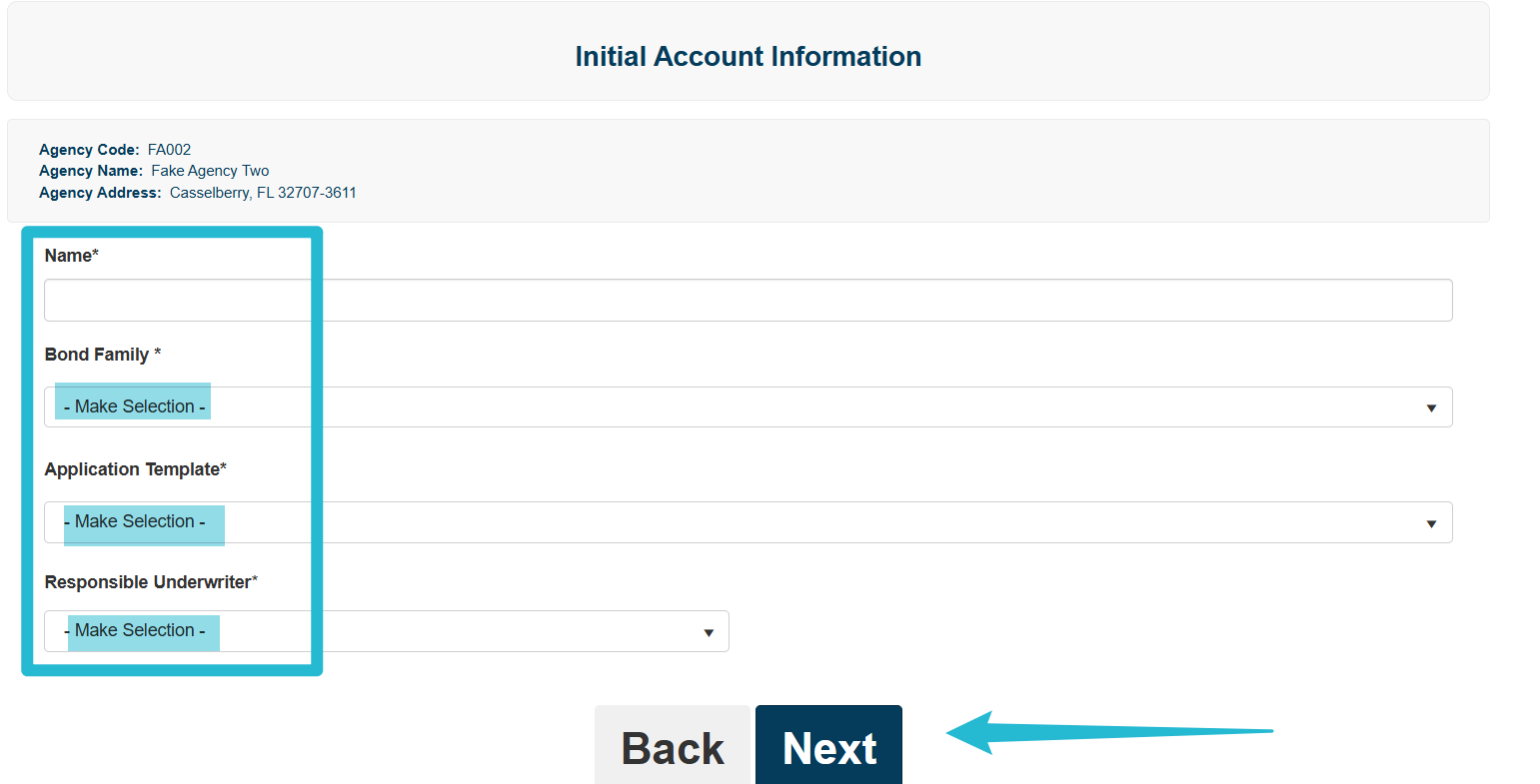
Select Next and number of questions will be asked if applicable.
These questions are generated from the chosen Account Application template. Any number of questions may be asked in this section.
For an account application setup that includes adding people and companies for the account, the Add Person and Add Company options will appear.
Review the Application Summary
If all the information is select Submit to save.
An account will be created, and the user will be taken to the Account page.