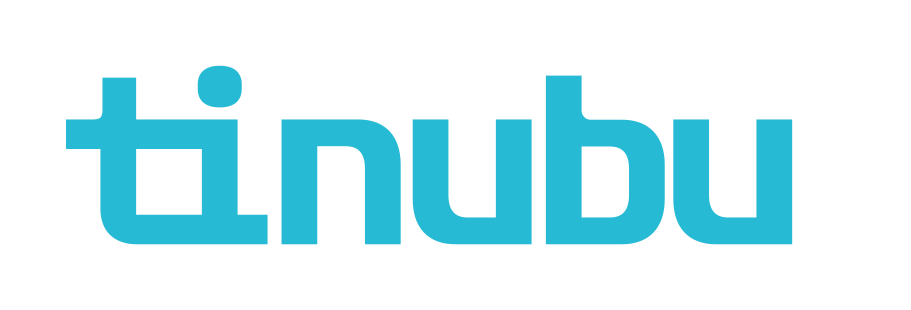ProcessOne Inc Setup
This guide will explain how to setup and configure ProcessOne Inc.
Accessing the Payment Processor Configurations
Select Setup/Payment Processor Configurations.
You must have the following information:
ProcessOne Test Environment
Username
Password
Authkey
URL for Provider
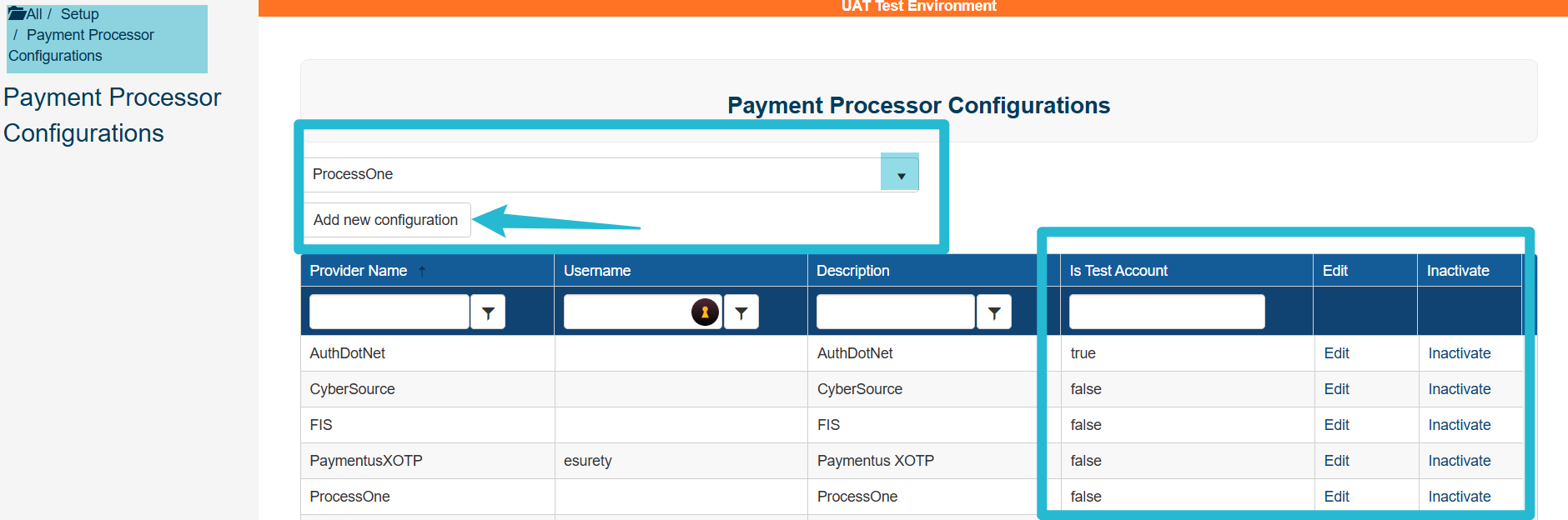
Adding a New Configuration
Select ProcessOne and click Add new configuration.
Select Edit on the ProcessOne Payment Processor
Enter description, Authentication Key (provided by ProcessOne), and URL for provider
(provided by ProcessOne).Select the Refunds Allowed if desired.
ProcessOne does not currently support Partial refunds.
Select Charge Credit Card without ProcessOne fee if desired.
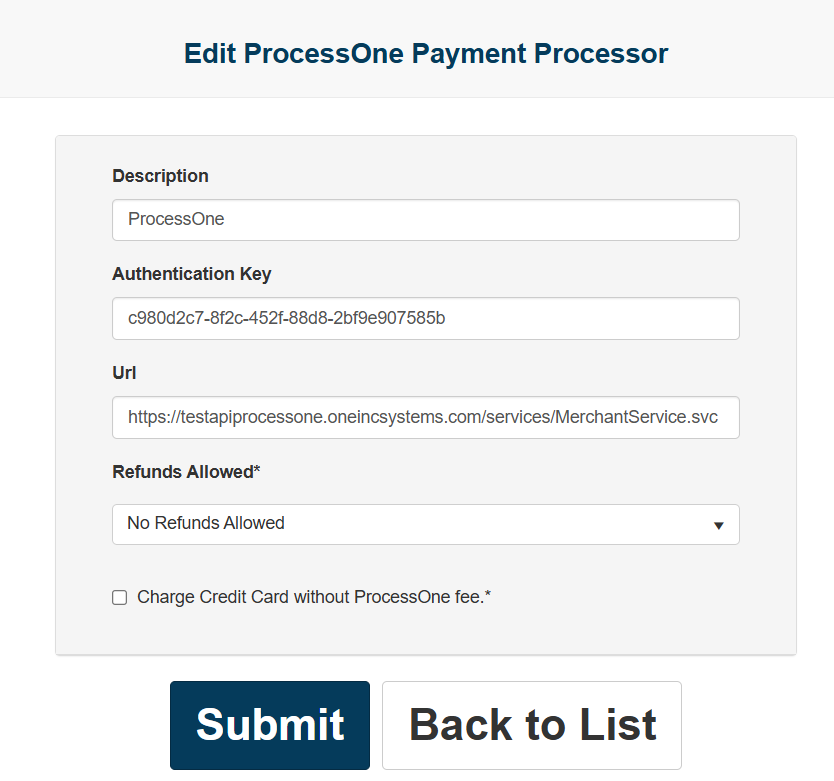
Set Payment Processor Assignments
Payment Processors can be set to be for all credit card transactions or for specific carriers
or branches.Select Setup/Payment Processor Assignments.
Default Payment Processor will always be set (click Edit to change the default).
Select Create at the bottom of the screen to add a new assignment.
Select the Configuration, and the carrier or branch desired for this configuration.
Select Submit.

Enter ProcessOne Test Environment
Use Test Environment URL (provided by ProcessOne).
Use Username and Password set up with ProcessOne.
Go to Reports tab on left navigation bar.
Select Merchant Production Report to see transactions being received.