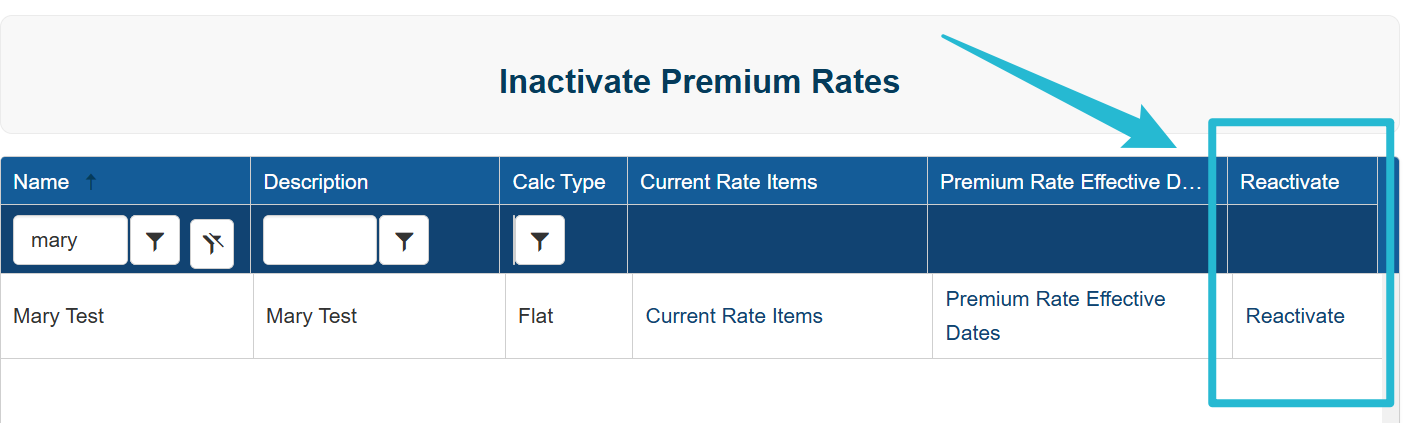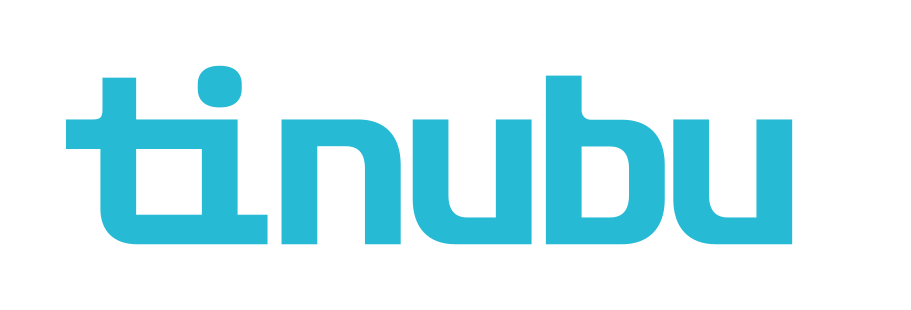Premium Rate Effective Dates
Overview of Premium Rate Effective Dates
Tinubu Surety Solution for Carriers (TSSC) gives users the ability to create and set premium rates.
The premium rate feature allows the bond administrator to define and maintain the sliding cost scales used to calculate the cost of bonds that have variable rates. Rates are typically in dollars per units, and a unit is typically $1,000.
For example, a premium rate might define the cost for the first $100,000 of penalty to be $6.00 per unit, the second $100,000 of penalty to be $4.00 per unit, and anything in excess of $200,000 to be $3.00 per unit. These individual costs are referred to as the "rate details" for that premium rate.
For example, a $350,000 bond would cost the applicant:
$600 (6 x 100 units)
+ $400 (4 x 100 units)
+ $450 (3 x 150 units)
= $1450.00
Premium Rate Items exist within TSSC to allow the user the choice of determining how they would like a premium rate to function.
Accessing Premium Rate Effective Dates
Select Reference Tables/Rates/Premium Rates.
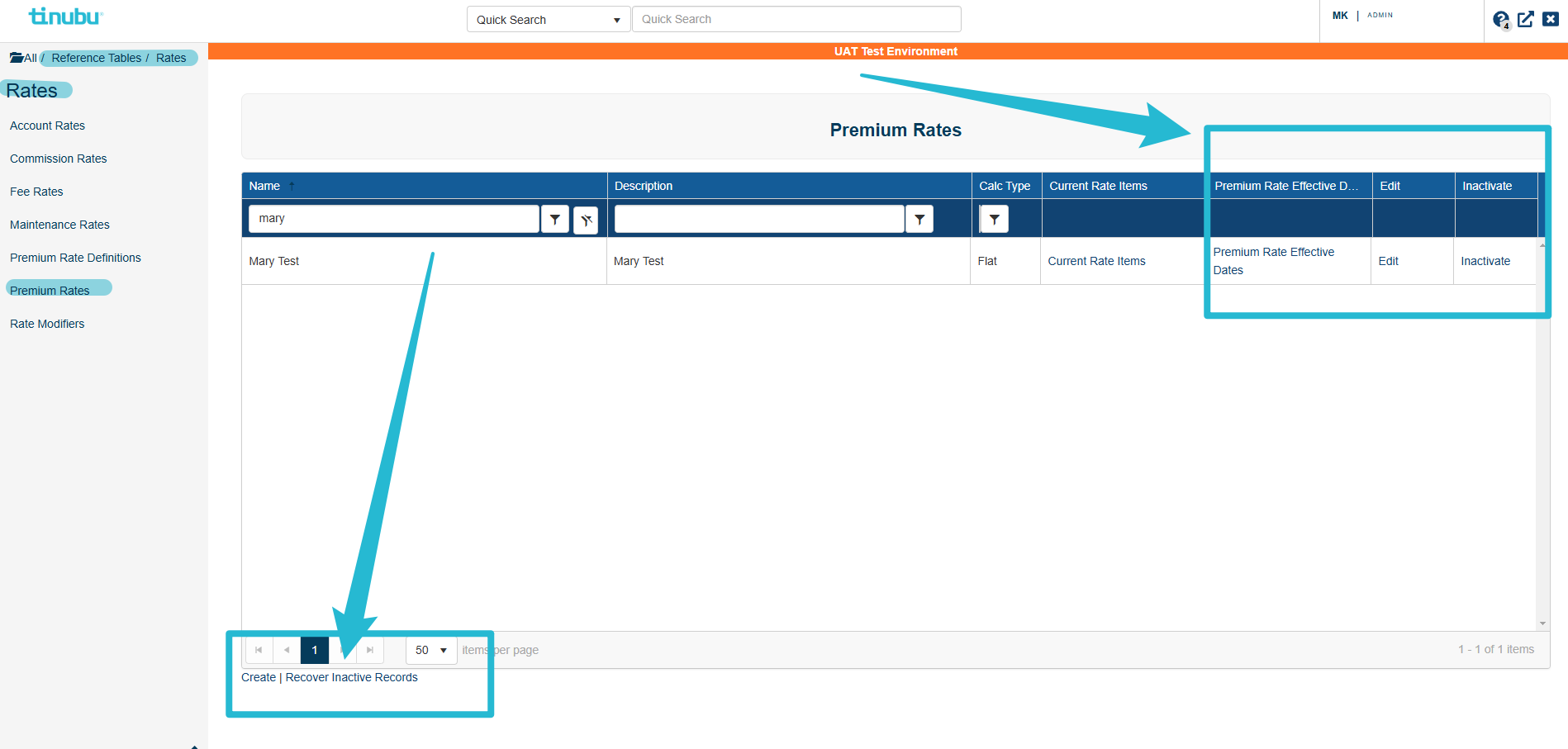
TSSC gives users the ability to select different effective dates for Premium Rates.
ie. If a user has a rate that needs to be changed automatically on a certain date, TSSC allows this to be configured ahead of time.
Creating New Premium Rate Effective Dates
The effective date can be set so that it will change the rate on a specific day by selecting Premium Rate Effective Dates for the desired Premium Rate.
If you need assistance location this, please refer to the image above.
When first opening the 'Premium Rate Effective Dates', one date is already set. This date is automatically set by TSSC for the Current rate when initially creating the Premium Rate.
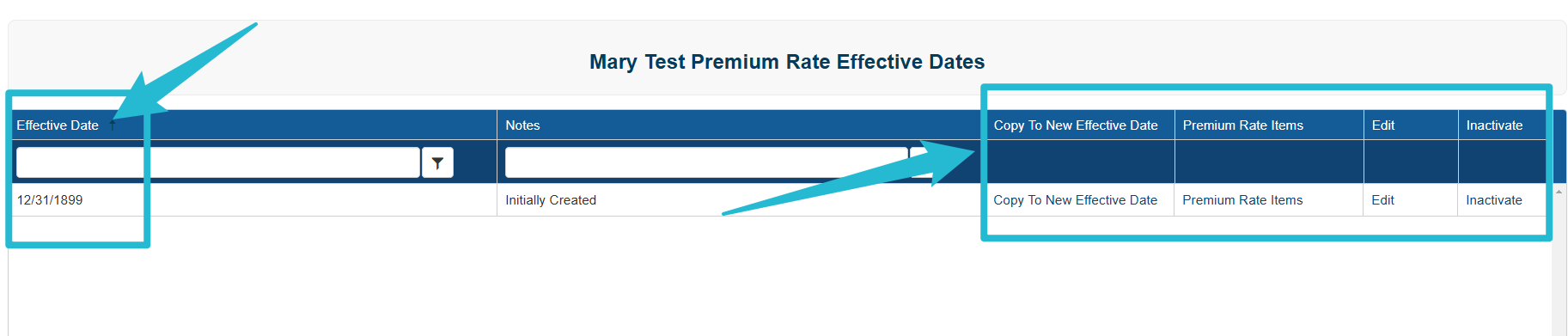
Select Create to add a new Premium Rate Effective Date.
Create is found at the bottom of the screen on the left side.
Set the date for the premium rate to become effective and add any notes that are applicable.
Select Submit.
Select Back to List to return to Premium Rate Effective Date table.
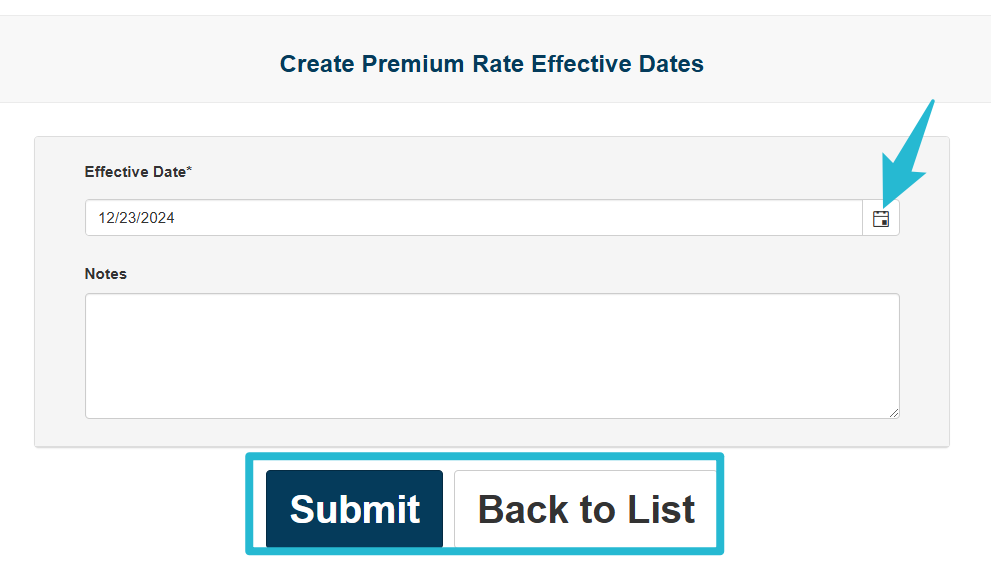
To set the premium rate items for that effective date, select Premium Rate Items for the newly created record.
Select Add Item and Save Changes.

Editing Premium Rate Effective Dates
To edit a Premium Rate Effective Date, select the Edit link as shown in the image at the top of this page.
Change the Effective Date of the Premium Rate and/or change the notes.
Select Submit.
Select Back to List to return to Premium Rate Effective Date table.
A feature was added when a Premium Rate is changed and how it will remain static for the Life Cycle of a Current Bond Term.
When a bond is purchased, the premium rate set at the beginning of a bond’s term will not update with any changes made to the premium rate table during additional actions.
The premium rate will update at the time of renewal to include any changes made to the rate designation on the configuration.
This will not take effect if the base premium is permanently overridden, carrying the overridden amount into the next renewal
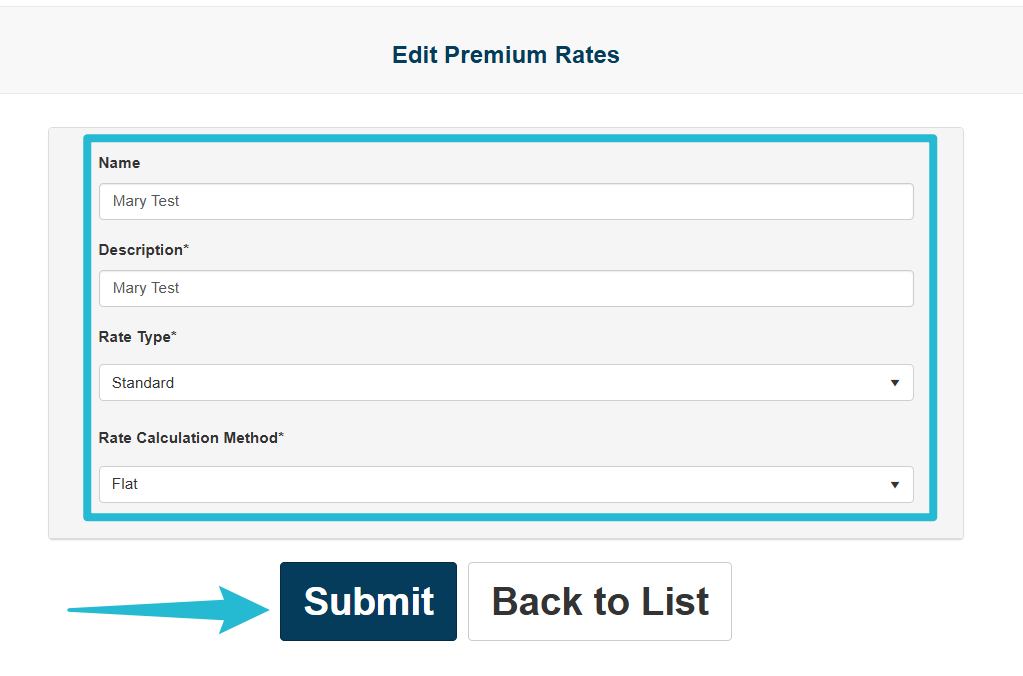
Copy To New Effective Date
Within the Premium Rate Effective Date table, users have the ability to copy a Premium Rate Effective Date. Copying a date makes the process of building Premium Rate Effective Dates much faster as the user does not have to create and assign Premium Rate Items, as these are copied into the new date.
To copy to a new Effective Date, go to: Premium Rate Effective Dates.
Choose the premium rate effective date that should be copied, and select Copy to New Effective Date.
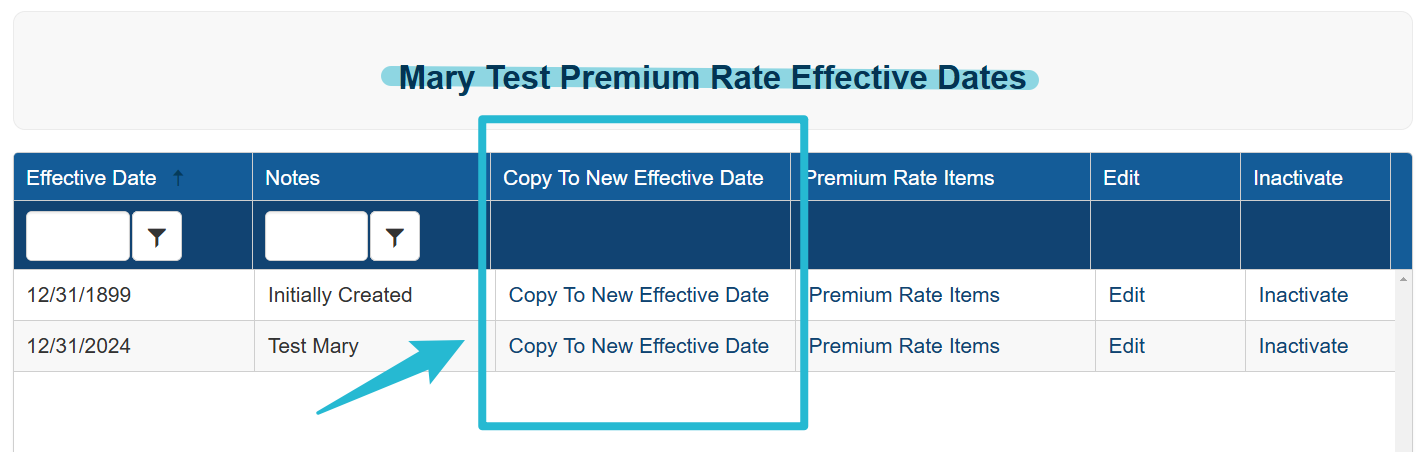
Enter the new Effective date and add any relative notes.
Select Submit.
Select Back to List to return to Premium Rate Effective Date table.
A new Premium Rate Effective Date will have been created, using the same premium rate items as the original.
For more information on how to configure a Premium Rate on a bond, see the https://tinubu.atlassian.net/wiki/x/MwDCIAE section.
Inactivate a Premium Rate Effective Dates Item
To inactivate a Premium Rate Effective Date, navigate to Premium Rate Effective Dates and select Inactivate for the desired record.
You will be prompted to confirm or cancel your action.
Please ensure that you do not inactivate the original date or your premium rate will not work. A date is always needed for the premium rate to function.
Reactivate a Premium Rate Effective Dates Item
To reactivate a Premium Rate Effective Date, navigate to Premium Rate Effective Dates.
Select Recover Inactive Records at the bottom left of the screen.
To reactivate a Premium Rate Effective Date, navigate to Premium Rate Effective Dates and select Reactivate for the desired record.
You will be prompted to confirm or cancel your action.
Select Back to Active Items at the bottom to return to the Premium rate Effective Dates table.