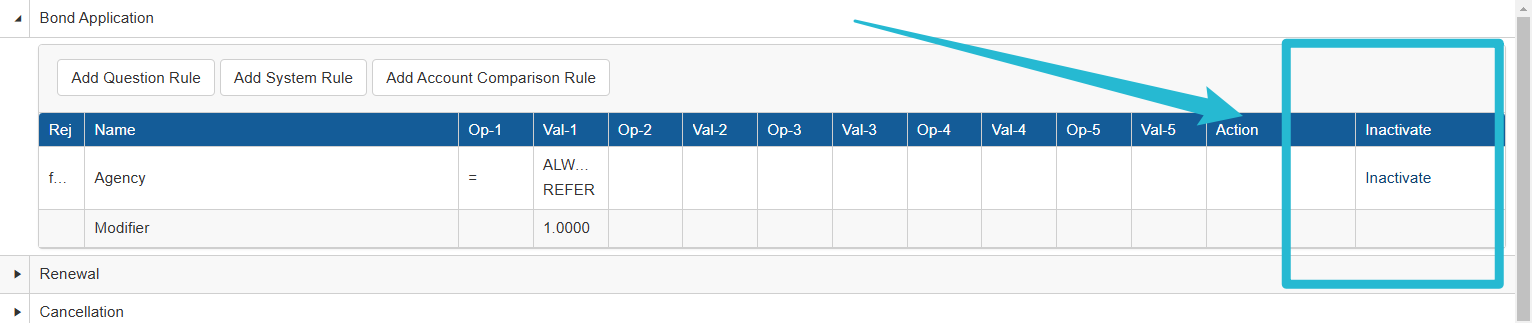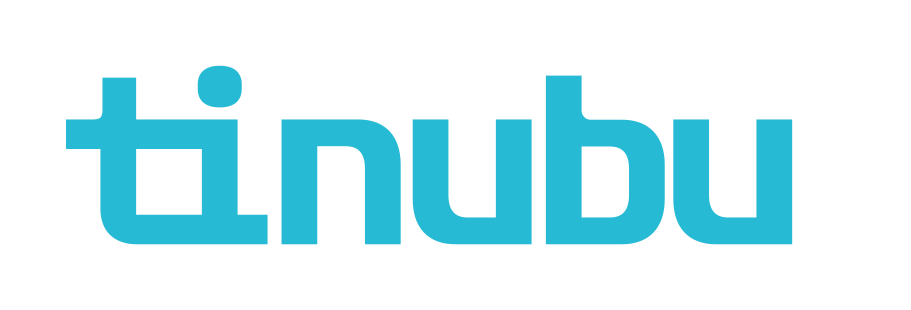Managing Bond Application Rule Management
Overview of Bond Applications Rule Management
A user can assign certain groupings of questions and rules to a bond configuration. These groupings of questions and rules are called applications. There are five types of applications: Bond, Account, Category, Class, and Root.
A bond application is a grouping of questions and rules that are specific to the bond configuration. This application cannot be applied to any other bond configurations automatically.
The same questions and rules can be applied manually to other bond configurations.
Accessing Rule Management
Select Maintain Bond/Manage Applications to add rules to the bond application for a bond configuration while maintaining a bond.
Select the Rules Management link.

Adding Question Rules to a Bond Application
Rules can be set for individual bond actions, such as bond application, renewal, riders, etc.
Click on the triangle node of the bond action’s name to apply rules to a bond action.
For each application, rules can be set to questions asked on the same application, or for certain system criteria that is determined during the buy a bond process.
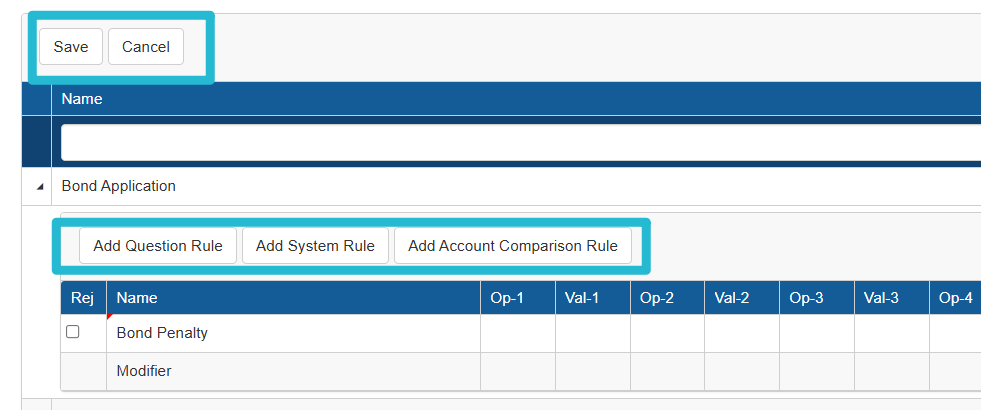
Select the Add Question Rule button.
Select Choose next to the name of the question to establish a rule.
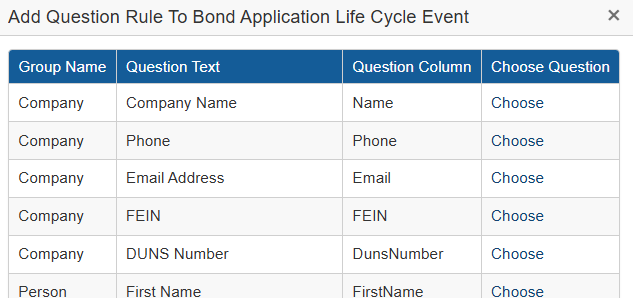

The questions available are only question that are asked on this specific application.
The question will now appear in the rules list for the bond action.
Keep the Rej column set to false to have the question rule be to auto-approve the bond action.
If the question rule is to be an auto-rejection rule, click on the field in the Rej column and check the box. If the value established for the question is passed, this rule will either auto-approve or auto-reject the bond action.
For the question rule to take effect, the question must have a value from the answer of the question.
The answer inputted at the bond action will be evaluated against the value entered for the question rule.
This value is set in the ‘Val’ columns within the row of the question rule.
If the criteria for Val-1 is passed, then the system will not evaluate the values in Val-2-5. If the criteria for Val-1 fails, the system will evaluate Val-2.
This progression will continue until all values are considered. Auto-rejection rules will be considered first.
If a auto-rejection rule value passes, the bond action will be rejected.
If no auto-rejection value passes, the decision engine will continue to evaluate auto-approval rules.
If all auto-approval value columns fail, then the bond action will be referred.
If an auto-approval value column passes, the bond action will be approved.
If there are no values inputted to one of the Val columns, that Val column will not be considered.
The difference between the system passing with Val-1 compared to Val-2 is that the rate can be modified by the Modifier established on the last row of the rules.
This still auto-approves the bond action, but the rate will be adjusted by the modifier value.
Multiple rules can be applied to a bond action within an application.
For a Val column to pass the rule, all rules in the Val column must pass. If one fails, the system will evaluate the next column.
Save your changes or remove any changes made since opening the page or since the last save (whichever came later), by clicking the Cancel button.
Adding System Rules to a Bond Application
Rules can be set for individual bond actions, such as bond application, renewal, riders, etc.
Click on the triangle node of the bond action’s name to apply rules to a bond action.
For each application, rules can be set to questions asked on the same application, or for certain system criteria that is determined during the buy a bond process.
Select the Add System Rule button.
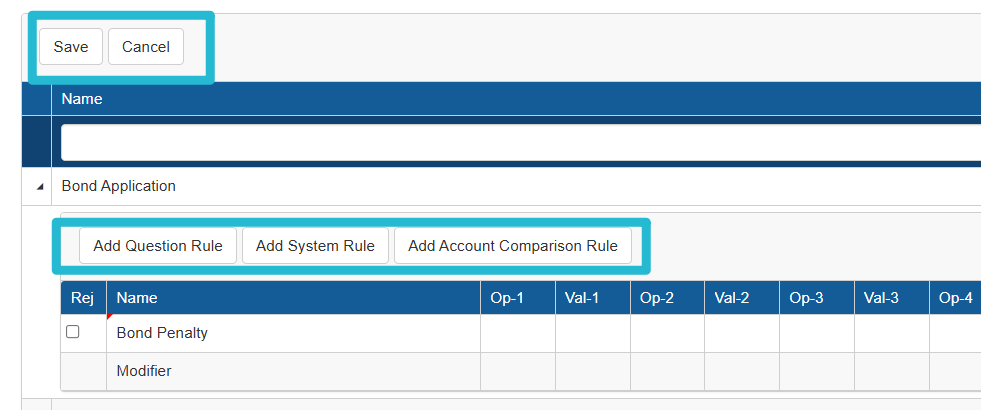
Select Choose next to the name of the system criteria to establish a rule.
Select Choose beside the system criteria to select the item to establish a rule.
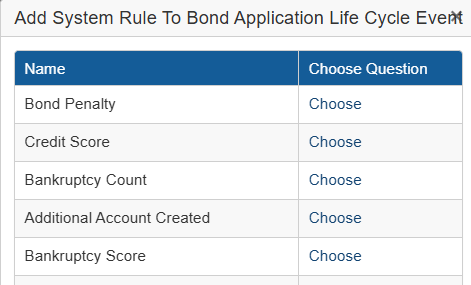
The system criteria will now appear in the rules list for the bond action.
keep the Rej column set to false to have the system rule be to auto-approve the bond action.
If the system rule is to be an auto-rejection rule, click on the field in the Rej column and check the box. If the value established for the question is passed, this rule will either auto-approve or auto-reject the bond action.
The system criteria will be generated during the bond action.
The system criteria generated at the bond action will be evaluated against the value entered for the system rule. This value is set in the ‘Val’ columns within the row of the system rule.
If the criteria for Val-1 is passed, then the system will not evaluate the values in Val-2-5.
If the criteria for Val-1 fails, the system will evaluate Val-2.
This progression will continue until all values are considered. Auto-rejection rules will be considered first.
If a auto-rejection rule value passes, the bond action will be rejected.
If no auto-rejection value passes, the decision engine will continue to evaluate auto-approval rules.
If all auto-approval value columns fail, then the bond action will be referred. If an auto-approval value column passes, the bond action will be approved.
If there are no values inputted to one of the Val columns, that Val column will not be considered.

The difference between the system passing with Val-1 compared to Val-2 is that the rate can be modified by the Modifier established on the last row of the rules.
This still auto-approves the bond action, but the rate will be adjusted by the modifier value.

Multiple rules can be applied to a bond action within an application.
For a Val column to pass the rule, all rules in the Val column must pass.
If one fails, the system will evaluate the next column.
Save your changes or remove any changes made since opening the page or since the last save (whichever came later), by clicking the Cancel button.
Editing a Rule
Select the Rule Management link for that application to edit a rule.
Click in the fields to make changes and save.
Removing a Rule
Open the bond action to change any existing rules or to add any additional rules to the application.
Select the Inactivate link to remove rules from the bond action,
Save your changes or remove any changes made since opening the page or since the last save (whichever came later), by clicking the Cancel button.