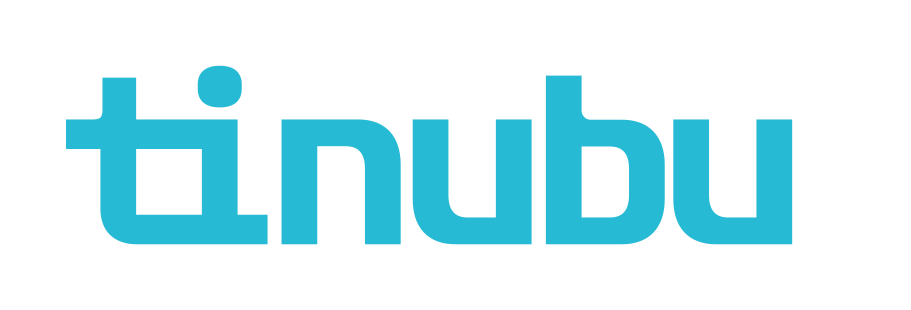Maintenance Rates Effective Dates
Overview of Maintenance Rates
Tinubu Surety Solution for Carriers (TSC) allows the bond administrator to define and maintain the sliding cost scales used to calculate the Maintenance Rates for contract bonds. TSC gives the user the ability to create a date or multiple effective dates on a Maintenance Rate. This guide explains how to configure Maintenance Rate Effective Dates within TSC.
Creating a Maintenance Rate Effective Date
Maintenance Rate Effective Dates is the section where we can view maintenance rates effective dates that have already been created.
A Maintenance Rate will need to be created before it can be viewed in Maintenance Rate Effective Dates.
Select Reference Tables/Maintenance Rates and click the Maintenance Rate Effective Dates link.
The default Maintenance Rate Effective Dates, there is one already created with the date 12/31/1899.
This is a date created by TSC, this date can be kept and edited as needed or new dates can be created.
Click on the Create link at the bottom left of the screen.
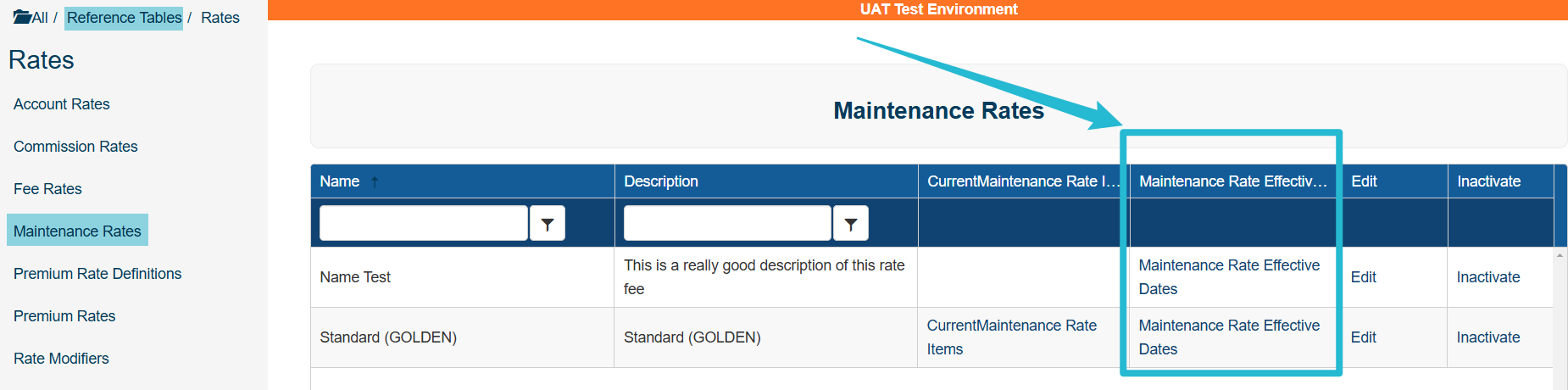
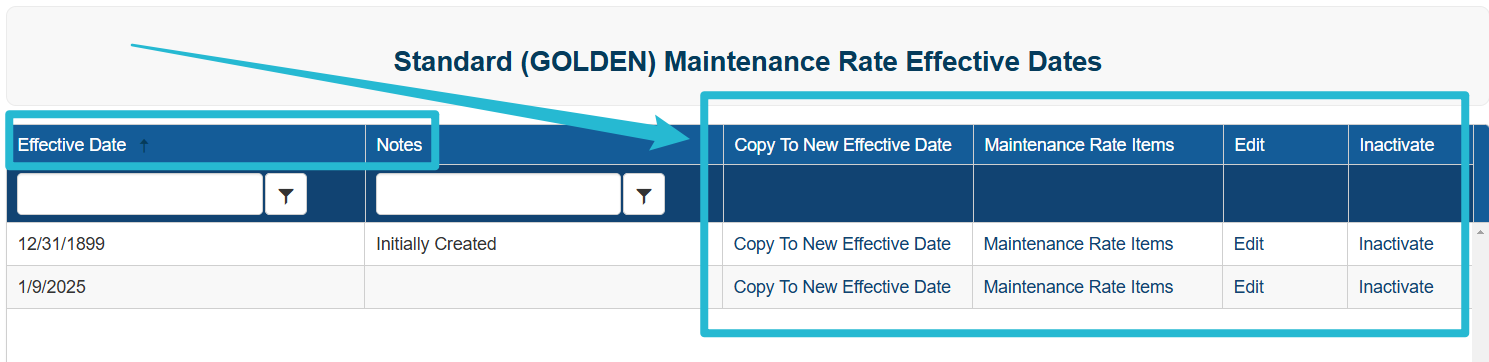
Enter the date for the rate to become effective and any note relevant to that effective date.
Click Submit to save.
Click Back to List to return to the Maintenance Rate Effective Dates screen.
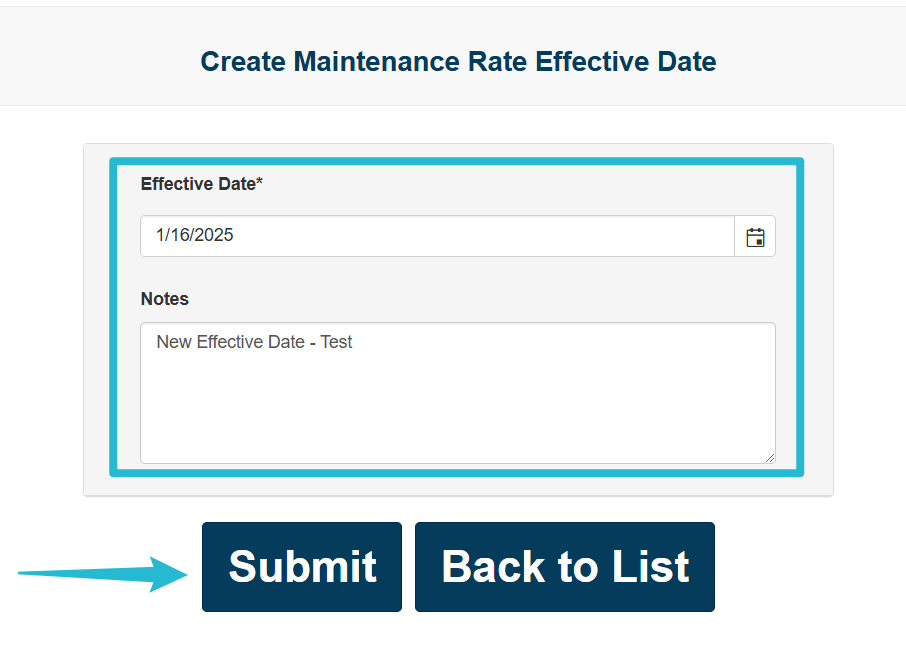
Edit a Maintenance Rate Effective Date
Select Reference Tables/Maintenance Rates and click the Maintenance Rate Effective Dates link.
The default Maintenance Rate Effective Dates, there is one already created with the date 12/31/1899.
This is a date created by TSC, this date can be kept and edited as needed or new dates can be created.
Click on the Edit link on the effective date you wish to edit.
Make your changes.
Click Submit to save.
Click Back to List to return to the Maintenance Rate Effective Dates screen.
Copy a Maintenance Rate Effective Date
The Maintenance Rate Effective Date section allows users to copy a Maintenance Rate Effective Date.
Copying a date makes the process of building Maintenance Rate Effective Dates much faster as the user does not have to create and assign Maintenance Rate Items, as these are copied into the new date.
Select Reference Tables/Maintenance Rates and click the Copy to New Effective Dates link.
Enter the date for the rate to become effective and any note relevant to that effective date.
Click Submit to save.
Click Back to List to return to the Maintenance Rate Effective Dates screen.
A new Premium Rate Maintenance Date will have been created, using the same premium rate items as the original.
Inactivate a Maintenance Rate Items
Select the Inactivate link beside the Maintenance Rate Effective Date Item to disable.
You will be prompted to confirm or cancel your action.
Reactivate a Maintenance Rate Items
Select the Recover an Inactive Records link at the bottom left.
Click the Reactivate link beside the Maintenance Rate Effective Date to reactivate.
You will be prompted to confirm or cancel your action.