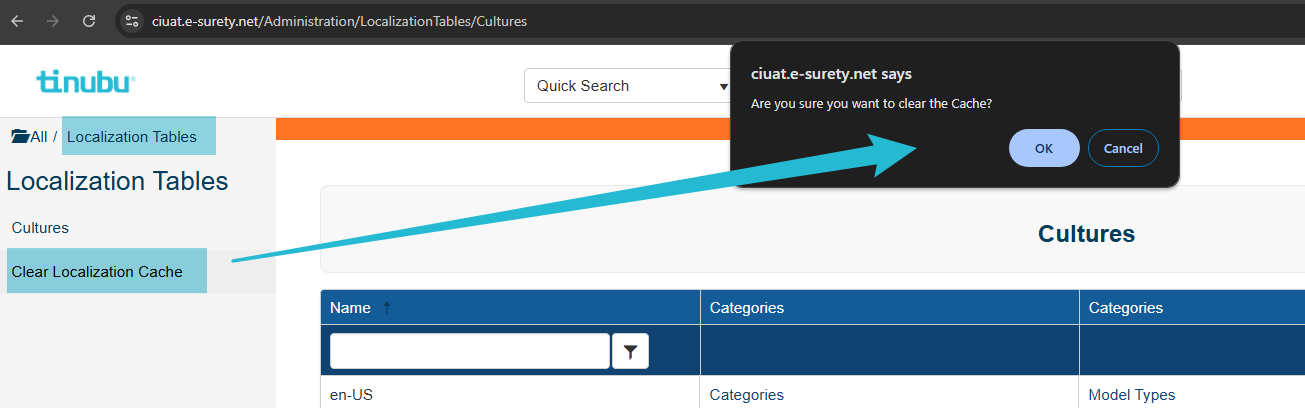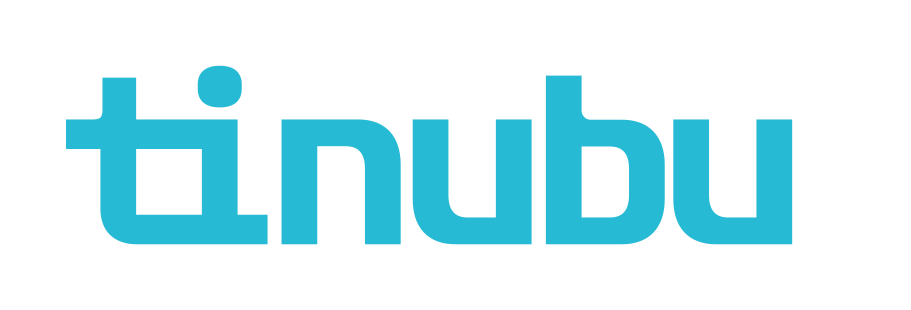Localization Cultures - Categories
Overview of Localization Cultures - Categories
This guide is provided for information purposes only.
TSC does not support clients to changing any part of the localization tables without help from a TSC support team member. Any issues that may arise from the alteration of localization tables without the consent of TSC may result in the consumption of a complimentary service.
Localization Tables are used to change the text associated with various areas in the application.
Cultures are meant to be used to be able to change the text of these items to fit the needs of a particular client base.
Adding an additional culture will allow you to rewrite the language for most of Tinubu Surety Solution for Carriers (TSC) in any language.
Categories contain keys containing general text associated with areas in TSC.
A single Category Key will often be used in various areas throughout TSC and the alteration of a single key will change the text everywhere it is used.
Categories and their respective keys should never be created by clients in TSC as they require alteration of code to be utilized.
Categories should never be edited as they also require alteration of code to be utilized.
Select Localization Table/Cultures/Categories.
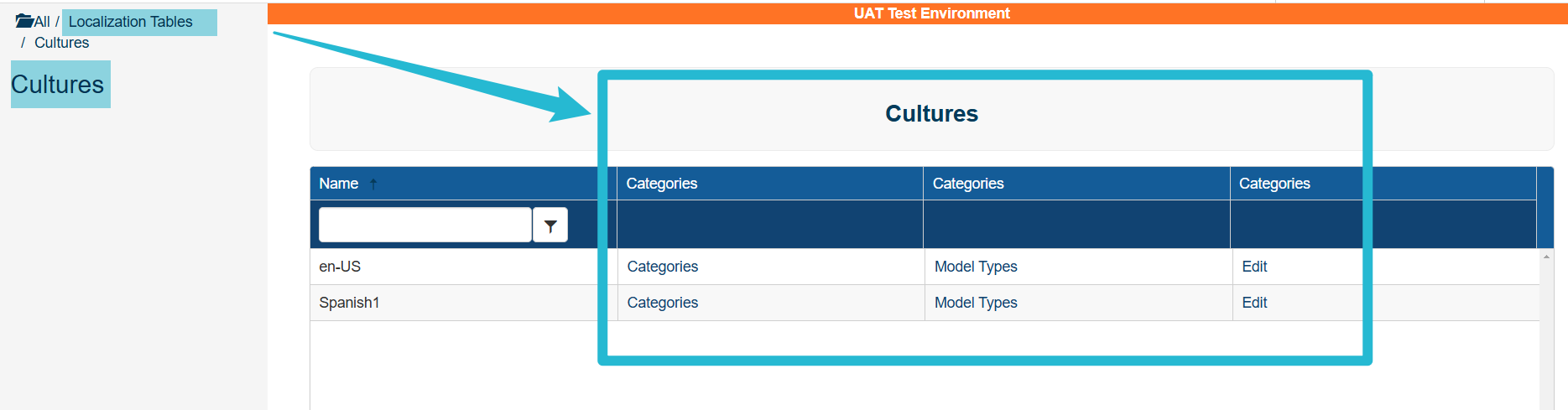
Create a Category
Select Localization Table/Cultures/Categories/Create.
Add the Name and select Submit to save the category.

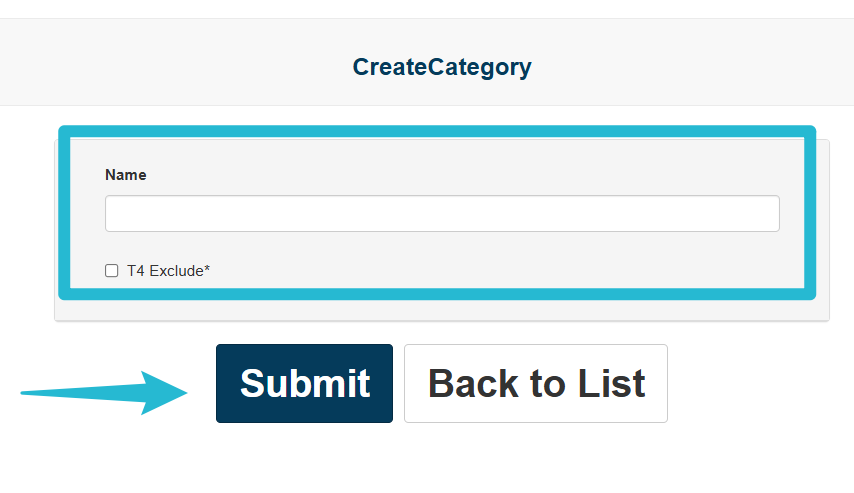
Edit a Category
Select Localization Table/Cultures/Categories/Edit.
Make edits and select Submit to save the category.
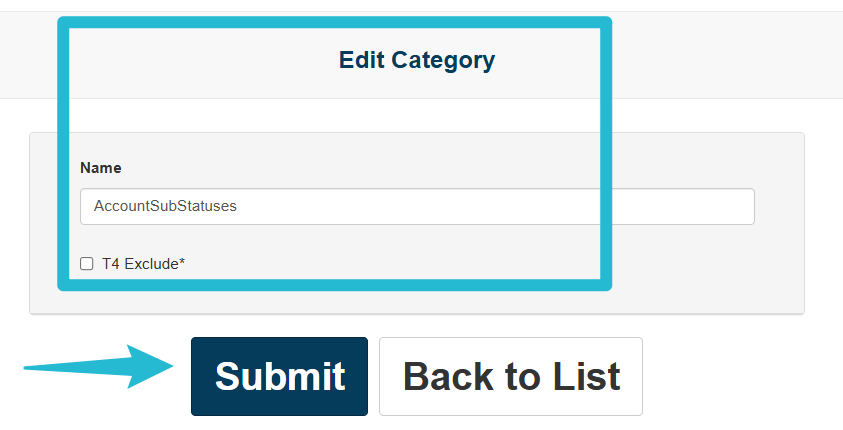
Editing Category Keys
Select Localization Table/Cultures/Categories/Keys/Edit Value.
Make edits and select Submit to save the category.
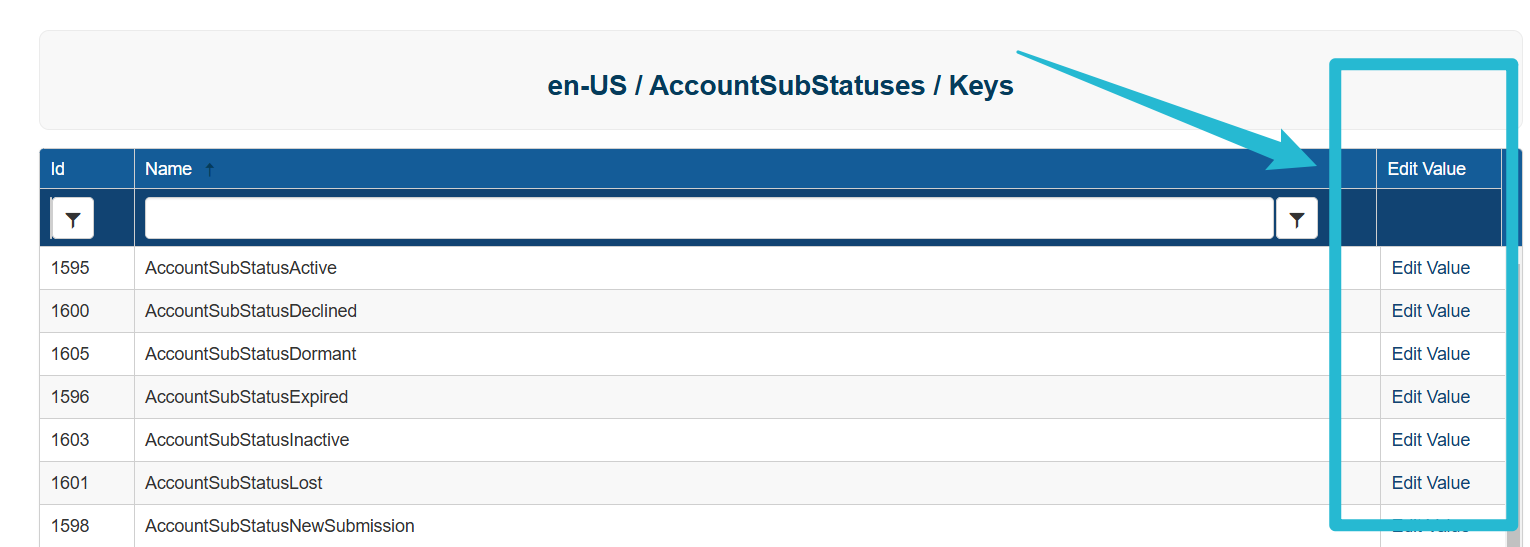
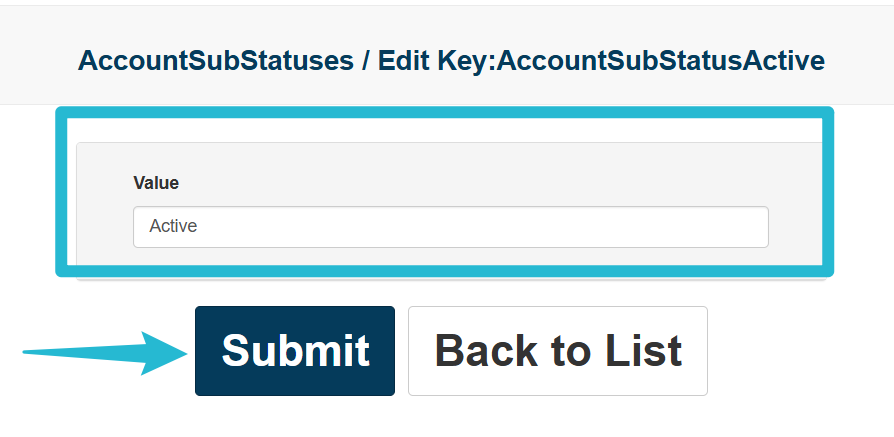
Clear Localization Cache
Select Clear Localization Cache on the Left Navigation Menu.
Select Ok to clear the cache.
The user must log out and login for changes to be seen.