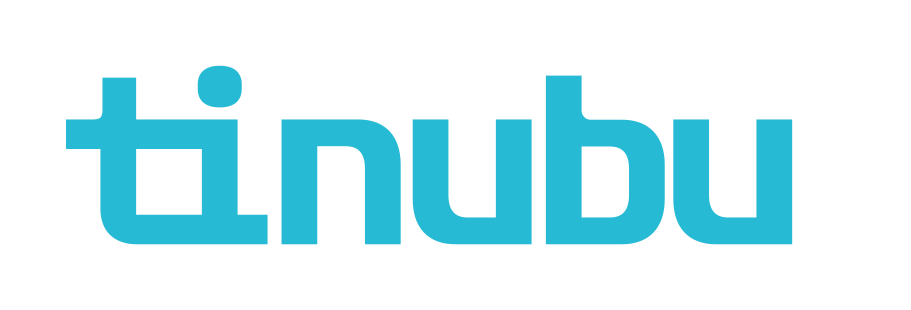Creating New Commercial Documents
Overview of Commercial Document Templates
In Tinubu Surety Solution for Carriers (TSC), documents can be assigned to Bond Configurations to be generated at various bond actions. Once a PDF has been formatted with the proper overlay fields, it can be uploaded to TSC. This article shows how to add a Commercial Document Template to the TSC system.
You must have a formatted Document Template PDF to upload to complete this task.
Creating a New Commercial Document Template
Select Reference Tables/Templates/Commercial Documents.
Click the Create link at the bottom left of the screen.

Complete the information.
Use the Document Type drop down menu to designate the template's type.
The document type acts as a filter for when searching for the template when applying it to a bond configuration or document set.
Upload a formatted PDF document.
Once the file has been selected, wait until the there is a Done with a check mark.
Click the Submit button to save changes.
Click the Back to List to return to the previous screen or to cancel changes.
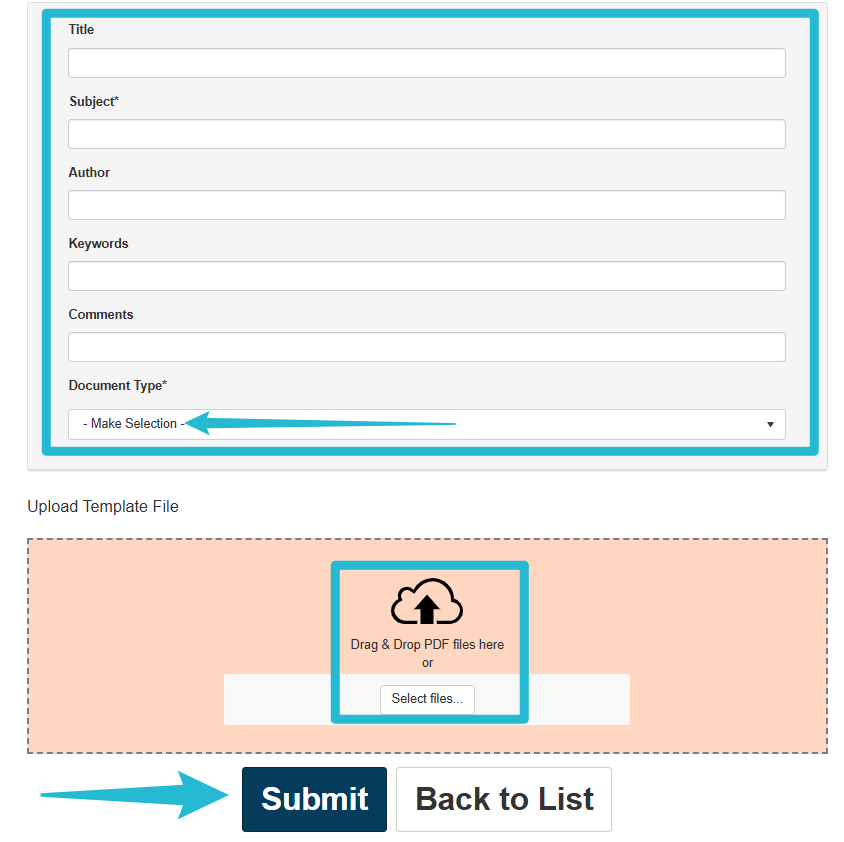
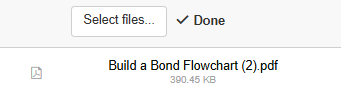
Inactivating a Commercial Document Template
Select the Inactivate link for the document template you wish to disable.
You will be prompted to confirm or cancel your action.
Reactivating a Commercial Document Template
Select the Recover Inactive Records link at the bottom of the page.
Click the Reactivate link for the document template you wish to reactivate.
You will be prompted to confirm or cancel your action.