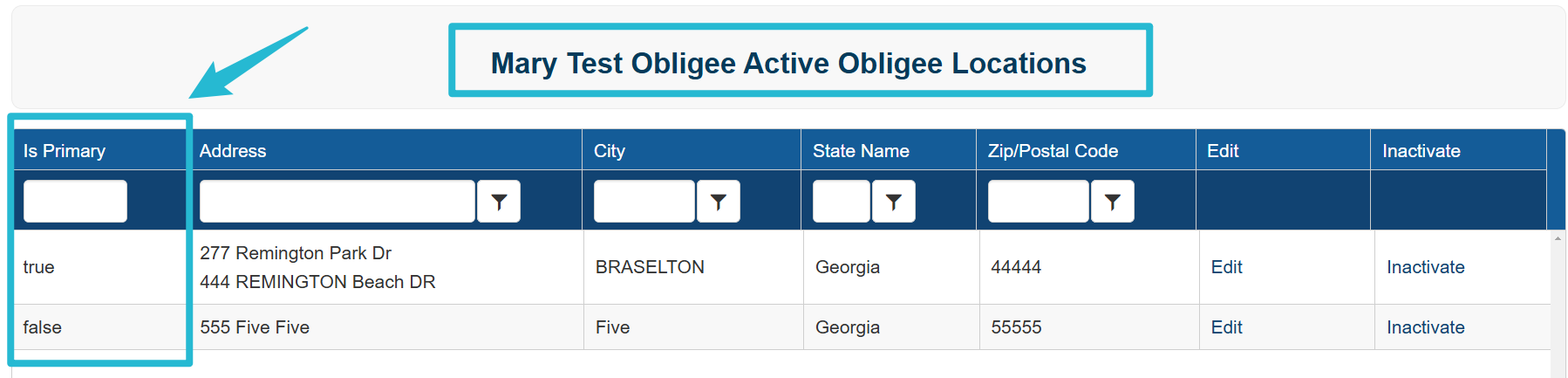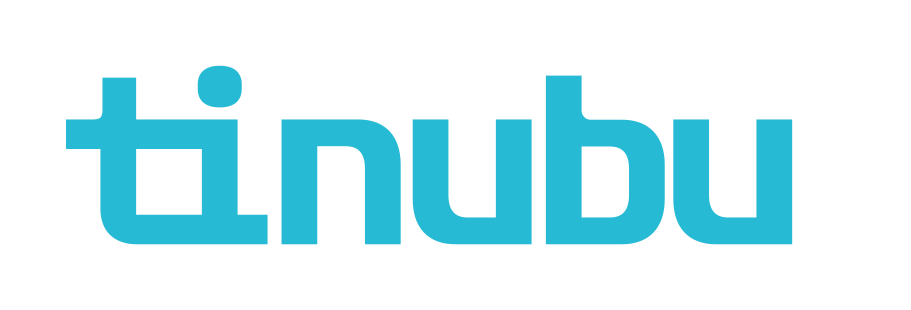Creating, Editing and Managing Addresses for Obligees
Overview of Obligees
For a commercial bond within Tinubu Surety Solution for Carriers (TSC), the obligee is one of five criteria that compose a bond configuration (the others being: State, Class, Category, and Carrier).
For a contract bond within TSC, the obligee is selected from a list of obligees in the system.
Creating an Obilgee
Navigate to System Tables/Obligees.
Select the Create button at the bottom left of the screen.
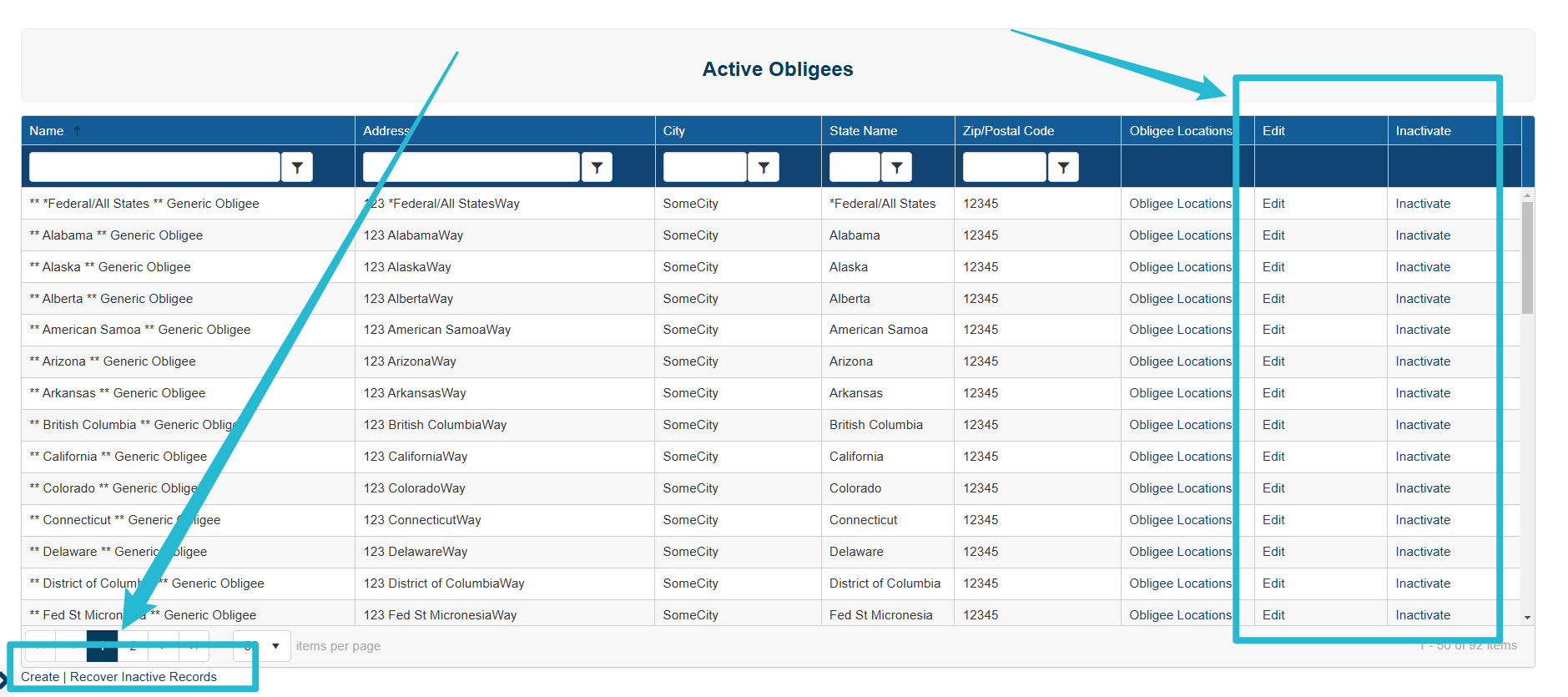
Complete the necessary information for the obligee.
The state entered for the Address field determines the state criteria for a commercial bond configuration.
Select Submit at the bottom of the screen to save the information and create a new obligee.
Back to List returns you to the obligee list.
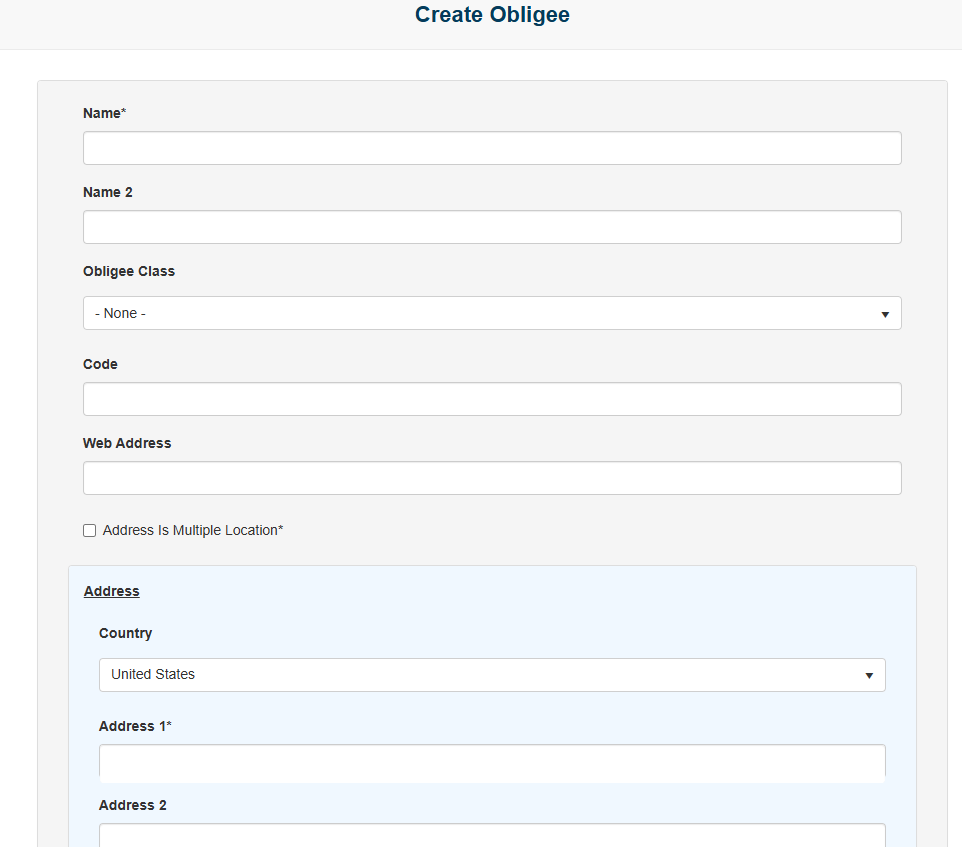
Editing an Obligee
Select Edit.
Please refer to the image at the top of the page if you are unable to locate the Edit option.
Complete your edits, and click Submit at the bottom of the screen.
Inactivating an Obligee
To inactivate an obligee in the system to ensure no more bond configurations can be built with that obligee, the user can Inactive the obligee.
Select Inactivate.
Please refer to the image at the top of the page if you are unable to locate the Inactivate option.
Select OK or Cancel on the pop up window to confirm.
Reactivate an Obligee
If you would to reactivate an obligee, select Recover Inactive Records at the bottom left of the screen.
Please refer to the image at the top of the page if you are unable to locate the Recover Inactive Records option.
Select Reactivate.
Select OK or Cancel on the pop up window to confirm.
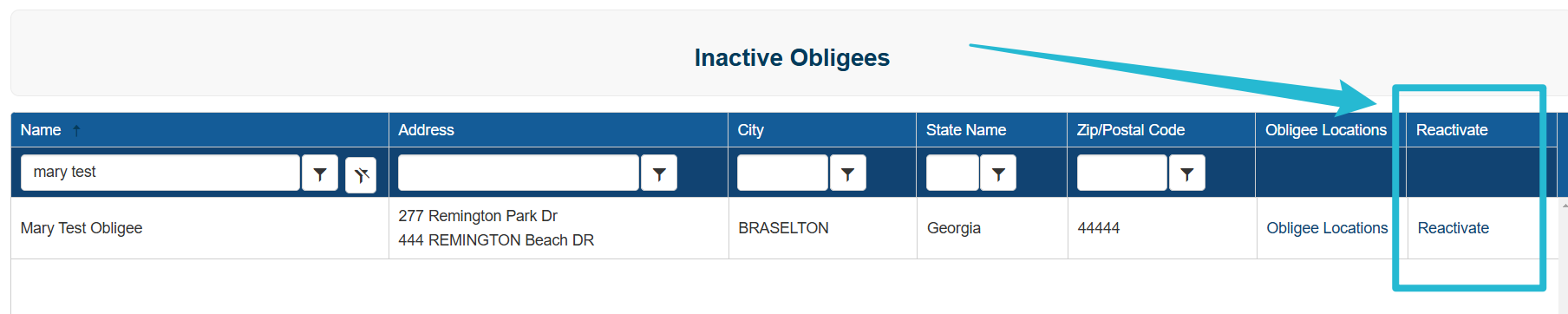
Multi-Address Obligee
Additional addresses can be added to an obligee. When using this feature, the user will select from the available addresses entered for the obligee on the initial bond information page during the bond application.
Configure additional addresses by navigating to Active Obligees screen.
Select Edit and check the Address is Multiple Location* box.
Select Submit and Back to List.
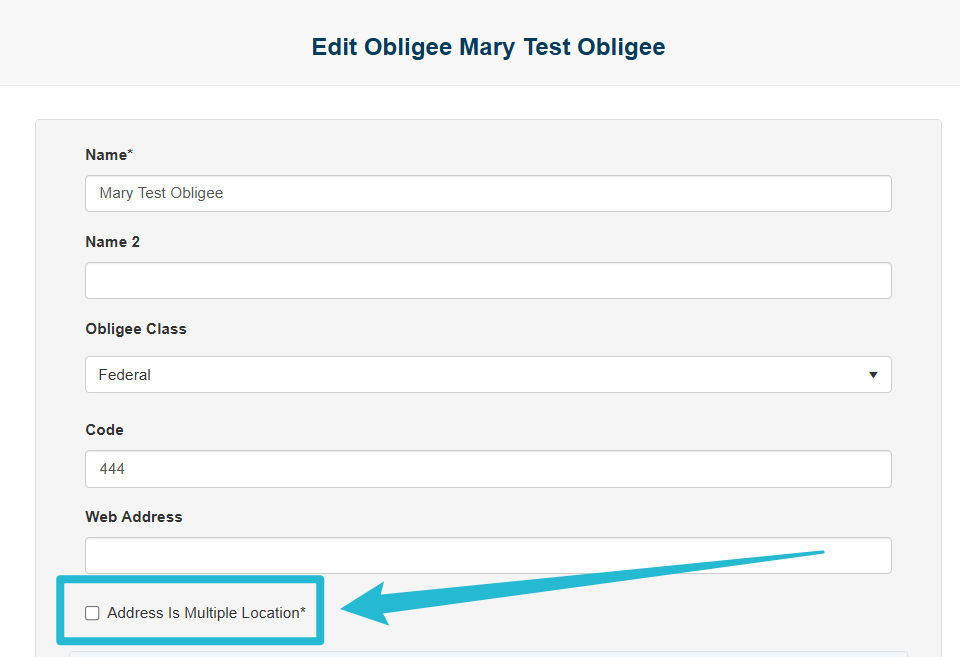
Select Obligee Locations from the Active Obligees screen.
Select Edit.
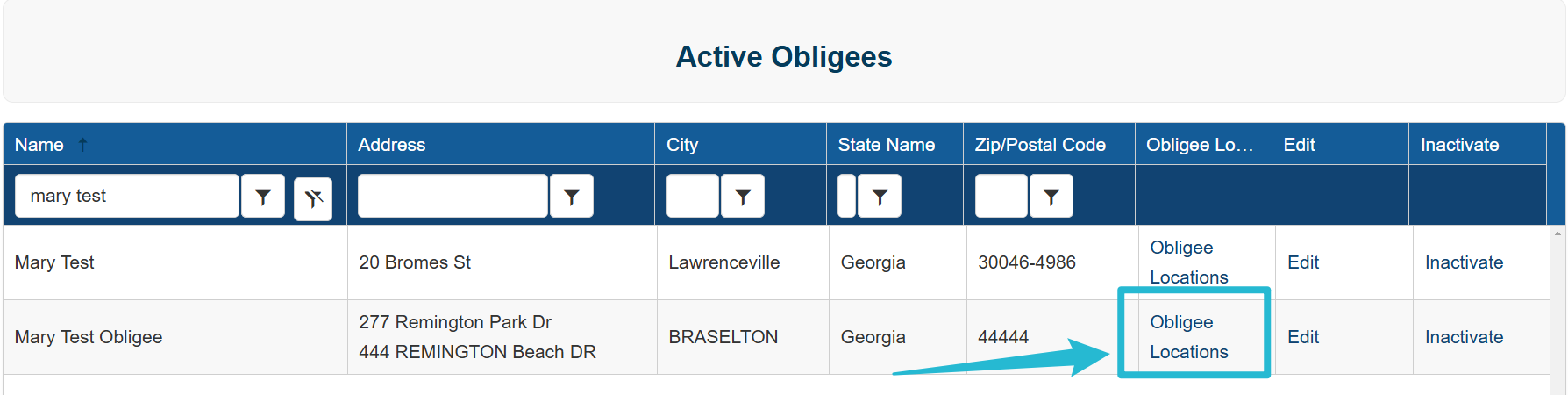
You can make an address primary by checking the Is Primary* box.
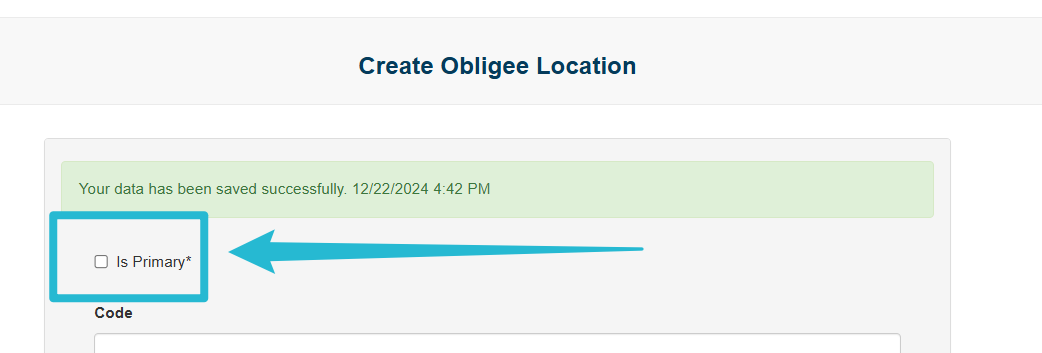
If you select Obligee Locations, you will see all the obligee addresses.
The primary address will be displayed as true.