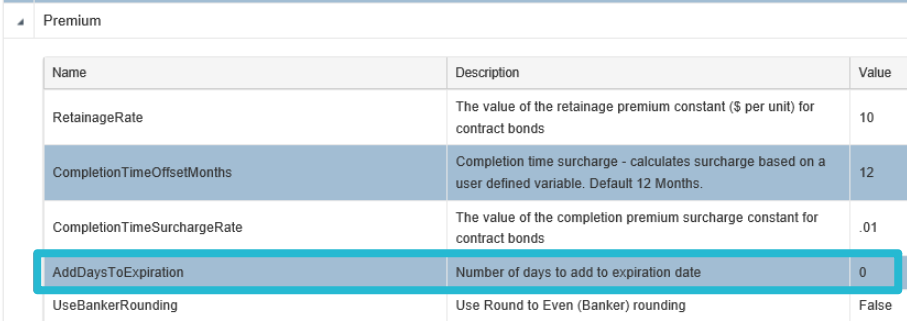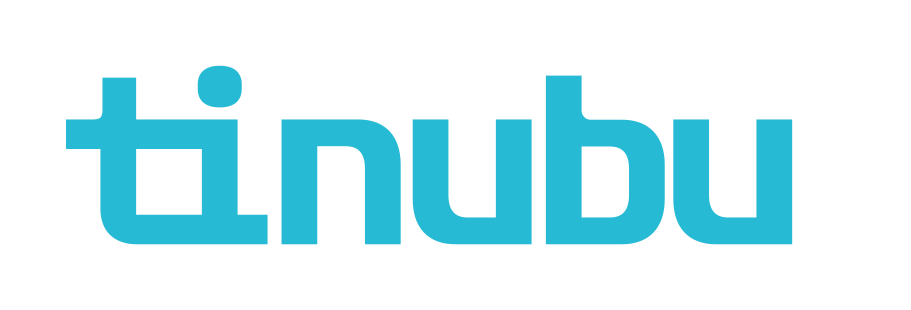Configuring a Bond Term - Expiration Type
Overview of Expiration Type Configurations
When building a bond, users must set the basic configuration properties that will establish premium calculation, expiration, billing, and bond-specific settings.
Accessing Expiration Type Configurations
Select Build a Bond/Configure/Term tab.
Scroll down to the Expiration Type section.
Use the radio button to make your selection. The selections are defined below.
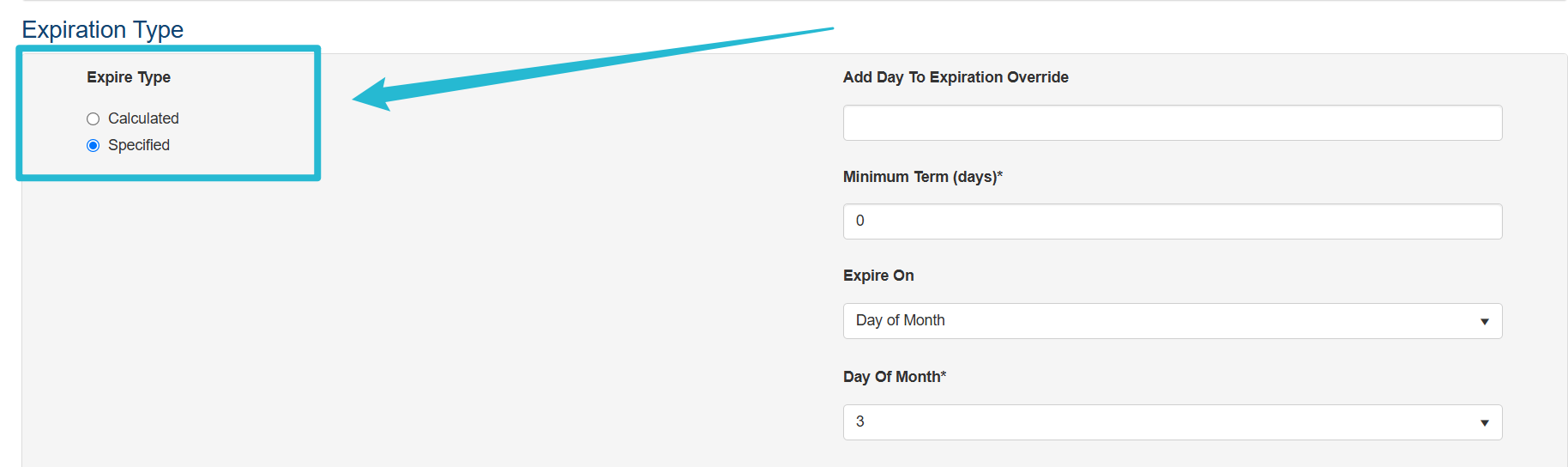
Specified
For bond configurations that are configured to have a Specified Expire Type, this allows the user to define the bond's expiration date rather than have TSC calculate this automatically. From the 'Expire On' dropdown that appears, choose from the following options:
Last Day of Month
The bond will expire on the last day of the same month as the bond's effective date.
Day of Month
The bond will expire on any day you specify within the same month as the bond's effective date; select the desired day from the dropdown that appears.
Specific Date
The bond will expire on any month and day that you select from the dropdowns that appear.
Applicant’s Birth Date
If selected, a text field will appear at the time of the bond purchase in which to enter the applicant's birthday.
Entered at Application
If selected, a text field will appear at the time of bond purchase in which to enter a specific expiration date.
Minimum Term (days)
If you select Specified for the Expire Type, enter the Minimum Term (days) in the field that appears. The minimum term denotes the minimum number of days willing to prorate the bond. You may also configure the bond to ensure that prorating never occurs (min term = 0) or for prorating to occur under all circumstances (min term = 1). Definitions and examples of each scenario are as follows:
Minimum term > 1
Within TSC, if the number of minimum term days is not met, the bond's duration will be extended by the appropriate number of days. These additional days are not considered an additional term, but an extension of the original term. As such, a minimum premium does not apply to the additional time, and the premium will be pro-rated accordingly. Example: an annual bond with a premium of $365 expiring on 9/30 is configured with a minimum term of 30 days. If the bond is issued on 9/27, the minimum term will not be met, and the bond's duration will be 365 + 4 days = 369. Likewise, the total premium will be $369.
If the number of minimum term days is exceeded, on the other hand, the bond premium will be prorated for the requested number of days. Example: an annual bond with a premium of $365 expiring on 9/30 is configured with a minimum term of 30 days. If the bond is issued on 8/27, the minimum term will be met, and the bond's duration will be 35 days. The total premium in this case will be $35. This premium would then be subject to any applicable Carrier minimum premium.
Minimum term = 0
Within TSC, setting the minimum term to 0 means that prorating will never occur, regardless of the number of term days. A bond will be issued for any short term, and a full-term's premium will be charged. Example: an annual bond with a premium of $365 expiring on 9/30 is configured with a minimum term of 0 days. No matter what effective date is entered, the premium will be $365 for each year of the bond's duration. Carrier minimum premiums will be applied, as necessary.
Minimum term = 1
Within TSC, setting the minimum term to 1 means that prorating will always occur, regardless of the number of term days. A bond will be issued for any short-term, but in this case, a prorated premium will be charged. Example: an annual bond with a premium of $365 expiring on 9/30 is configured with a minimum term of 1 day. If the bond is issued on 9/27, the duration and total premium for the first year of the bond will be 4 days and $4, respectively. If the bond is issued on 8/27, the duration and total premium for the first year of the bond will be 35 days and $35. Additional prepaid years will be charged $365. Carrier minimum premiums will be applied, as necessary.
Additional Details
Bond types configured with a fixed penalty and a fixed rate will always have the full premium rate applied. Prorating will not be applied to bonds configured in this manner.
TSC operates under the defining guidelines that only Annual bonds will be configured with minimum term information for use in prorating. If a Term bond is to be configured with a specified end date, the minimum term should always be set to 0. While the system does not prevent users from configuring a term bond with a minimum term other than zero, the results of setting a term other than 0 may produce undesired results, and support is not provided in configuring such bonds. TSC offers the flexibility for bond administrators to attempt to manipulate the system in order to achieve the results desired for an uncharacteristic bond configuration, but this is done at the carrier’s own risk.
Prorating will only be applied to Commercial bonds as Contract bonds are not subject to the same rules involving expiration dates. Therefore Contract bonds will be subject to the standard premium rules and rates based on the configuration.
Calculated
For bond configurations that are configured to have a calculated Expire Type, the expiration date of the bond is set exactly as the premium calculation designation (Term or Annual). For Term bond configurations, the expiration date would be calculated out to the end of the time period established by the bond duration and bond duration type fields set in the premium calculation section of this page. For Annual bond configurations, the expiration date would be calculated out one year from the effective date, or multiple years if prepaid years are purchased.
For bond configurations that are yearly (Annual or Term with a year bond duration type), Tinubu Surety Solution for Carriers (TSC) has a setting to designate if the expiration date should be the same month and day of the month as the effective date, or if it should be the day prior to the month and day of the month as the effective date. This setting is located at: All>Setup>Settings>Premium>AddDaysToExpiration. Enter 0 into the value field to have the expiration date be the day prior to the month and the day of the month of the effective date, or enter 1 to have the expiration date be the same month and day of the month as the effective date. No other inputs are currently supported for this setting. Please refer to the Premium System Settings guide for more details.