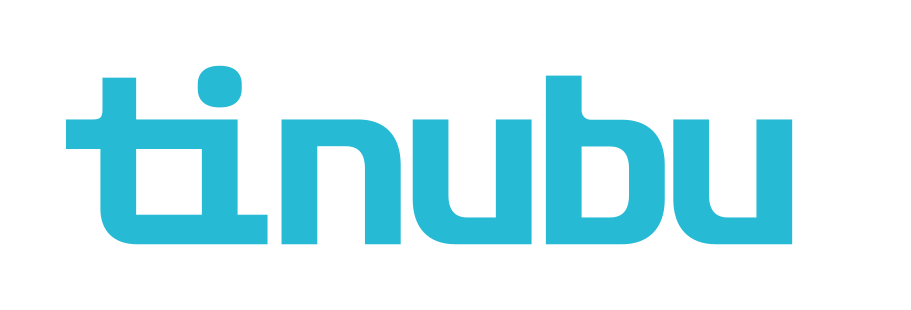Adding and Removing Documents for a Bond
Overview of Documents
This guide explains how to assign document templates to a part of a bond's Life Cycle, and how to edit the print order of document templates for the bond. This guide also explains how to remove a document template from a bond.
The Documents area under Build a Bond is used to control the document templates on a bond. Document templates cannot be edited through Build a Bond. To edit a document template, navigate to Reference Tables/Templates/[Commercial/Contract] Documents.Please refer to Creating New Commercial Documents and/or https://tinubu.atlassian.net/wiki/x/8gGgHwE to learn more about document templates.
Adding a Document Template to a Part of a Bond's Life Cycle
Select Build a Bond/Documents
Bond Type Documents Definitions
Document Type
The Document Type as defined from [Commercial/Contract] Documents area of Templates
Document Title : The user defined title set from the [Commercial/Contract] Documents area of Templates
Order
The print order of a particular Document Set defined during addition to the list. The order value can be edited from this area. This will be described later on in the article.
Life Cycle
The Life Cycle that this Document Template will be generated on.
Bond Action
The Bond Action is an event within the Life Cycle, on which the Document Template will be generated. This designation is optional.
Adding the Document Template
Select a Life Cycle option from the Bond Type dropdown menu to add a document template to the list.
Options will be shown that match the Life Cycle selected item.
Select Add Document to bring up a screen that will allow the selection of a document set to be added to the list.
Fill out the web form that appears, but pay special attention to the Order field. This is the value that decides the order in which document templates should be printed.
Select Submit to save the information entered in the fields.
Select Back to List to return to the list of document templates.
Once the view moves back to the list of Document Templates, the newly entered record should appear within the list. The list should still be filtered by the Life Cycle item that was previously selected.
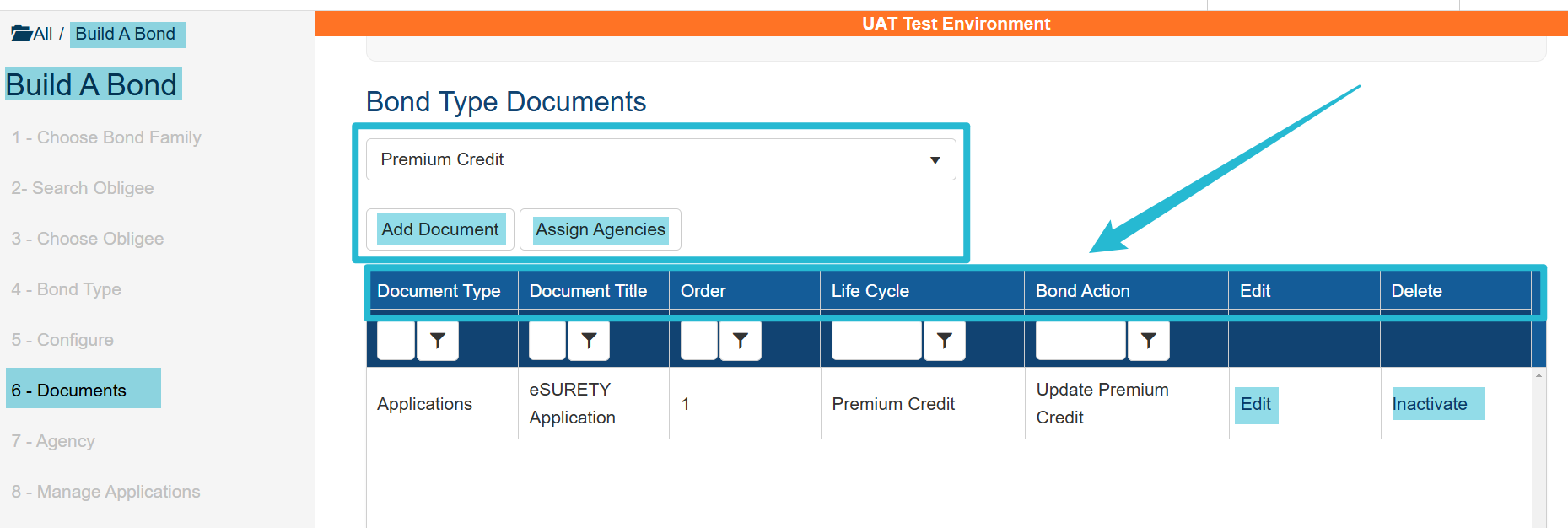
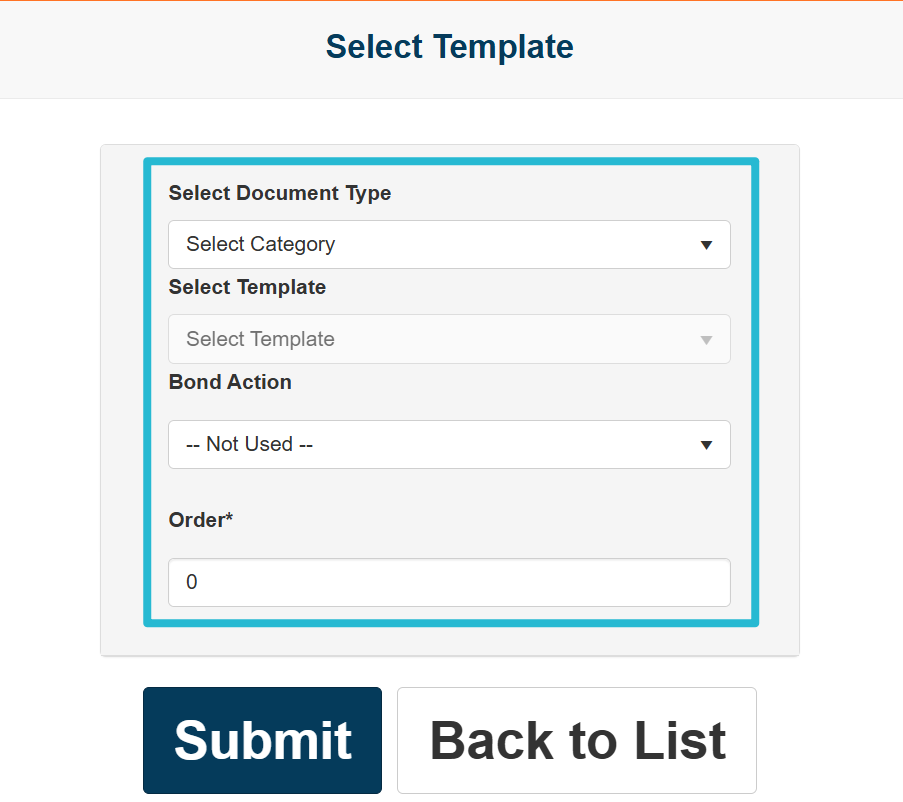
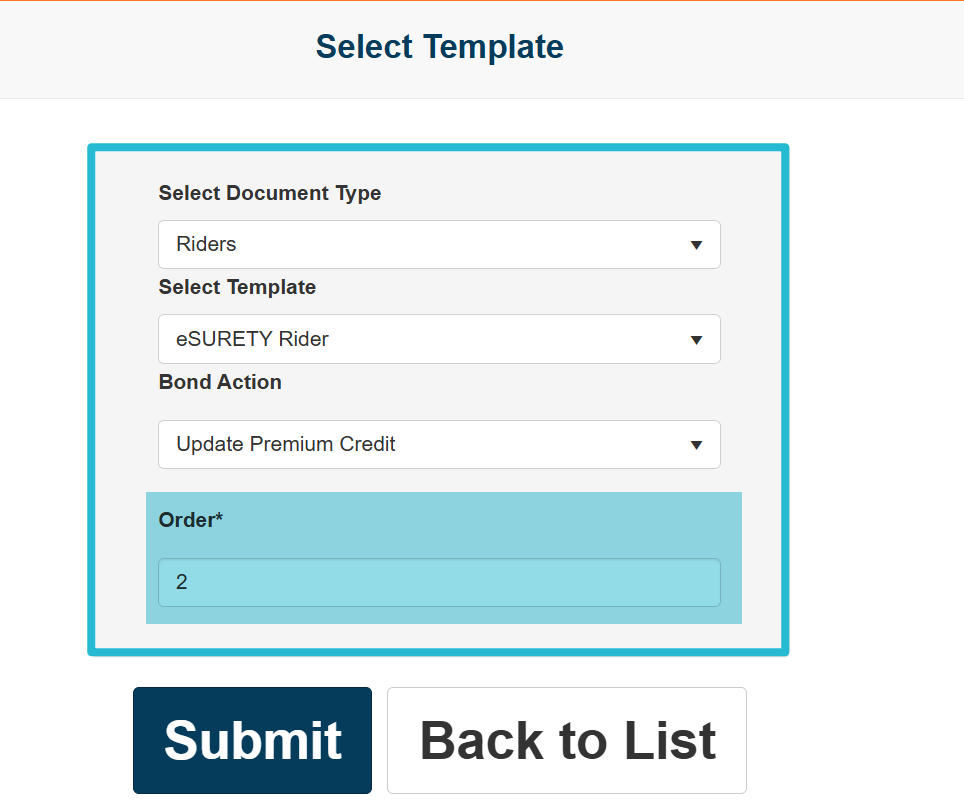
Edit Order of a Document Template
Select Edit to edit the print order of a particular record.
Changing this field changes the order in which this document template is printed in relation to all of the other document templates in list.
Select Submit to save the information entered in the fields.
Select Back to List to return to the list of document templates.
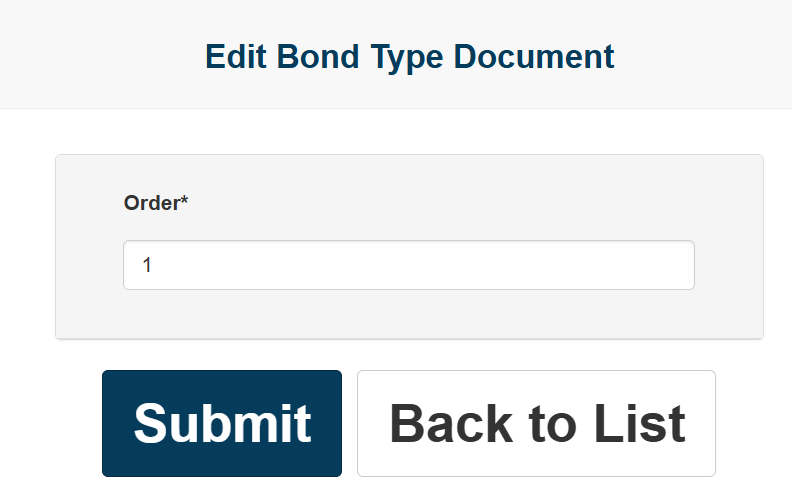
Removing a Document Template from a Bond
Select Inactivate to remove a record from the list.
You will be prompted to confirm or cancel your action.
This Inactivate link removes the record entirely from the list. The record cannot be recovered.
The Assign Agencies to Bond option is now available.