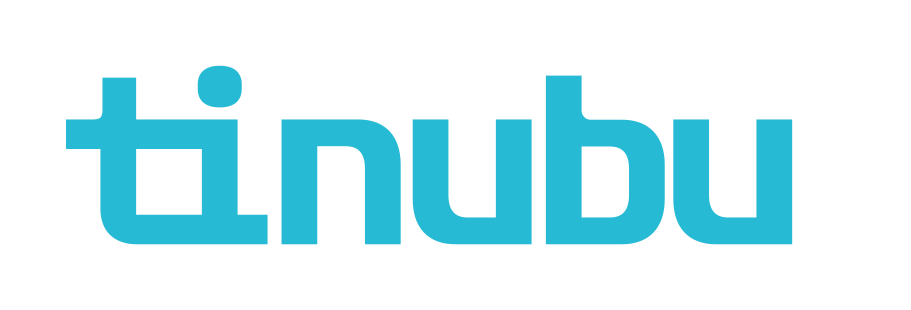Actions Menu (System Administrator)
Overview of Account Actions
Once an account is created, the account page will display an array of information such as Account Name, Account Number, Agency, Single and Aggregate Limits, etc. The account will then be able to have certain actions performed on it. The account actions are described below.
Accessing Account Actions
Locate the account using the search bar at the top of the screen.
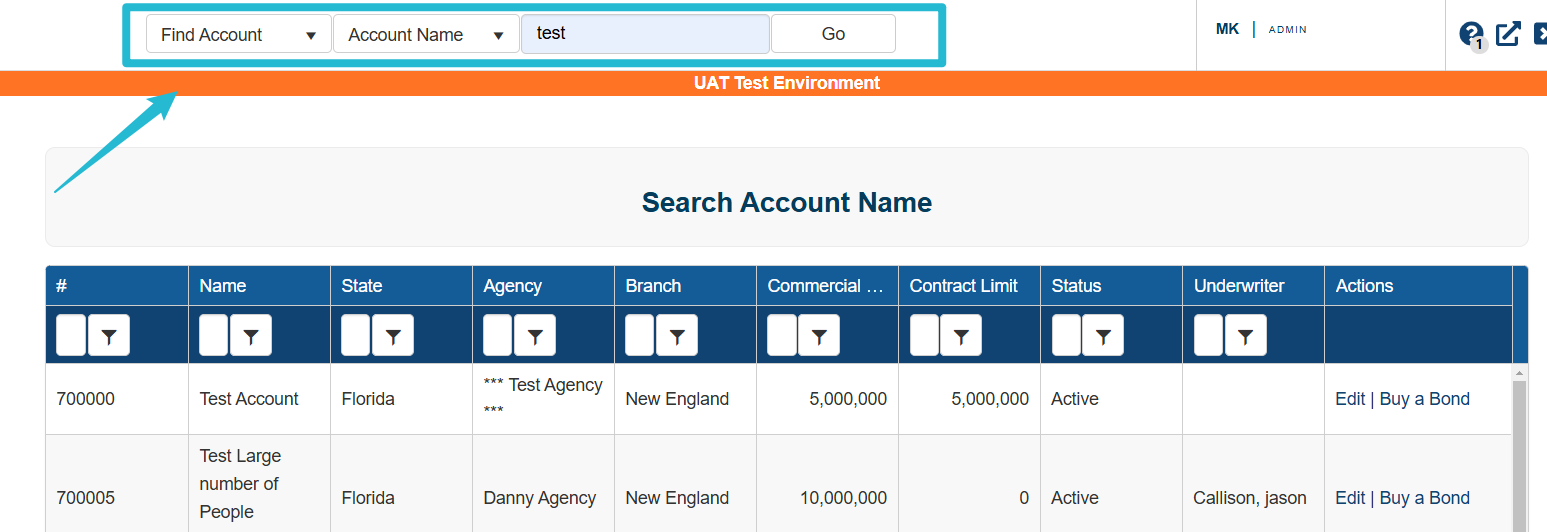
Select Edit
The account Action options will be displayed.
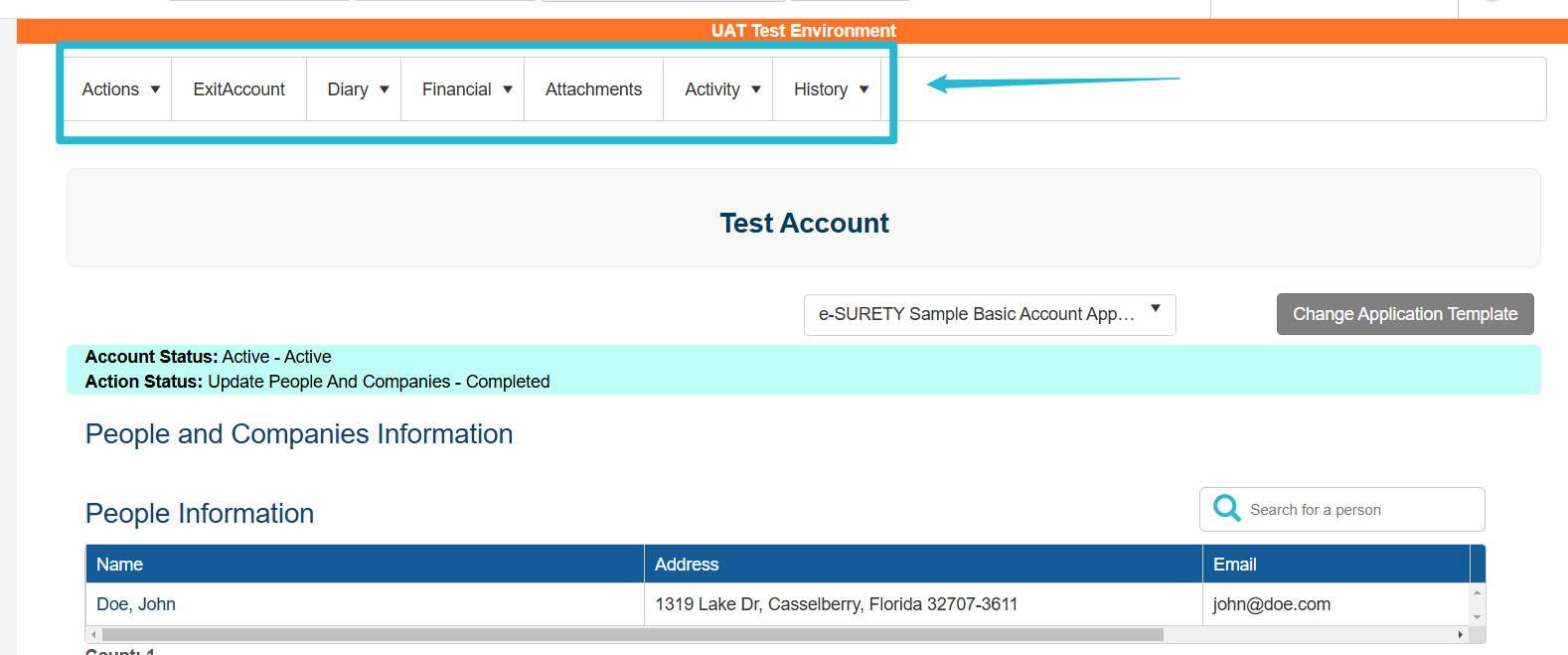
Actions
Select the Actions menu to display the options.
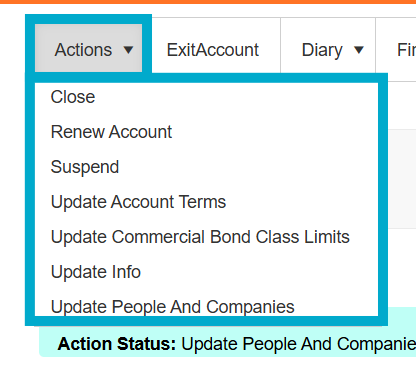
Close
Suspended accounts can subsequently be closed. This status disallows any additional bond applications until the account is reinstated. This action also allows for modifications of some account information, but not the Line of Credit (LOC) information.
Select Close
Select Do Close
Select Do Action
Add any necessary information and submit.
You may select Cancel at any time.
Once the account is closed, you will see confirmation
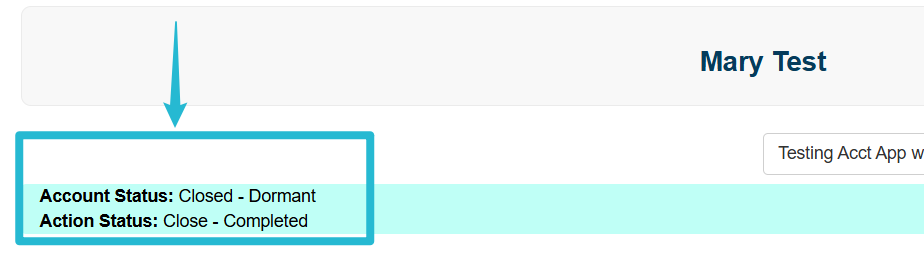
Renew Account (only available for closed accounts)
Closed accounts may be renewed after being closed. Renewing the account will re-allow the purchase of bond applications and stop any referrals caused by the suspended account. This action also allows for modifications of some account information, but not the Line of Credit (LOC) information.
Select Renew Account.
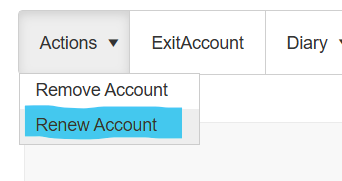
Select Do Renew Account.
Select Do Action.
You may Cancel at any time.
Once the account has been renewed, you will see confirmation.
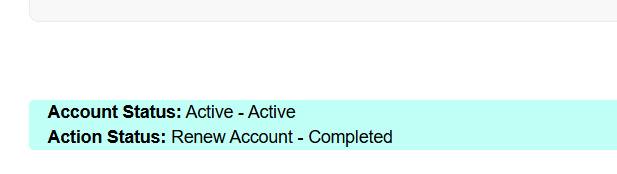
Remove Account
Closed accounts can subsequently be removed. This status disallows any additional account actions and is final. Once an account is removed, this account will have no further actions available for it and cannot be restored. It is recommended to use this feature only when the account is certain to never be used again. The account will still be available via the Quick Search or Find Account searches for reference. The account will be viewable from the Initial Bond Information account search but will not be selectable. People and companies from a removed account will not be displayed on the people and companies page. The buy a bond feature from the account will not be available for removed accounts.
Select Remove Account.
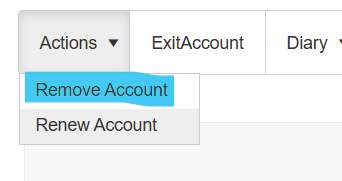
Select Do Remove Account.
Select Do Action.
You may Cancel at any time.
Suspend
An account may be set to a suspended status. This status disallows any additional purchases of bonds, referring any bond applications until the account is reinstated. This action also allows for modifications of some account information, but not the Line of Credit (LOC) information.
Select Suspend.
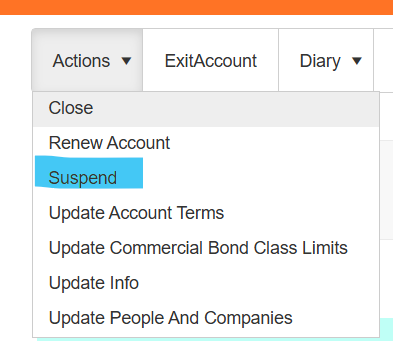
Select Do Suspend.
Select Do Action.
You will see confirmation of your action.
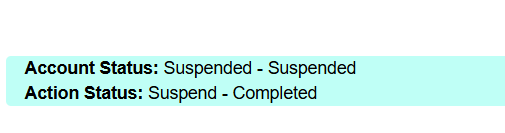
Update Account Terms
Select Update Account Terms.
Select Do Update Account Terms.
Make updates and submit (Line of Authority may be updated with this option).

Update Commercial Bond Class Limits Marc does this make sense?
This action also allows for modifications to all of the account information, including the Line of Credit (LOC) information, which includes the LOC expiration date, and the commercial and contract module single and aggregate limits of exposure.
Select Update Commercial Bond Class Limits
Click in the Overridden column of the line item. You may filter to search.
Check the box Overridden, the False will change to True once you save your changes.
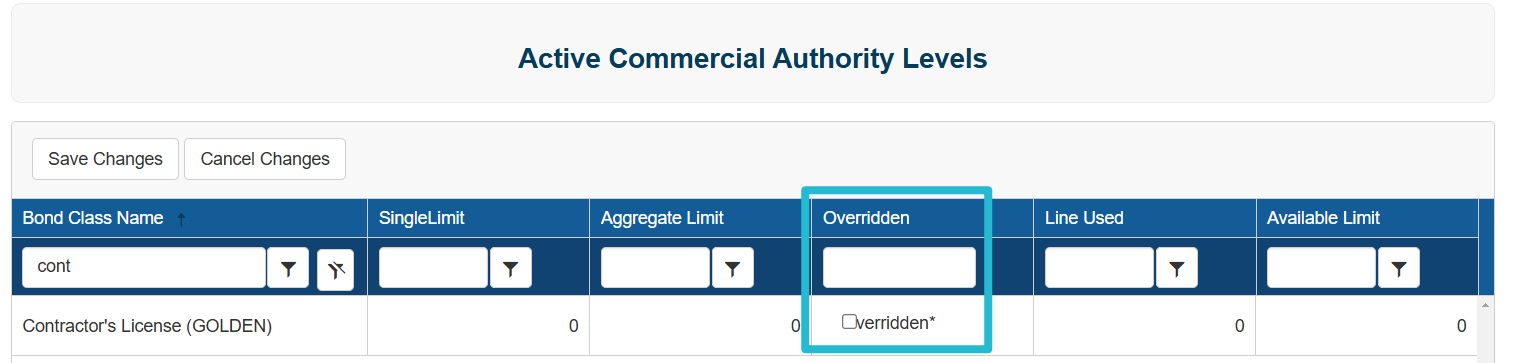

Update Info
This action also allows for modifications of some account information, but not the Line of Credit (LOC) information. This includes the account name, number, account rate modifier, agency, etc.
Select Update Info
Select Do Update Info
Select Do Action
Select the account you wish to update, make your changes, and submit.
To update the Indemnitors (People) or Companies on an account, please refer to the Indemnitors (Systems Administrator) guide.
Update People and Companies
Select Update People and Companies.
Select Do Update People/Companies then Do Action.
You may Cancel at any time.
Select your company or account and update, then save your details.
Adding a Company
In Tinubu Surety Solution for Carriers (TSC), principals may be people or companies with both usually pertaining to an account. Viewing, editing, and adding Companies is done through the parent account page. They can also be created while purchasing a new bond. This article covers interactions regarding Companies on an account.
Search for the account and select Update People and Companies on the Action tab.
Select Add Company as shown on the screenshot above.
Add the new company information and select Do Action at the top of the screen.
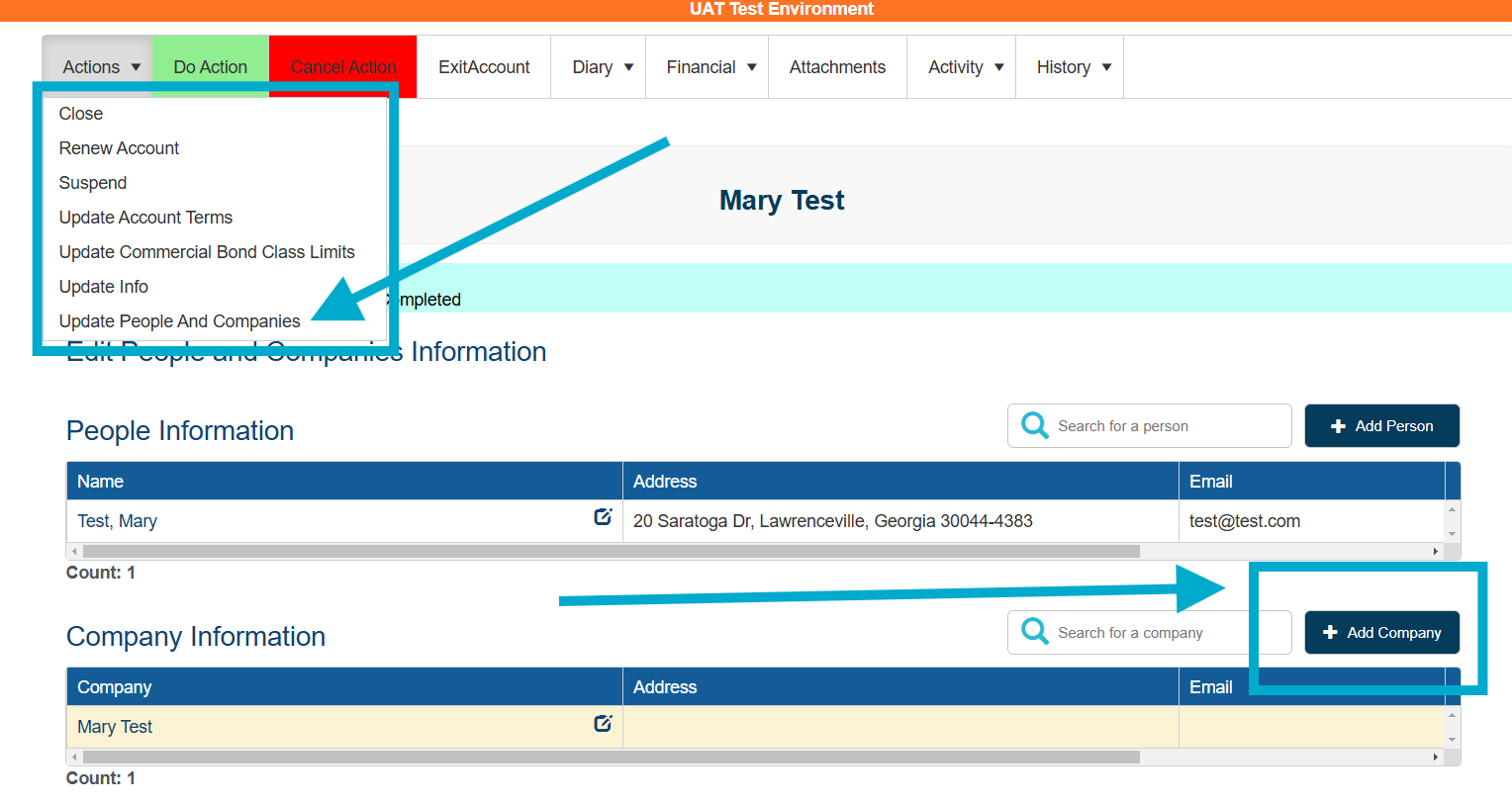
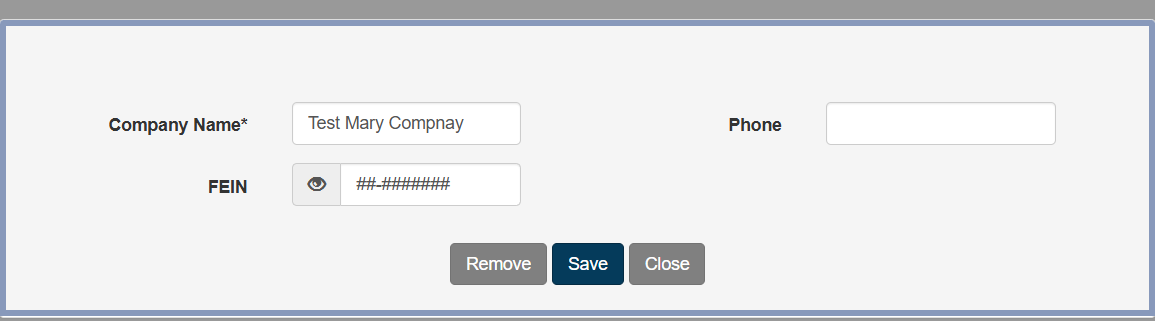
Select the company name to view more information.
The Company Financials button leads to financial analysis spreadsheets for this company. To learn more about Company Financials refer to the Company Financials article.
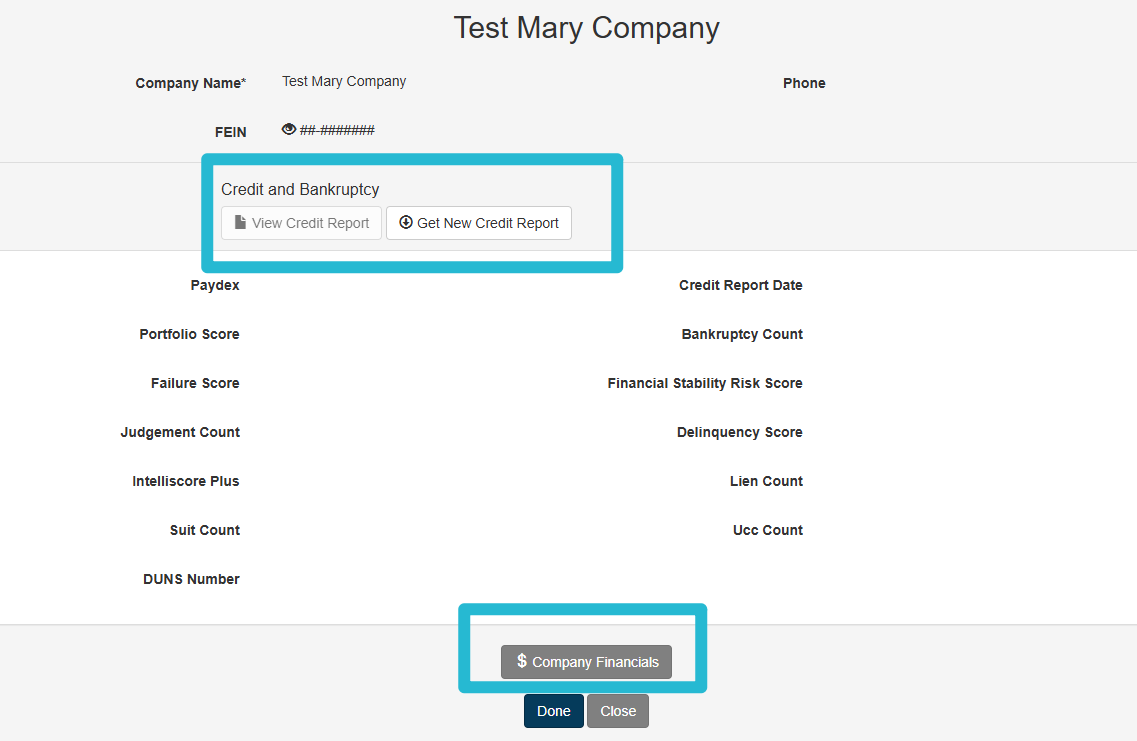
Adding and Modifying Companies
Return to Update People and Companies from the Action menu and select Do Action.
Select the company name to edit company information.
Save the information.