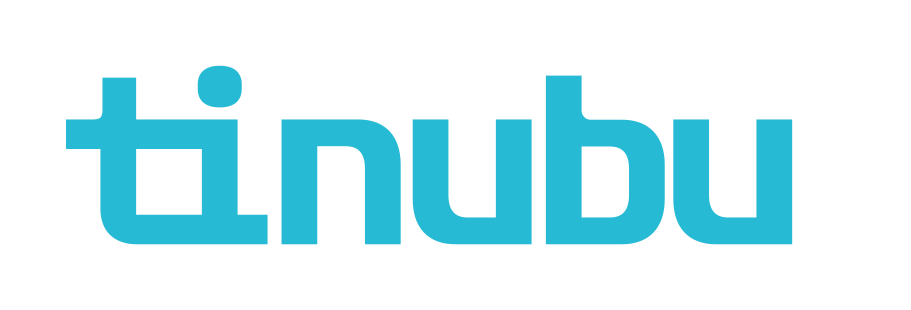Account Attachments (System Administrator)
Overview of Account Attachments
Tinubu Surety Solution for Carriers (TSC) gives users the ability to attach files to client accounts (excel sheets, word & PDF documents, etc.).
Adding an Attachment
Search for your account by using the search bar at the top of the screen.
Select Attachments.
Select Add.

Attach a file.
Select Private if applicable.
The privacy checkbox gives privacy on the attachments that have been uploaded. The permissions for who can and cannot view the attachments is assigned in the allowed actions for the User Role.
Choose the attachment category.
The TSC Support Team can create additional attachment categories at the client's request.
Select Submit.
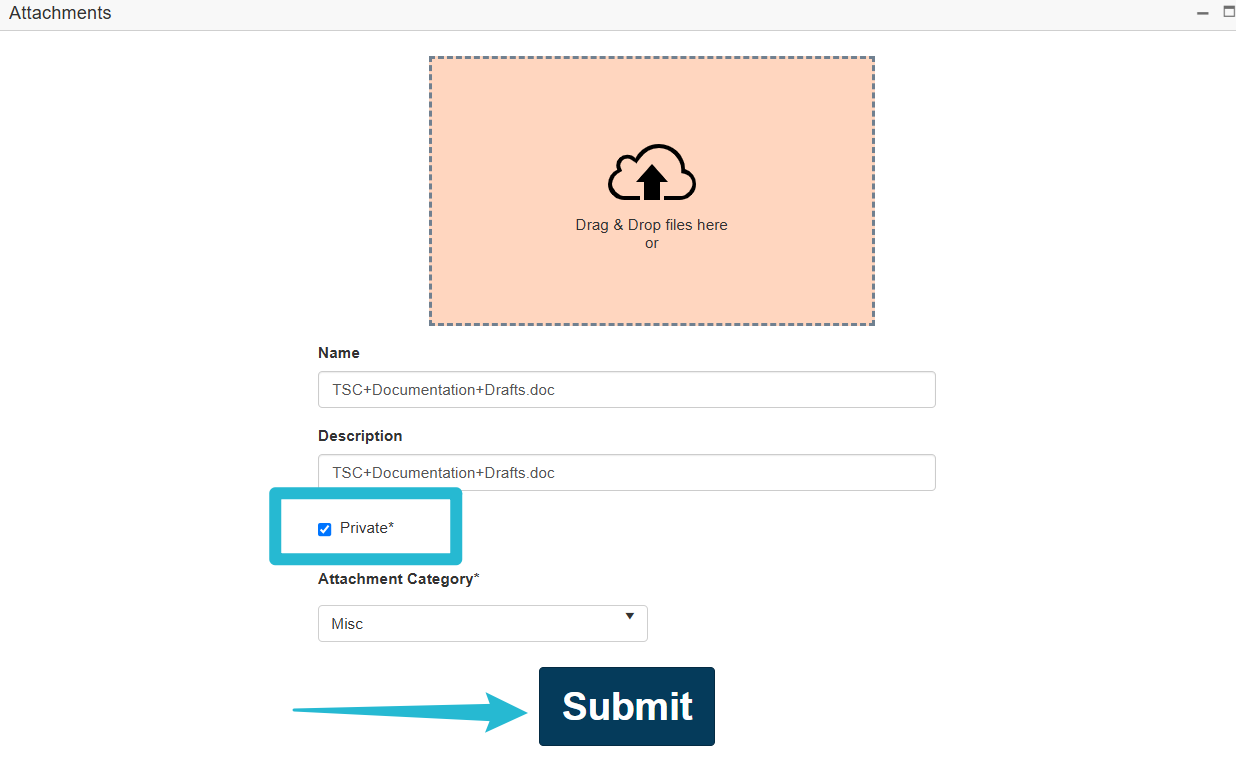
Viewing Attachments
Attachments may be downloaded or deleted
Privacy is determined with a true/false option display.

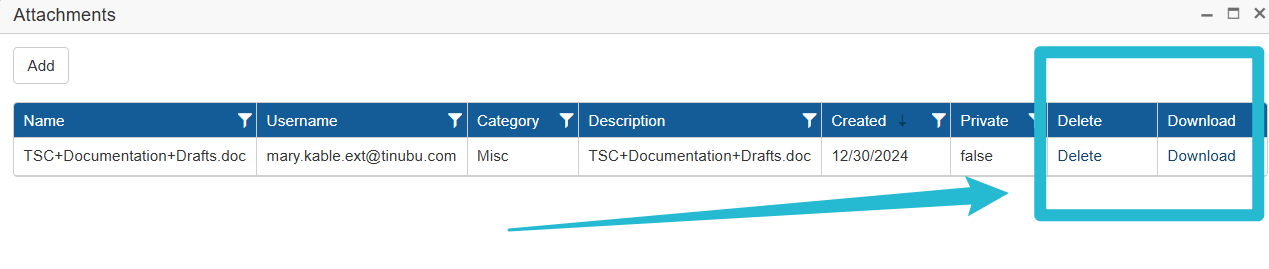
Editing Privacy on Account Attachments
The privacy checkbox within account attachments can be used to allow and disallow different user levels access to attached files.
To edit User Authority levels for accounts navigate to System Tables/Authority Levels/Actions.
Select Actions on the User Role to be edited.
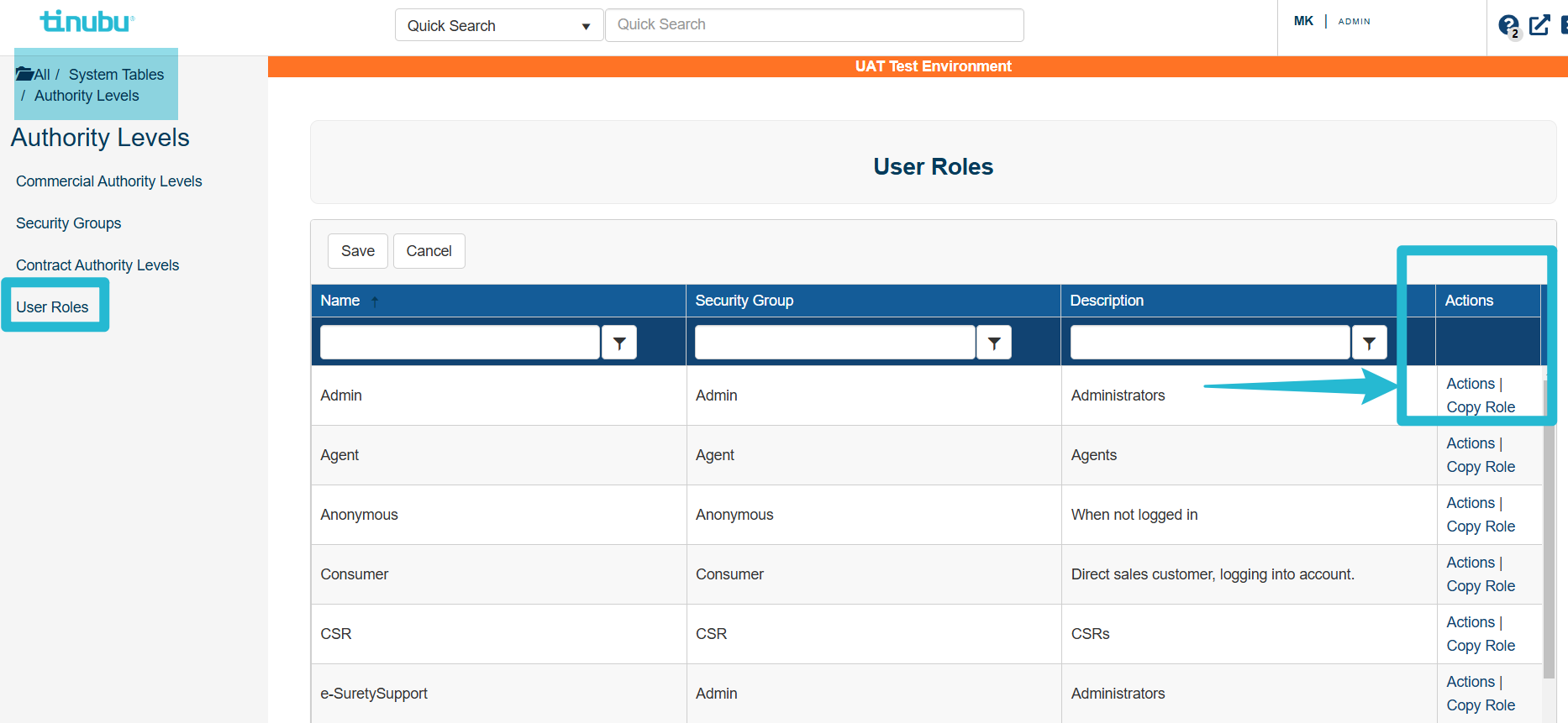
There are four options within the Admin Actions table that can be configured.
Allow Attachment Access
Allow Private Attachments
Allow Attachment Uploading
Allow Attachment Deleting
Check or uncheck the box to change permission. True means that permission is granted.