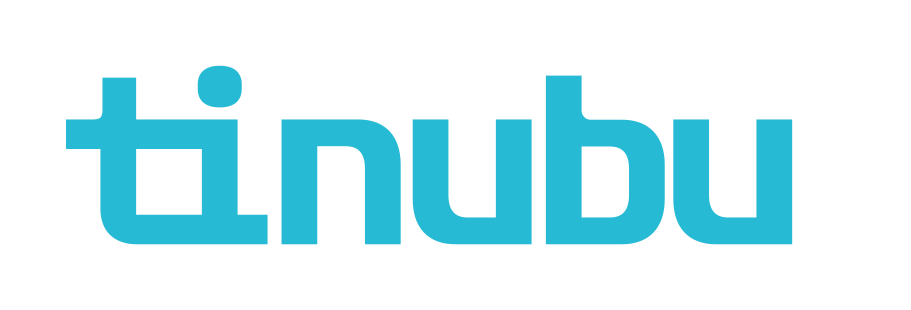6.1.77.x Release Notes
Release Date |
|
|---|
e-SURETY™ is pleased to release the newest version of our product: e-SURETY™ 6.1. We would like to specify the new changes taking place in the new version of our application. We are excited to release e-SURETY™ 6.1 and hope our improvements will produce a significant boost to your business and efficiency. In addition, the Features and Fixes included in this release are itemized at the end of this document.
6.1 Features
Home Page and Search Bar
The login page for e-SURETY™ has been redesigned.
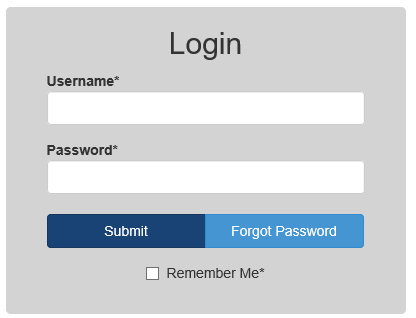
The left navigation menu has been changed to always be available, rather than remain at the top of the page when scrolling down.
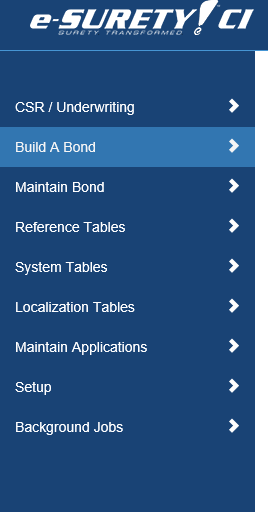
The Logout button has been replaced with a user profile including the username, e-mail, DB version of the application, and the logout button.
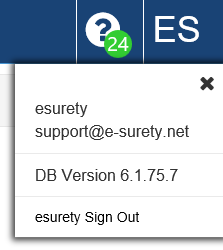
The search features have been redesigned and the e-SURETY™ Quick Search has been integrated in with the other search features and is the first available option for searching.
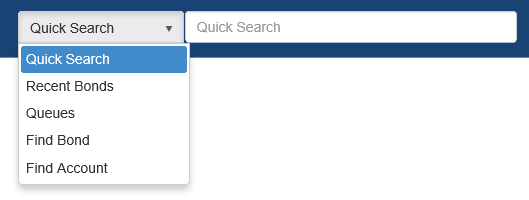
The barcode search button has been configured with a setting to keep or remove the button, depending on the client’s use of the feature. This setting is located at: All>Setup>Settings>SystemDefaults>ShowBarcodeSearchButton.


Throughout the application, text fields and dropdown menus have also been widened to allow for additional visibility of the entries.
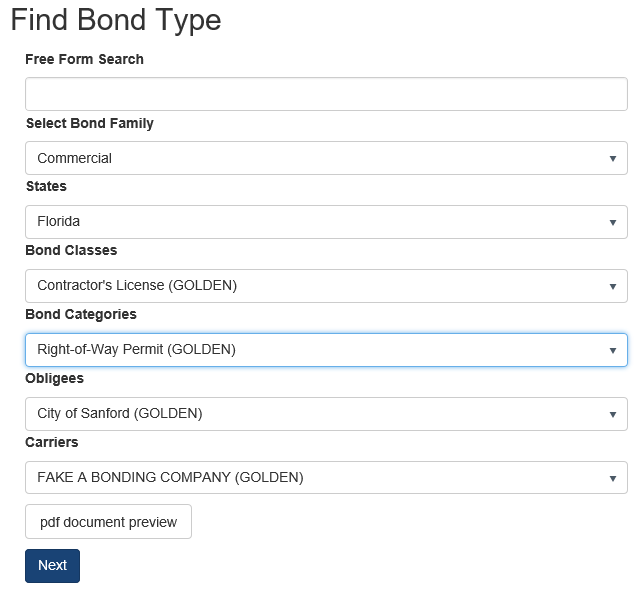
Person and Company Entries
The person and company entries for users submitting an account or buying a bond have been altered to be done on the same page. This page now features the Add Person and Add Company buttons at the top of the screen, allowing for easier selection during entry.
NOTE: Bond configurations can be set to:
Only allow people
Only allow companies
Require people
Require companies
These will exclude or require each entity type according to the setup for the configuration. This setup is detailed in the following item below.
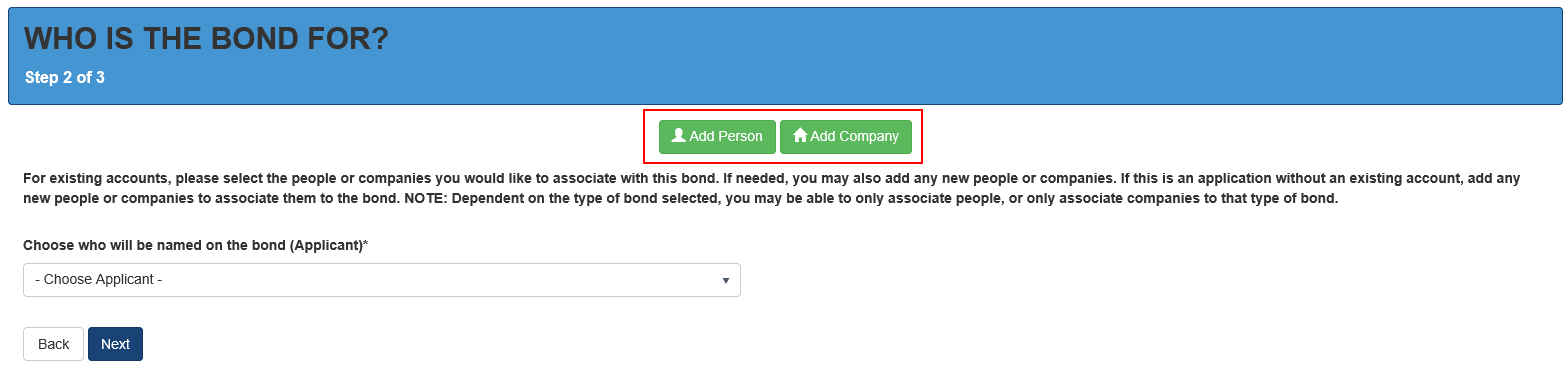
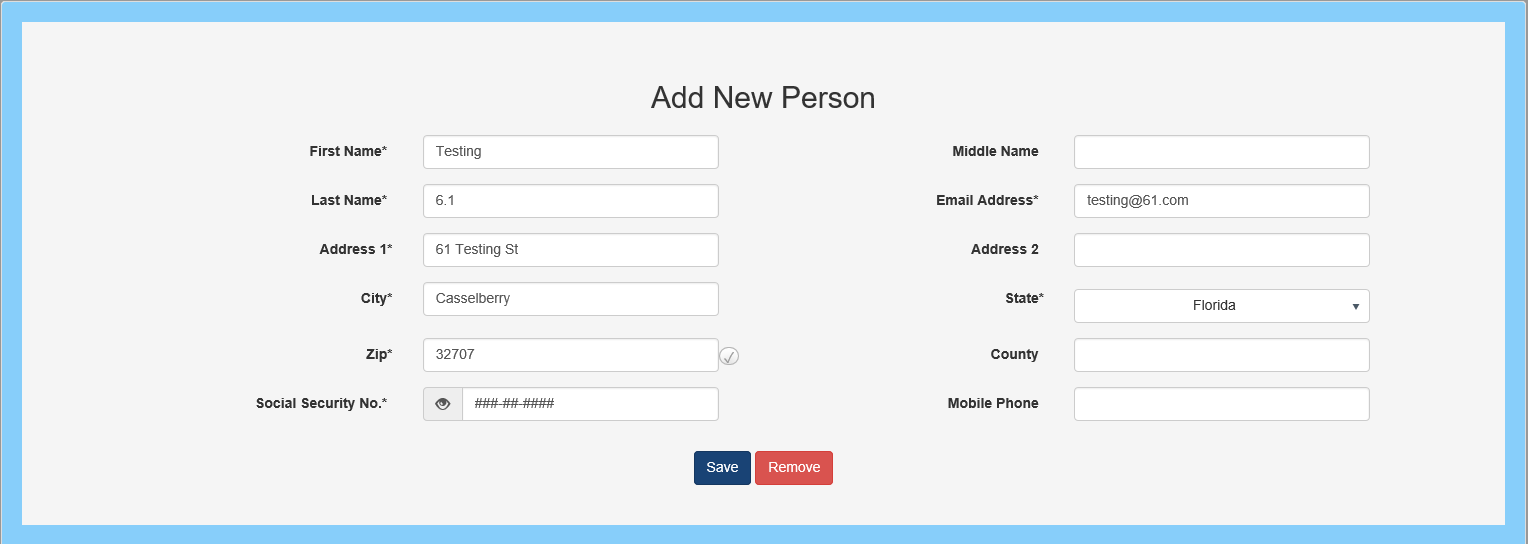
Once a person or company has been entered, the user can click ‘Done’ to submit the entry. Incorrect entries can be removed by clicking ‘Remove’. Any required fields that have not been entered correctly will be highlighted and prompt the user to make the necessary corrections. Once saved, people and companies will be displayed in tiles with their basic information shown for reference.
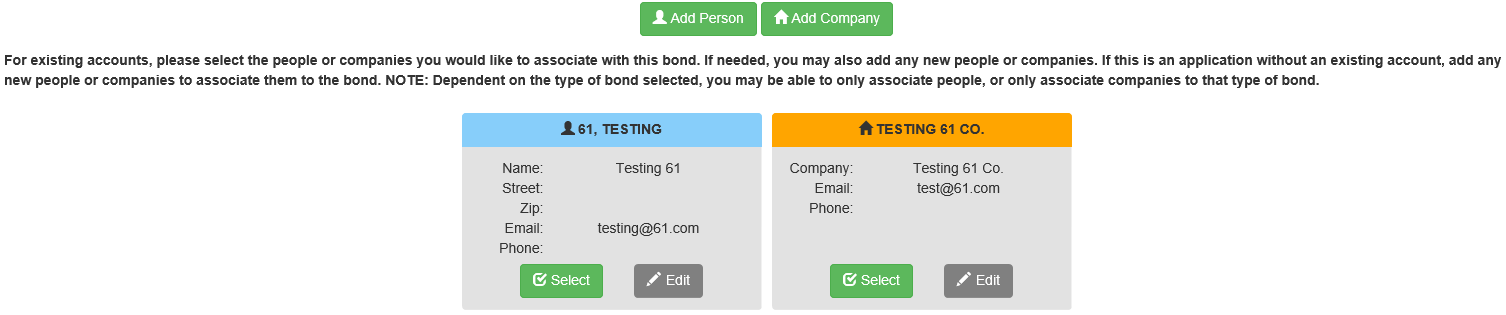
Once people and companies are entered, the user is prompted to select the applicant (principal) for this bond. If there are any people or companies that should not be on this bond, they can be unchecked.
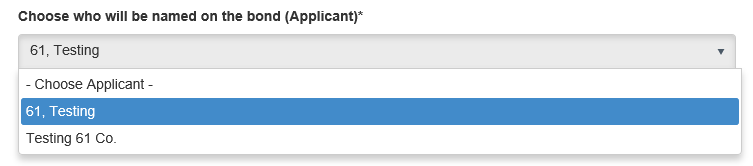
Additional Person and Company Settings for Each Bond Configuration
New settings have been added for people and company entries on a bond application. For each bond configuration people and companies can now be explicitly required, optional, or excluded. This would override the bond configuration’s account application, and designate these settings for the specified bond configuration. This will allow for fewer account applications, which can be overridden when designing a specific bond configuration.
An additional setting has been added to designate the applicant (principal) for the bond. This setting allows for a person or company to be required as the applicant, prohibiting the other entity type to be selected as applicant; or it can allow a type to be the preferred selection. When preferred, the applicant selection when applying for a bond will default to the first available of that type.
These three settings are located at: All>Maintain Bond>Configure>Details Tab:
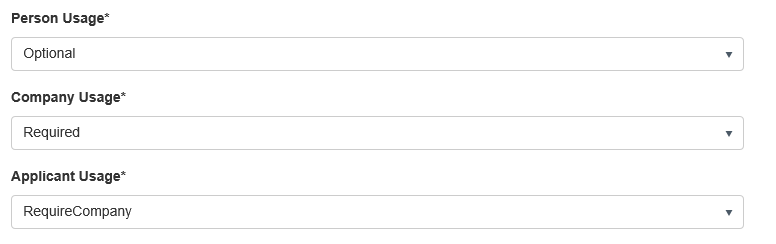
Address Entries
For address entries throughout the e-SURETY™ application, the pop-up with the address fields will no longer appear. This feature has been integrated into the page to allow for the entry to be made along with all other information. The address suggestions and validation system will continue to work, but addresses no longer require manual validation. Address validation will happen automatically when submitting an entry. If the address is not validated, a box will appear asking the user to confirm that the address is acceptable. The user may accept the address, or go back to make any needed corrections to the entry.
In addition, when the address is validated, the county field will be automatically populated.

Credit Card and ACH Entries
When entering a credit card or bank account for payment, the pop-up with the payment information fields will no longer appear. These will rather be displayed on the page. The entries can be made manually, or the information from a person on the bond can be used to auto-fill the fields for first name, last name, and address.
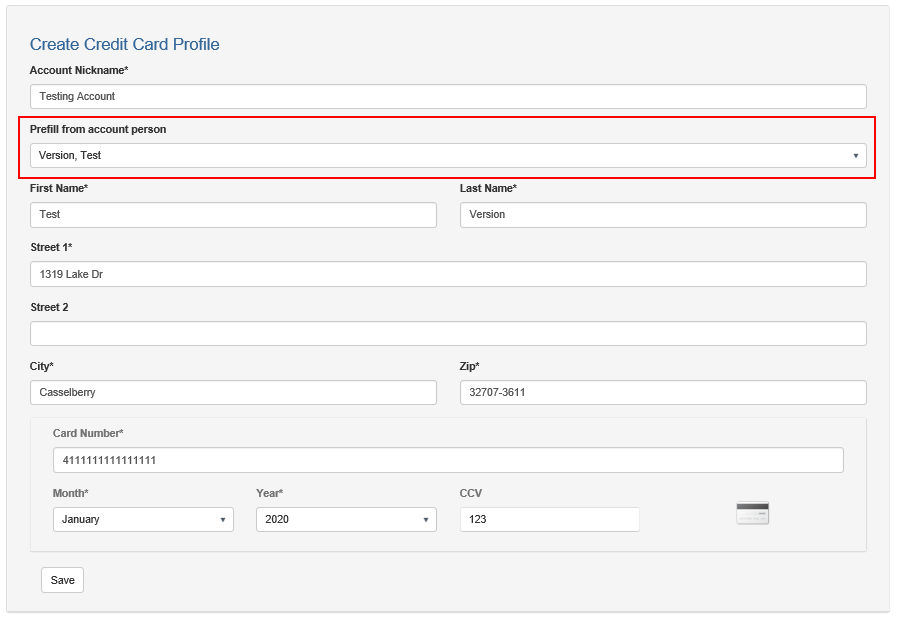
New Bond Page Display
The bond page has been redesigned to add greater visibility to the most important information on the bond. All the information sections are now in double columns. Additionally, the Bond Information, Premium, and Agency sections are expandable. These will display the most pertinent information and can be expanded to display all the other information in the section.
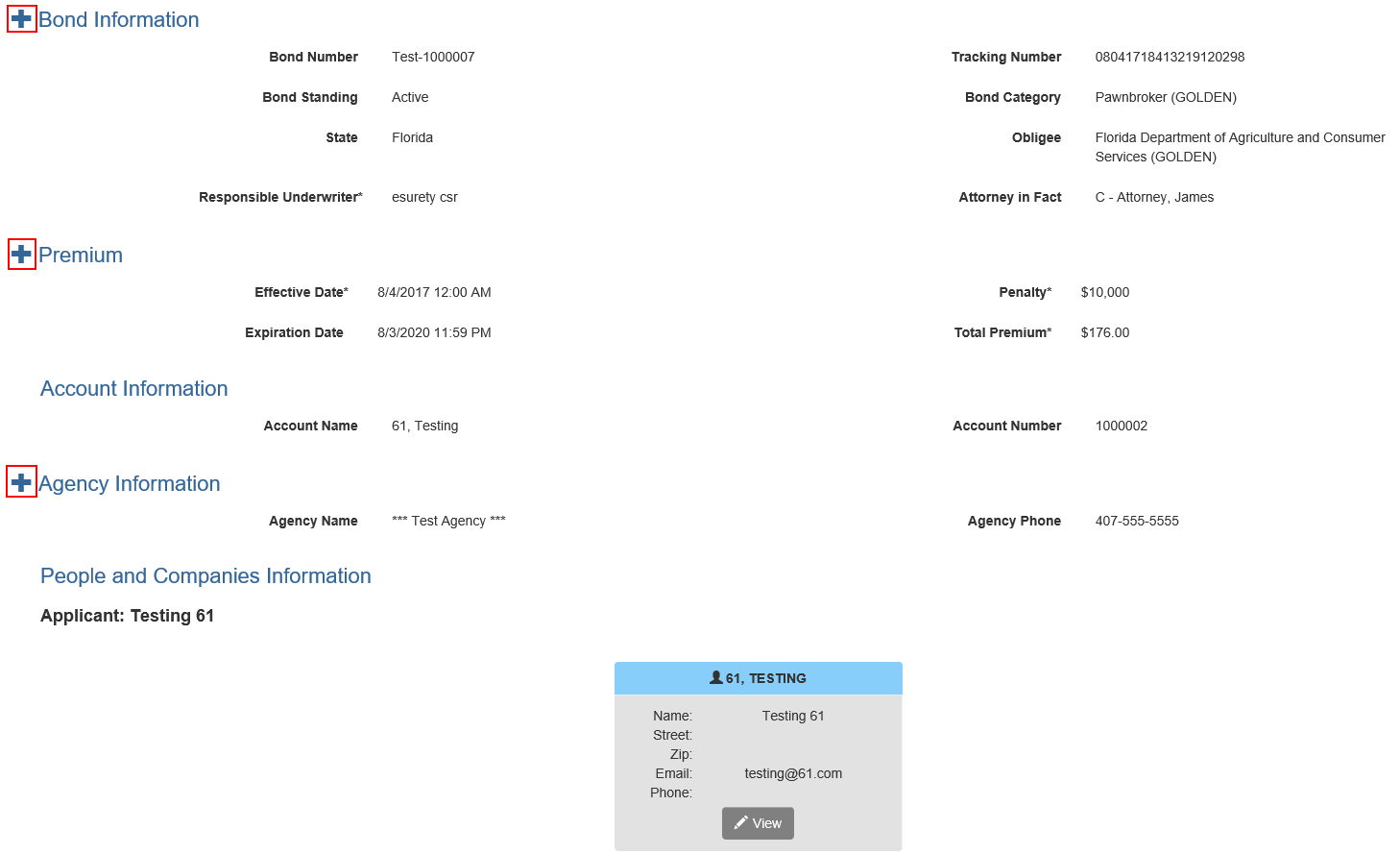
New Account Page Display
The Account page has been redesigned to add greater visibility to the account information. All the information is now in double columns. The people and company on the account are now also displayed below the account information. These are set in expandable tiles to view their information.
A new account action has been added to update people and companies on the account as well.
NOTE: The indemnitors and companies sections in the ‘Financial’ account menu have been removed. Company and Personal financial sheets along with personal credit reports are now available from their corresponding person or company on the main account page, according to the user’s allowed actions for these items.
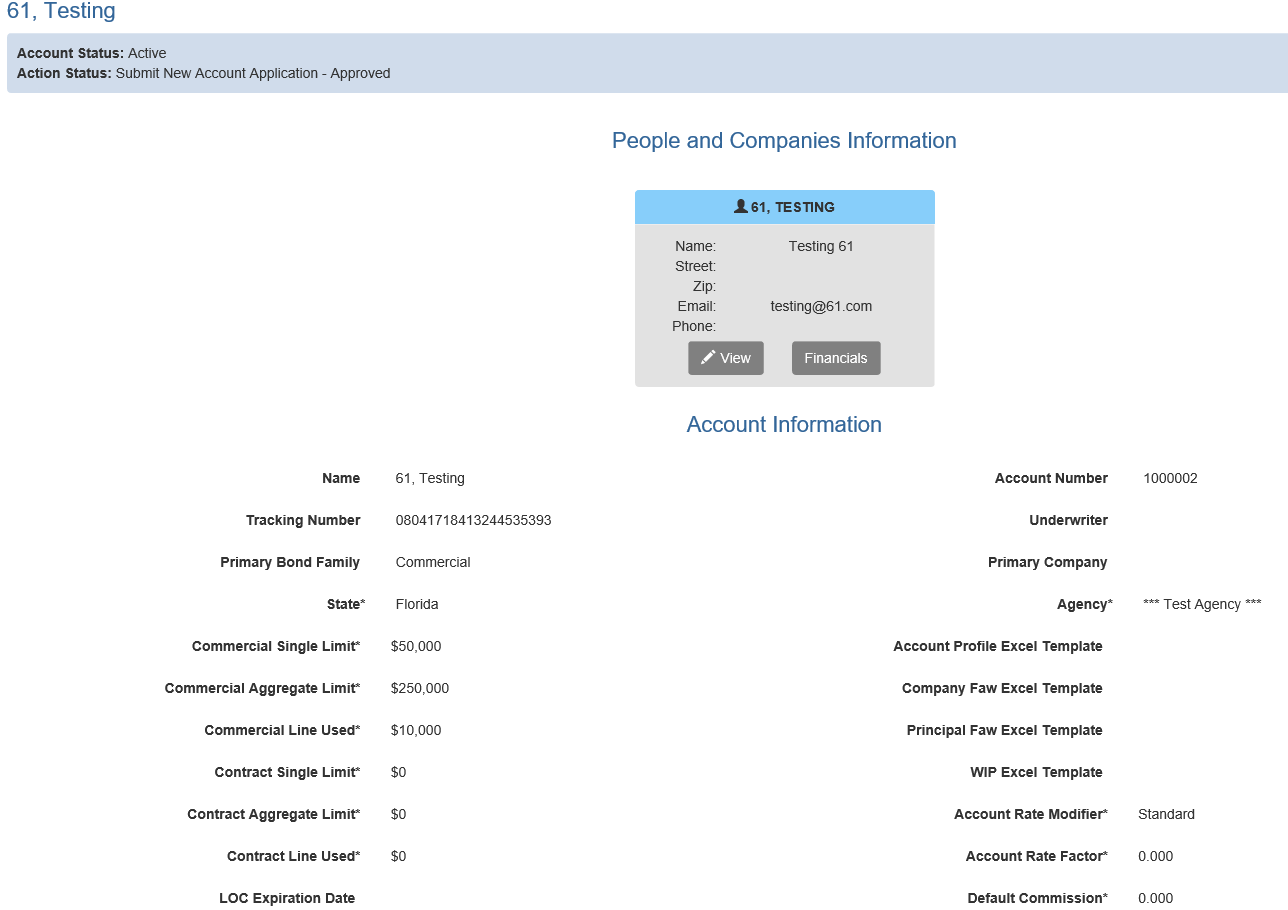
Help Articles
An additional feature has been added to the e-SURETY™ application providing step by step instructions and additional insight into the content being viewed within the application. In the top right corner of the application, a list of help articles will be available at any time for users to reference this material. The articles displayed in the list are associated with the page that the user is currently on. If an article is opened, the content will be displayed above the opened page, allowing the user to not lose the opened page. The number in the green circle reflects the number of articles available for the current page.
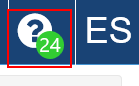
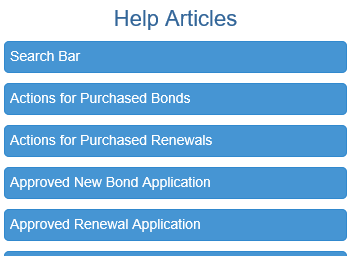
In addition to the new 6.1 features, please review the following specific development completed with this release.
Features
4382 – Hiding Specified Expiry Type if Term is set to Days, Weeks, or Months
When a bond configuration is set to use days, weeks, or months as the term duration type, the specified expiry type will not be available for selection. This will remain available for year type terms and annual bonds.
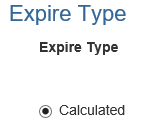
7318 – Integration of Equifax Credit Reporting
Equifax has been integrated into e-SURETY™ as a credit reporting bureau. Once a client has an account with Equifax, this can be integrated for their e-SURETY™ sites to be used for credit reporting.
8391 – California State Licensing Board (CSLB) Integration
e-SURETY™ is now integrated with the CSLB. Obligees can be configured to be enabled for the CSLB. Bond configurations associated with this obligee would then be able to search for the contractor by the license number or application fee number. This would be entered on the Initial Bond Information page when purchasing a bond.
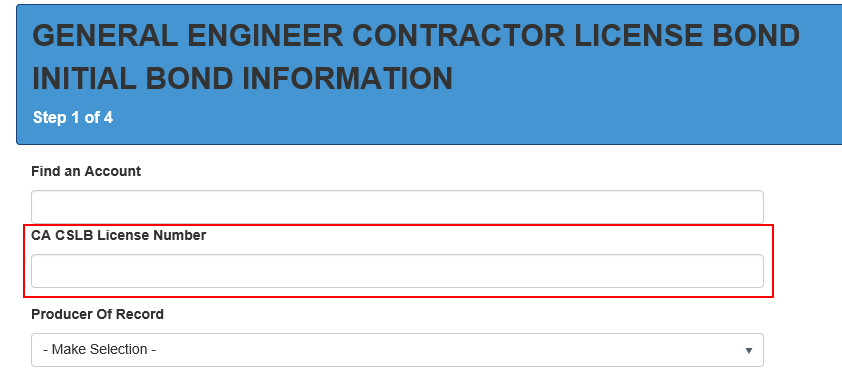
Once a license number is entered, the company and additional license information for this contractor will populate into the corresponding fields. These fields will need to be mapped by the e-SURETY™ Support Team to their respective questions. The answers to these questions can also be set to be read-only, not allowing the user applying for the bond to edit this information.
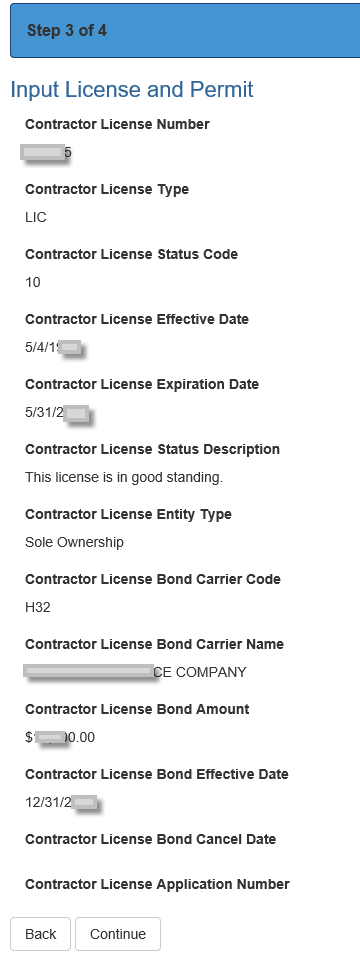
8481 – Agency State License Assignments
Agencies can be limited sell bonds only for the states in which they have a license. This is controlled by a system setting at: All>Setup>Settings>SystemDefaults> UseAgencyStateLicensing. When set to True, the agency state license assignments will be available to set. This is located at: All>System Tables>Agencies>Licensed States. To add a state, select it from the State dropdown and click ‘Add State’ below. To remove a state, click on the ‘Remove’ button on the right side of the state record.
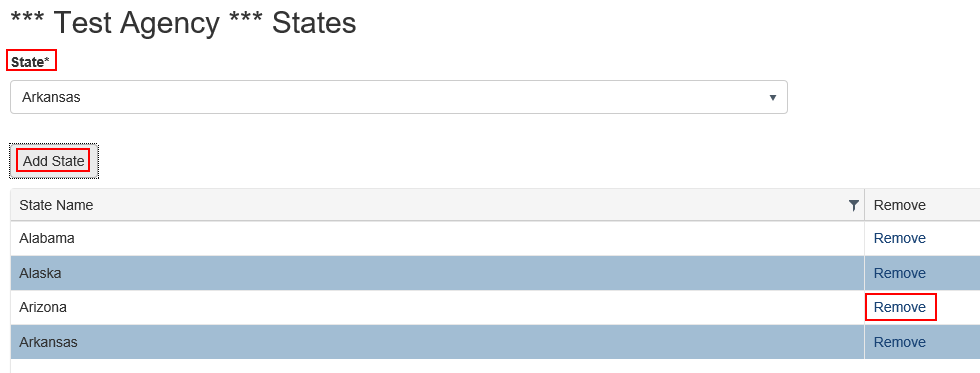
These assignments will enable only bond configurations from those licensed states to be assigned to this agency. If a state license is removed from an agency, the bonds from that state will be removed from that agency’s bond assignments. Likewise, when maintaining or building a bond, only agencies licensed for that bond configuration’s state will be available for assignment.
8798 – Updated Version of the Report Viewer
The Report Viewer has been updated to a new model.
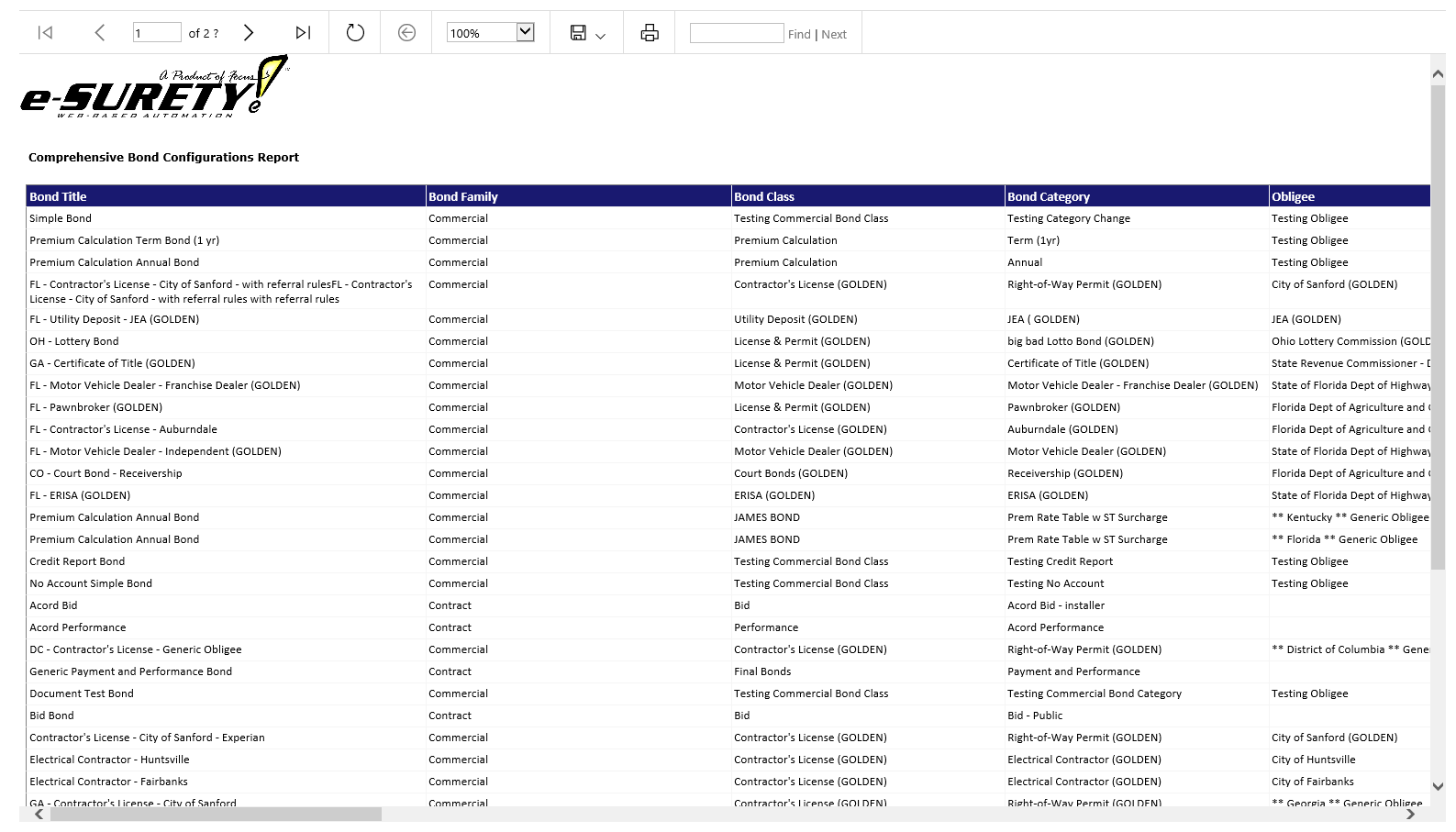
Fixes
3582 – Added Validation of Fax Number for Agencies
The fax phone number for agencies will ensure a valid number is used.
5534 – Fixed Diary Notes to Avoid Multiple Entries
New diary notes had been able to be submitted multiple times with multiple clicks on the submit button. This has been corrected to only allow for one submission per entry.
8448 – Fixed Back to List Button for Creating Localization Categories
The back to list button after creating a localization category caused an error message. This has been corrected to return the user to localization categories.
8534 – Fixed DeclineExpiredQuotes Job
The DeclineExpiredQuotes job had errored. This has been corrected to decline all quotes past their number expiration days.
8547 – Relabeled Contract Single Limit for Account Defaults
The label for the contract single limit for the account defaults for an account application has been corrected from a spelling error.
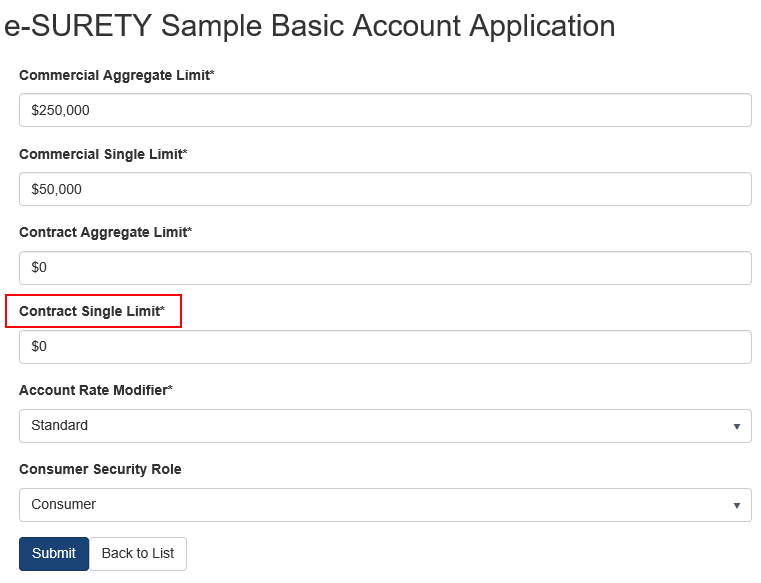
8549 – Corrected Non-Premium Bearing Riders (NPBR) to not Alter Premium Amounts if Rate is Modified on the Bond Configuration
The NPBR action allowed for the premium to be recalculated if the premium rate for the bond configuration had been changed since the purchase of the bond. This has been corrected to maintain the original premium values for the bond when performing the NPBR action.
8704 – Calibrated the e-SURETY™ Store to Open the Store Register Page in a New Window or Tab if Using Safari or Chrome browsers
For the e-SURETY™ Store being used in Safari or Chrome, an issue would occur when generating the Captcha image for registering a new consumer account. This was due to the browser not allowing for third-party cookies for the website. This has been corrected to open the e-SURETY™ Store in a new tab or window, which will allow the Captcha to be generated.
NOTE: If a browser is configured to only not allow third party cookies, the store should be able to function properly. This is the default setting for most browsers, including Safari and Chrome. However, e-SURETY™ does not support browsers is configured to never allow cookies.